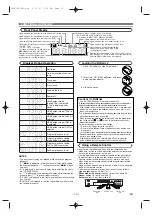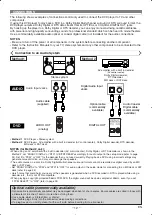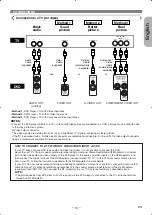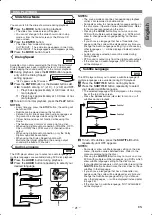– 24 –
EN
DVD SETUP
IF YOU FORGET THE PASSWORD
Press
4
,
7
,
3
,
7
at step
.
• Password will be cleared and rating level will be set to ALL.
Repeat steps
to
to re-establish the parental lock.
7
4
2
4
1
Ratings Control
Ratings Control allows you to set a limit, which prevents your
children from viewing inappropriate materials on DVDs. A four-
digit password that you establish will give you the control.
RATING LEVEL
You can set a viewing limit through Rating Level. Playback of
the discs will stop if the disc’s general rating exceeds the limit
you set.
Press the
SETUP
button in stop mode.
Press the
Cursor
buttons (
s
or
B
) to select CUSTOM,
then press the
ENTER
button.
Press the
Cursor
buttons (
s
or
B
)
to select RATINGS, then press the
ENTER
button.
Press the
Numeric
buttons to enter
your four-digit password.
• When doing this for the first time,
enter any four-digit number by
pressing the
Numeric
buttons
(except for 4737), then press the
ENTER
button. That num-
ber will be used as the password from the second time
onward. Record your password in case you forget it.
• If you forget the password, press
4
,
7
,
3
,
7
. The original
password will be cleared and rating
levels will be set to ALL. Enter a
new four-digit password, then press
the
ENTER
button.
Press the
Cursor
buttons (
K
or
L
)
to select RATING LEVEL, then
press the
ENTER
button.
Press the
Cursor
buttons (
K
or
L
)
to select a desired level, then press
the
ENTER
button.
Press the
SETUP
button to exit and
activate the new settings.
NOTES:
• This function may not work on some
DVDs. Be sure if the RATINGS
operates in the way you have set.
• The resume information will be cleared if you change the
parental level when the resume information is on.
To Change the Password:
1) Follow the steps
to
above.
2) Press the
Cursor
buttons (
K
or
L
) to select PASSWORD
CHANGE, then press the
ENTER
button.
3) Enter a new four-digit password, then press the
ENTER
button.
4) Press the
SETUP
button to exit.
4
1
7
6
5
4
3
2
1
RATINGS
RATING LEVEL
ALL
PASSWORD CHANGE
PASSWORD
RATINGS
Please enter a 4-digit password.
RATINGS
RATING LEVEL
ALL
8
7 [NC-17]
6 [R]
5
4 [PG13]
3 [PG]
L
You can change some Audio settings. It only affects during
the playback of DVD discs.
Press the
SETUP
button in stop mode.
Press the
Cursor
buttons (
s
or
B
) to select
CUSTOM, then press the
ENTER
button.
• The custom mode will appear.
Press the
Cursor
buttons (
s
or
B
)
to select AUDIO, then the
ENTER
button to confirm.
Press the
Cursor
buttons (
K
or
L
)
button to select an item, then press
the
ENTER
button.
DRC (Dynamic Range Control)
(Default: ON)
• DRC function compresses the
range of sound volume.
• DRC function is available only on
the discs that are recorded in the
Dolby Digital format.
LPCM SELECT (Default: OFF)
• Set to ON when outputting in 48kHz.
• This function is available only on
digital outputting of a disc recorded
in 96kHz.
• When the HDMI sound is output,
the setting is disregarded.
When playing disc with
copyright protection
• The sound will be down sampled at
48kHz, even if you set to OFF.
DOLBY DIGITAL
(Default: BITSTREAM)
• Set to BITSTREAM when the player
is connected to a Dolby Digital
decoder.
• This function is effective only for the
COAXIAL, OPTICAL and HDMI
connections.
BITSTREAM:
• For HDMI connection, if the
connected equipment is not compatible with the
Dolby Digital BITSTREAM, the signals are output as
PCM regardless of the setting.
PCM: Convert Dolby Digital to PCM.
QUICK
4
3
2
1
Audio Setting
AUDIO
DRC
ON
LPCM SELECT
OFF
DOLBY DIGITAL
BITSTREAM
DTS
BITSTREAM
AUDIO MODE HDMI
AUDIO
DRC
ON
LPCM SELECT
OFF
DOLBY DIGITAL
BITSTREAM
DTS
BITSTREAM
AUDIO MODE HDMI
AUDIO
DRC
ON
LPCM SELECT
OFF
DOLBY DIGITAL
BITSTREAM
DTS
BITSTREAM
AUDIO MODE HDMI
AUDIO
DRC
ON
LPCM SELECT
OFF
DOLBY DIGITAL
BITSTREAM
DTS
BITSTREAM
AUDIO MODE HDMI
DTS
(Default: BITSTREAM)
• Set to BITSTREAM when the unit is
connected to a DTS decoder.
BITSTREAM:
DTS signals are output as Bitstream.
• For HDMI connection, if the connect-
ed equipment is not compatible with the DTS Bitstream, the
signals are not output regardless of the setting.
OFF: No DTS sound will be output.
• DTS sound is output only from digital audio outputs.
AUDIO MODE (Default: HDMI)
• Set to HDMI when outputting the
HDMI sound.
• Set to ANALOG when not out-
putting the HDMI sound.
Press the
SETUP
button to exit
and activate the new settings.
5
QUICK
HDMI SELECT (Default: YCbCr)
• Select an HDMI output mode
between YCbCr and RGB.
• When the connected equipment is
not compatible with YCbCr, HDMI
signal is output as RGB regardless
of the setting.
HDMI PICTURE (Default: NORMAL)
• Select a HDMI picture mode
between NORMAL and
ENHANCED.
• Select ENHANCED if the black-
white contrast is not clear.
• This setting is effective only for
HDMI RGB output.
Press the
SETUP
button to exit and activate the new settings.
NOTE:
• Be sure to press the
SETUP
button, or the setting will not
work.
5
AUDIO
DRC
ON
LPCM SELECT
OFF
DOLBY DIGITAL
BITSTREAM
DTS
BITSTREAM
AUDIO MODE HDMI
AUDIO
DRC
ON
LPCM SELECT
OFF
DOLBY DIGITAL
BITSTREAM
DTS
BITSTREAM
AUDIO MODE HDMI
DISPLAY
TV ASPECT
4:3 LETTER BOX
STILL MODE
AUTO
TV TYPE
MULTI
PROGRESSIVE
OFF
PROG.MODE
AUTO1
HDMI SELECT
YCbCr
HDMI PICTURE
NORMAL
DISPLAY
TV ASPECT
4:3 LETTER BOX
STILL MODE
AUTO
TV TYPE
MULTI
PROGRESSIVE
OFF
PROG.MODE
AUTO1
HDMI SELECT
YCbCr
HDMI PICTURE
NORMAL
Summary of Contents for DVD 1740
Page 1: ...DVD 558 DVD VIDEO PLAYER ...