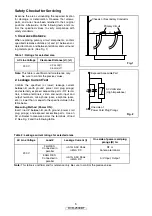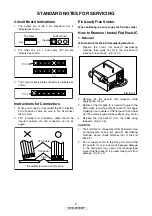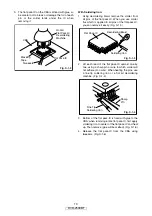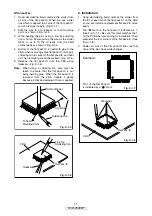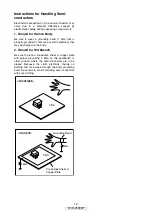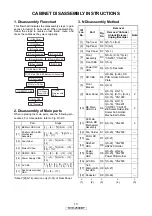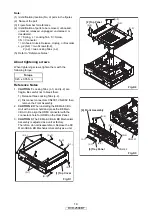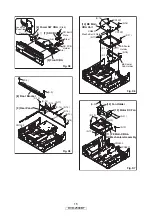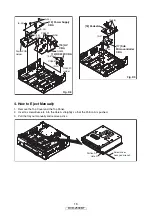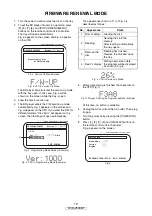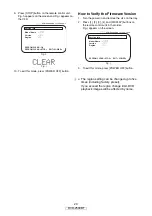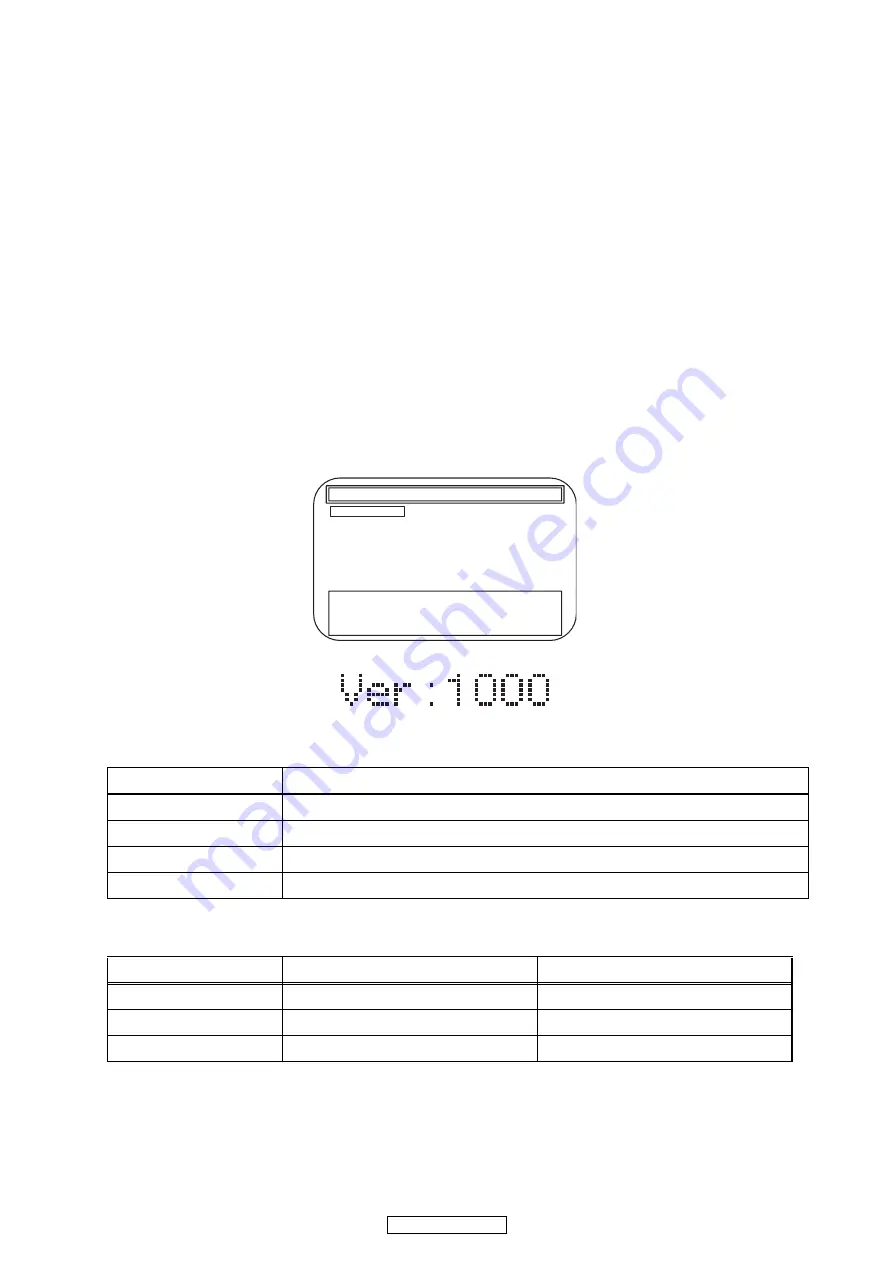
22
DVD-2500BT
Entering Service Mode
In power on condition, no discs and tray close, it will be entered into service mode by the following operation using
the remote controller. However, it will not be entered when Media Select Item is SD Memory.
Service Mode by using remote controller
Press the following buttons on the remote controller in power on condition, no discs and tray close;
[2]->[5]->[8]->[0]->[CLEAR]
Release from Service Mode
Press the [POWER OFF] button to turn off power.
Screen saver/Auto Power Off in Service Mode
These functions are not performed in Service Mode.
After entering, Fig. k appears on the screen and Fig. l appears on the VFD.
Available button in service mode
Note:Press the number key to select items. Or, press the cursor button (up/down) to select items and press
[ENTER] button.
Button
condition
ENTER
Enter the next level
POWER
Turn the power off (when the service mode is completed)
1~8
Enter the selected item (next level)
OTHER
Not available
INDICATION
DESCRIPTION
REMARK
Model Name
Model Name
E5J***D, etc.
Region
BD region - DVD region
A-1, etc.
Release Ver.
Release version
D.jpp, etc.
Service Mode
1. Mecha Test
2. VFD/LED Test
3: Error Rate
4: LD Test
5: RS-232C
6: Channel Test
7: SD Card Test
8: Default Setting
Model Name: :E5J***D
Region
:A-1
Release Ver. :*.***
ADSP1/2 Ver. :****/****
PLD Ver. :*
FPGA Ver. :**
I/P Scaler Ver.:********
Fig. k Service Mode (Main menu)
* Firmware Version differs depending on the
models, and this indication is one example.
Fig. l Service Mode
Summary of Contents for DVD-2500BT
Page 3: ...3 DVD 2500BT DIMENSION ...
Page 5: ...5 DVD 2500BT SPECIFICATIONS ...
Page 39: ...39 DVD 2500BT AV Schematic Diagram SC s ...
Page 40: ...40 DVD 2500BT Sub Microcontroller Schematic Diagram ...
Page 43: ...43 DVD 2500BT E5J01SCSD RS232C Schematic Diagram E5J01SCRS SD Schematic Diagram ...
Page 46: ...46 DVD 2500BT FE Main 3 5 Schematic Diagram ...
Page 57: ...57 DVD 2500BT BE Main 9 9 Schematic Diagram ...
Page 59: ...59 DVD 2500BT MEMO ...