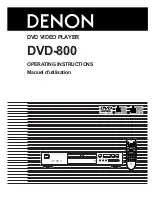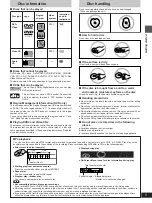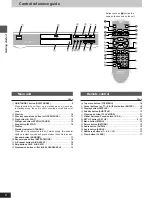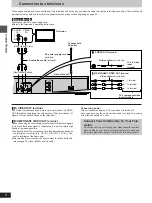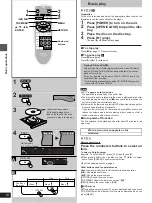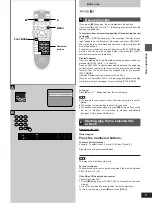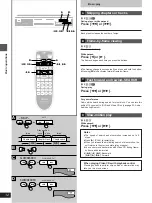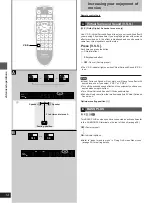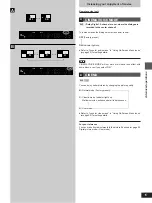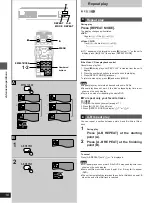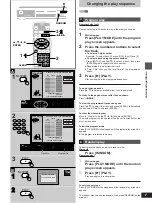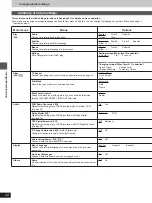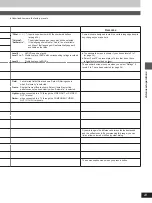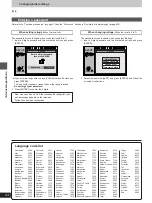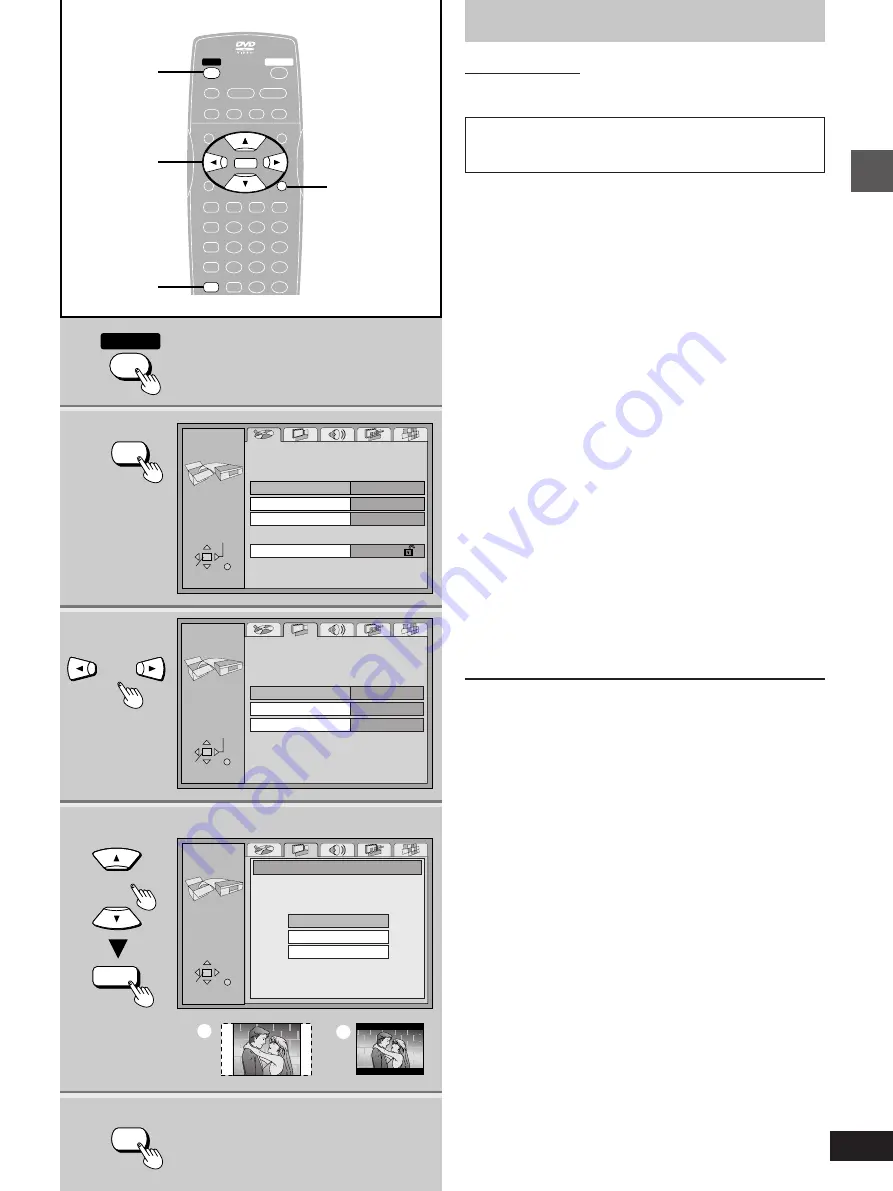
9
Getting started
1
2·6
4·5
2
3
6
ENTER
SETUP
Still Mode
Black Level Control
Automatic
Lighter
4:3 Pan&Scan
TV Aspect
Video
SETUP
SELECT
TV Aspect
4:3 Letterbox
16:9
4:3 Pan&Scan
POWER
a
b
Disc
SETUP
SELECT
ENTER RETURN
Audio
Subtitle
Menus
Ratings
English
English
Automatic
Level 8
ENTER RETURN
ENTER RETURN
SELECT
1
2
3
4
5
6
7
8
9
0
S
10
6
:
9
5
∫
;
1
PLAY MODE
REPEAT MODE
A-B REPEAT
V.S.S.
SET UP
CLEAR
SUBTITLE
AUDIO
ANGLE
RETURN
DISPLAY
ENTER
MENU
SLOW/SEARCH
PLAY
OPEN/CLOSE
POWER
STILL/PAUSE
STOP
– SKIP –
TOP MENU
1
3·4·5
RETURN
SET UP
RETURN
ENTER
POWER
SET UP
SET UP
Selecting TV screen type
Remote control only
Change the setting to suit the aspect ratio of your television.
Preparation
Turn on the television and select the appropriate video input on the
television to suit the connections for the player.
1
Press [POWER] to turn on the unit.
2
Press [SET UP] to show the menus.
3
Press [
2
,
1
] to select the Video tab.
4
Press [
3
,
4
] to select “TV Aspect”
and press [ENTER].
5
Press [
3
,
4
] to select the item and
press [ENTER].
³
4:3 Pan&Scan (Factory preset)
Select if you have a regular television and to view 16:9 soft-
ware
¤
in the pan and scan style (
=
).
³
4:3 Letterbox
Select if you have a regular television and to view 16:9 soft-
ware in the letterbox style (
>
).
³
16:9
Select if you have a widescreen television.
¤
16:9 software prohibited from being shown in the pan and
scan style will appear in the letterbox style despite the setting
here.
The Video menu is shown.
6
Press [SET UP] to end the settings.
To return to the previous screen
Press [RETURN].
For your reference
DVDs are recorded in a variety of aspect ratios. You can change the
way software is shown on a regular television (4:3) with the above
operation. If you have a widescreen television (16:9), use the televi-
sion’s picture modes.
The menu language is set to English, but you can change it
to French or Spanish (
á
page 22, Display–Menu Language).
English is used in the examples.
Summary of Contents for DVD-800
Page 62: ...62 MEMO...
Page 63: ...63...