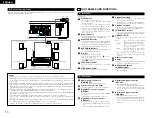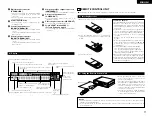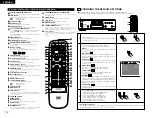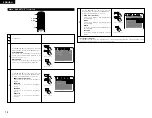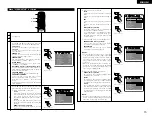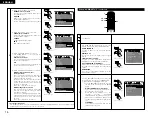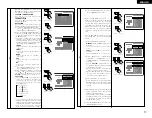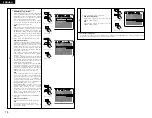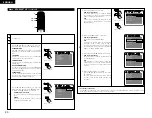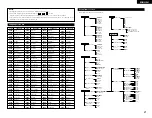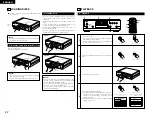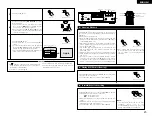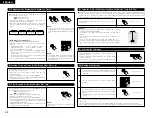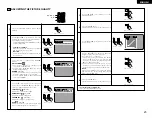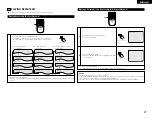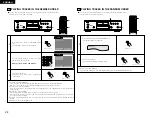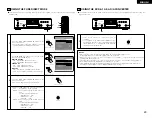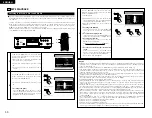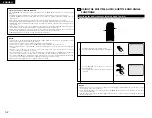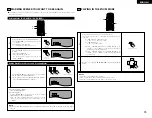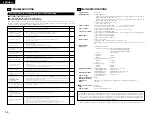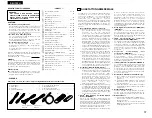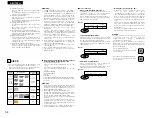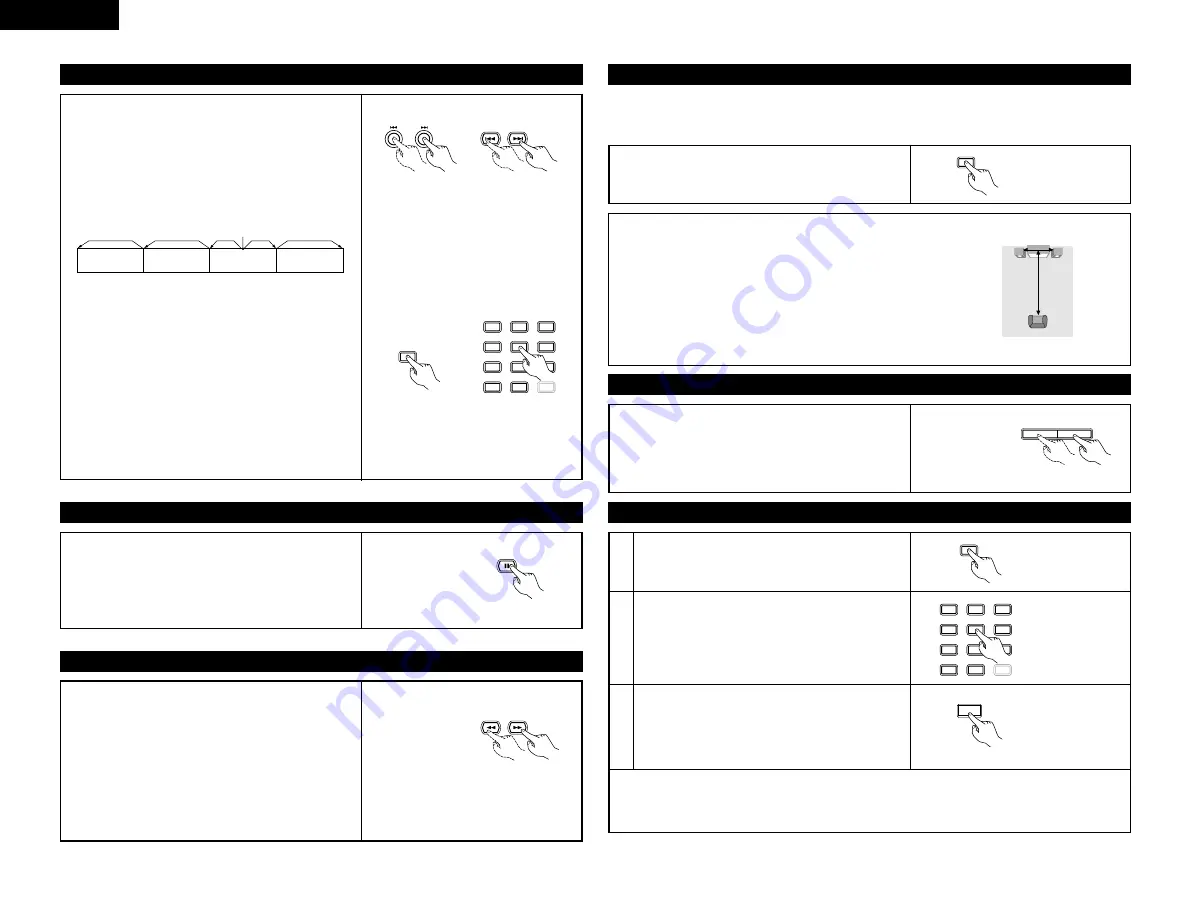
24
ENGLISH
(5) Skipping to the Beginning of Chapters or Tracks
During playback, press one of the skip buttons on the main
unit or the remote control unit.
8
: Reverse direction
9
: Forward direction
• A number of chapters or tracks equal to the number of
times the button is pressed is skipped.
• When the skip back button is pressed once, the pickup
returns to the beginning of the currently playing chapter or
track.
NOTE:
• In some cases the menu screen may
reappear when one of the SKIP buttons is
pressed during menu playback on a video
CD.
Playing position
Chapter/Track
Chapter/Track
Chapter/Track
Chapter/Track
Reverse direction
, /
Forward direction (direction of playback)
Main unit
Remote control unit
SKIP
Cueing using the number buttons
Press the SEARCH MODE button during playback.
• The search mode switches each time the button is
pressed.
For DVD audio discs
: Group
Æ
Track
Æ
(Group)
Æ
For DVD video discs
: Title
Æ
Chapter
Æ
(Title)
Æ
For CDs and video CDs : Track only
✽
The search mode set by pressing the SEARCH MODE
button is stored in the memory until the button is
pressed again.
However, the search mode returns to the default mode
when the power is turned off.
• Use the number buttons to input the number to be played.
1
2
3
4
5
6
7
8
9
0
SEARCH MODE
+10
Remote control unit
SEARCH MODE
NOTE:
• Some DVD audio, DVD video and video
CD discs do not operate as described in
this manual due to the intentions of the
discs’ producers.
(6) Playing Frame by Frame (for DVDs and video CDs only)
During playback, press the STILL/PAUSE button on the main
unit or the remote control unit.
• The picture moves forward one frame each time the
button is pressed.
• Press the PLAY button to resume normal playback.
• With DVD audio discs, forward frame-by-frame skipping is
only possible for the video part.
(7) Slow Playback (for DVDs and video CDs only)
In the still mode, press one of the SLOW/SEARCH buttons
on the main unit or the remote control unit.
6
: Reverse direction
7
: Forward direction
• When pressed again, the slow play speed increases.
For video CDs there are three steps.
• Press the PLAY button to resume normal playback.
• If the STILL/PAUSE button is pressed when playing a disc
in the slow play mode in the reverse direction, press the
SLOW/SEARCH button again.
• With DVD audio discs, the forward slow play function can
only be used with the video part.
NOTE:
• Reverse slow play is not possible on
video CDs.
Remote control unit
STILL / PAUSE
Remote control unit
SLOW / SEARCH
(8) Using the V.S.S. (Virtual Surround Sound) function (only for DVDs)
During playback, press the V.S.S. button on the remote
control unit.
Remote control unit
V.S.S.
2
Using the V.S.S. (Virtual Surround Sound) function gives the sound a sense of expansion and allows you to
achieve surround effects even when only front speakers (left and right) are used. For discs with surround
signals, the V.S.S. function not only gives the sound expansion, it also makes it seem as if sound is coming
from the sides, even though there are no speakers there.
NOTES:
• This function only works with DVDs containing two or more
channels of Dolby Digital signals.
• Note that for some discs the effect will be weak or there will be no
effect.
• For some discs the sound may be distorted. If so turn the V.S.S.
function off.
• Turn off other surround functions (the TV’s surround mode, etc.).
• The effect is best when listening at a distance from the TV equal to
3 to 4 times the distance of the left and right speakers (distance
A).
Distance A
Listening position
3 to 4 times
distance A
Speaker
Speaker
(9) Selecting the still image
During playback, press the PAGE + or PAGE - button on the
remote control unit.
• For DVD audio discs with still images, the desired image
can be selected.
• On some discs the image cannot be selected due to the
intentions of the discs’ producers.
PAGE
-
PAGE
+
Remote control unit
(10) Playing bonus groups
In the stop mode, press the SEARCH MODE button on
the remote control unit to set the search mode to
“GROUP”.
1
Use the number buttons to input the bonus group
number.
2
1
2
3
4
5
6
7
8
9
0
SEARCH MODE
+10
Remote control unit
SEARCH MODE
Remote control unit
Use the number buttons on the remote control unit to
input the password (4 digits), then press the ENTER
button.
• Playback starts from the first track in the specified
group.
3
ENTER
Remote control unit
• In some cases the password must be input at the menu screen. In these cases, follow the instructions on
the screen.
• Once the password is input, the disc can be played as many times as you want until it is removed.
• If you make a mistake when inputting the password, press the CLEAR button on the remote control unit.
Summary of Contents for DVD-A1
Page 121: ...121...