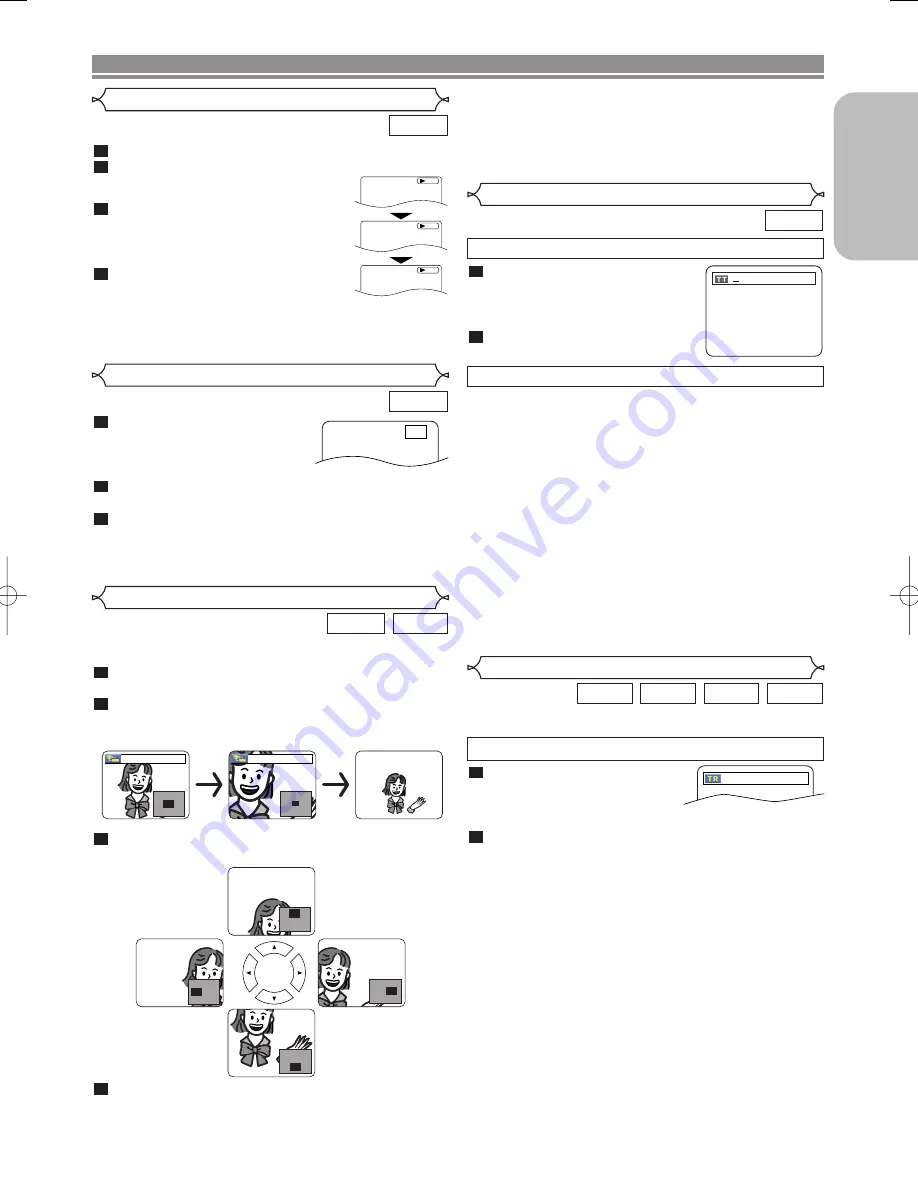
– 15 –
EN
English
DISC PLAYBACK
During playback, press the
STILL/PAUSE
button.
Press the
h
or
g
button.
• Slow motion playback will begin and
sound will be muted.
Press the
h
or
g
button repeat-
edly to select a desired speed.
• Slow forward or reverse speed is differ-
ent depending on the disc. Approximate
speed is 1 (1/16), 2 (1/8), and 3 (1/2).
To return to normal playback, press
the
PLAY
button.
NOTE:
• Set “STILL MODE” to “FIELD” on the Display menu if
pictures in the slow playback mode are blurred (refer to
page 22).
4
3
2
1
DVD
Slow Forward / Slow Reverse
1
2
3
D
Button
During playback, press the
STILL/PAUSE
button.
• Playback will pause and sound
will be muted.
The disc advances frame by frame each time the
STILL/PAUSE
button is pressed.
To exit step by step playback, press the
PLAY
button.
NOTE:
• Set “STILL MODE” to “FIELD” on the display menu if pic-
tures in the pause mode are blurred (refer to page 22).
3
2
1
DVD
Step by Step Playback
F
This function allows you to enlarge the video image and to
pan through the zoomed image.
Press the
ZOOM
button during playback.
• Playback will continue.
Press the
ZOOM
button repeatedly to select a
desired zoom factor: x2, x4 or off.
• Only x2 zoom is available for JPEG.
Use the
Cursor
buttons (
K
/
L
/
s
/
B
) to move
the zoomed picture across the screen.
To exit zoom mode, press the
ZOOM
button.
4
3
2
1
JPEG
DVD
x2
x4
Zoom
NOTES:
• Zoom function does not work while disc menu is shown.
• x4 zoom is not available on some discs.
• Navigation screen is not available on JPEG.
• You cannot pan through the zoomed picture on some
JPEG files.
DVD
Title / Chapter Search
Press the
SEARCH MODE
button
repeatedly until the chapter
search or the title search display
appears during playback.
Enter the desired chapter/title
number with the
Numeric
buttons.
2
1
By using the SEARCH MODE button
/29
By using the SKIP buttons
H
H G
G
During playback, press the
SKIP
G
G
button to move to the
next chapter. Press it repeatedly to skip to subsequent chap-
ters. Press the
SKIP
H
H
button to go back to the beginning
of the current chapter. Press it repeatedly to go to the previ-
ous chapters.
• Chapter number will appear briefly on the front display
panel.
• If the
SKIP
H
H
or
G
G
button is pressed while the playback
is paused, the playback after skipping to the next chapter
will be also paused.
NOTES:
• Depending on the disc being played, the
Numeric
buttons can be used to search for a desired chapter by
entering the chapter number directly. Refer to the man-
ual accompanying the disc.
• The
SKIP
H
H
and
G
G
buttons are not available when
playback is stopped.
• A disc that does not contain chapters within titles, the
SKIP
H
H
and
G
G
buttons change the titles.
There are two ways to begin playback an Audio CD, MP3, JPEG
or WMA disc at a specific track.
WMA
JPEG
MP3
CD
Track Search
Press the
SEARCH MODE
but-
ton.
• The track search display
appears.
Within 30 seconds, select a desired track number using
the
Numeric
buttons.
• For the disc with less than 10 tracks, press the track
number directly.
• For discs with 10 or more but less than 100 tracks, to
play back a single-digit track, press
0
first, then the
track number (e.g. for track 3, press
0
,
3
). To play back
a double-digit track, press the track number.
• For discs with 100 or more tracks, to play back a sin-
gle- or a double-digit track, press
0
first, then the track
number (e.g. for track 3, press
0
,
0
,
3
, and for track 26,
press
0
,
2
,
6
). To play back a triple-digit track, press the
track number.
• Press the
CLEAR
button to erase the incorrect input.
NOTE:
• The
+10
button can also bring up the track search dis-
play except for the disc with less than 10 tracks. For
such a disc, track search can be done by just pressing
the track number.
2
1
__/ 15
By using the SEARCH MODE button
E6180/81UD(EN).qx3 05.6.6 11:24 Page 15
Summary of Contents for DVD1720 - DVD 1720 Player
Page 1: ...DVD 1720 DVD VIDEO PLAYER ...
Page 27: ... 27 NOTE ...
Page 53: ... 27 MEMO ...
Page 79: ... 27 NOTE ...
















































