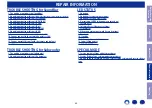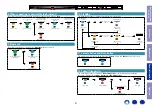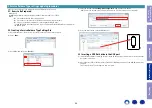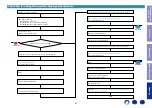1. Service region settings update procedures
Copy the Service Region Settings from the USB flash drive to this unit.
1.1. Items to Be Prepared
・ Windows PC
・ USB flash drive format : Prepare a USB flash drive formatted in FAT16 or FAT32.
NOTE:
・ Do not run the USB flash drive through a hub.
・ Do not connect a computer to the USB port of this unit using a USB cable.
・ Do not use an extension cable when connecting the USB flash drive.
・ If a USB flash drive cannot be updated, replace it with a different USB flash drive and perform
the update again.
1.2. Creating a Service Region Settings file
(1) Click [Start button] - [Accessories] - [notepad] on the PC to launch the notepad.
(2) Enter "
TEXT
".
(3) Click "
File
", and then click "
Save As...
".
(4) Enter the file name and click the Save button.
NOTE : Enter the file name in double quotation marks. (The file extension is not required.)
Service Region
File name
North America
"denon-config-locale-set-1"
Europe
"denon-config-locale-set-2"
Japan
"denon-config-locale-set-3"
Australia
"denon-config-locale-set-4"
Korea
"denon-config-locale-set-5"
China
"denon-config-locale-set-6"
Israel
"denon-config-locale-set-7"
(5) Copy the files created on the USB flash drive.
1.3. Inserting a USB flash drive in the USB port
(1) Insert a USB flash drive containing the file created by the above procedure into the USB port on the
back panel of this unit.
(2) Check that the LED on the front panel of this unit is blinking, then remove the USB flash drive from
this unit.
The Service Region Settings are now complete.
copy to USB flash drive
SPECIAL MODE
Before Servicing
This Unit
Electrical
Mechanical
Repair Information
Updating
53