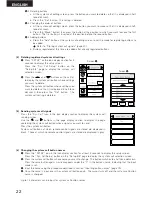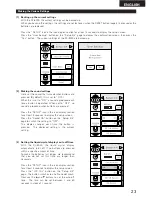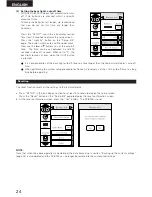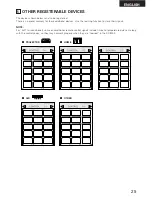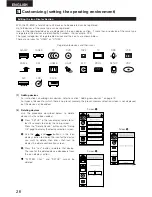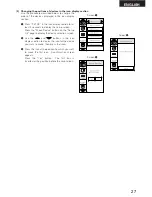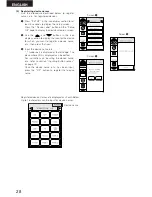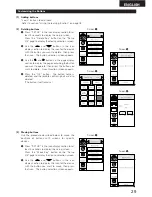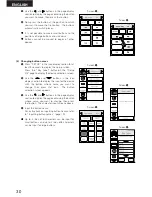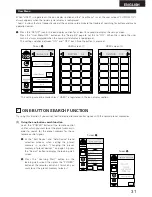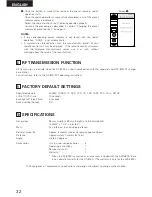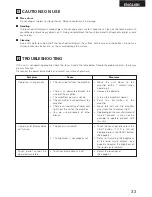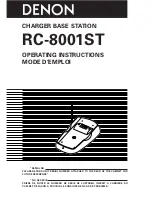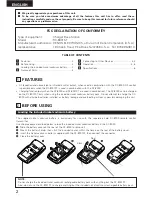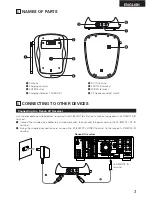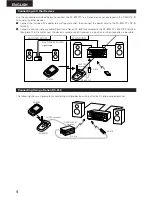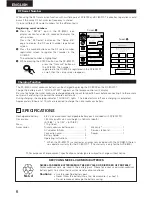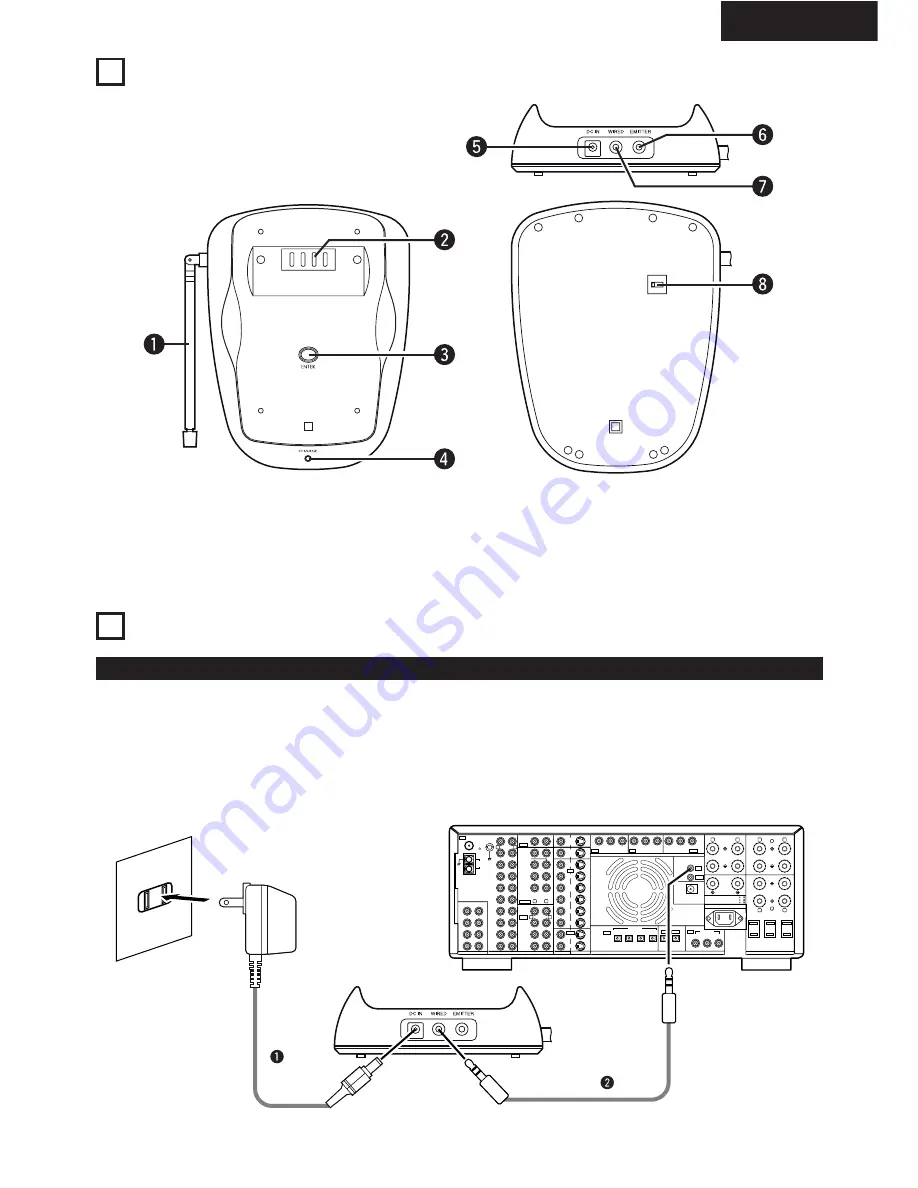
3
ENGLISH
3
NAMES OF PARTS
q
Antenna
w
Charging contacts
e
ENTER button
r
Charging indicator (“CHARGE”)
4
CONNECTING TO OTHER DEVICES
Connecting to a Denon AV Receiver
Use the procedure described below to connect the RC-8001ST to a Denon AV receiver equipped with a REMOTE IN
terminal.
q
Connect the included AC adapter to a wall power outlet, then connect the power cord to the RC-8001ST’s DC IN
terminal.
w
Using the supplied connection cord, connect the RC-8001ST’s WIRED terminal to the receiver’s REMOTE IN
terminal.
t
DC IN terminal
y
EMITTER terminal
u
WIRED terminal
i
RF frequency select switch
R
L
OUT
OUT
OUT
OUT
OUT
OUT
PRE OUT
6 16
6 16
8 16
PHONO
FRONT
CENTER
EFECT
/ SB
SURROUND
SIGNAL
GND
CD
DVD
VDP
TV/
DBS
V.AUX
VCR-1
VCR-2
MD/
TAPE-1
TAPE-2
MONITOR
SOURCE
MULTI
OUT-1
MONITOR
OUT-2
DVD
VDP
TV/
DBS
V.AUX
VCR-1
VCR-2
VCR-1
VCR-2
VCR-1
VCR-2
MD/
TAPE-1
TAPE-2
6CH EXT. IN
FR
SW
SR
ER
FL
C
SL
EL
8CH EXT. IN
AUDIO
VIDEO
S-VIDEO
DIGITAL
SUB
WOOFER
R
L
R
L
R
L
Y
C
B
DVD
TV/DBS
COMPONENT VIDEO
SPEAKER SYSTEMS
OPTICAL
COAXIAL
OPTICAL-5
1
2
3
1
2
3
4
SWITCHED TOTAL 120W(1A.) MAX.
AC 120V 60Hz
AC OUTLETS
AC IN
FRONT
/ EFECT, SB
CENTER
R
L
R
L
SURROUND
SURROUND
POWER
AMP
REMOTE CONTROL
FRONT / EFECT, SB / CENTER:
SURROUND / A OR B :
A+B :
MONITOR
ROOM TO ROOM
REMOTE
CONTROL
C
R
Y
C
B
C
R
Y
C
B
C
R
B
A
IN
IN
IN
IN
IN
IN
IN
IN
LOOP
ANT.
A M
FM
COAX.
75
ANTENNA TERMINALS
SB-R
SB/
SB-L
SB-R
SB / SB-L
To REMOTE IN
terminal
Denon AV receiver