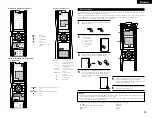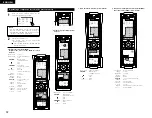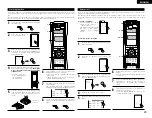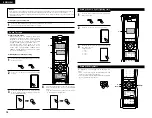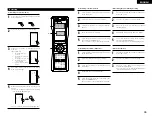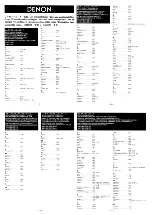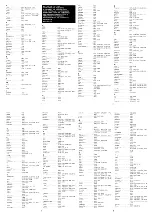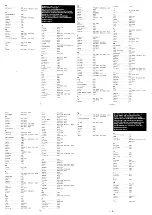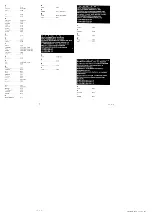30
ENGLISH
CH
SE
L
EN
TER
• Point the remote control unit at the remote sensor
on the main unit as shown on the diagram.
• The remote control unit can be used from a straight
distance of approximately 7 meters from the main
unit, but this distance will be shorter if there are
obstacles in the way or if the remote control unit is
not pointed directly at the remote sensor.
• The remote control unit can be operated at a
horizontal angle of up to 30 degrees with respect to
the remote sensor.
NOTES:
• It may be difficult to operate the remote control
unit if the remote sensor is exposed to direct
sunlight or strong artificial light.
• Do not press buttons on the main unit and remote
control unit simultaneously. Doing so may result in
malfunction.
• Neon signs or other devices emitting pulse-type
noise nearby may result in malfunction, so keep
the set as far away from such devices as possible.
Approx. 7 m
30°
30°
Using the remote control unit
8
REMOTE CONTROL UNIT
• The included remote control unit (RC-970) can be used to operate not only the AVR-3805 but other remote
control compatible DENON components as well. In addition, the memory contains the control signals for
other remote control units, so it can be used to operate non-DENON remote control compatible products.
Inserting the batteries
q
Remove the remote control unit’s rear cover.
w
Set three R03/AAA batteries in the battery
compartment in the indicated direction.
e
Put the rear cover back on.
Notes on Batteries
• Use R03/AAA batteries in the remote control unit.
• The batteries should be replaced with new ones
approximately once a year, though this depends on
the frequency of usage.
• Even if less than a year has passed, replace the
batteries with new ones if the set does not operate
even when the remote control unit is operated
nearby the set. (The included battery is only for
verifying operation. Replace it with a new battery as
soon as possible.)
• When inserting the batteries, be sure to do so in the
proper direction, following the “
≈
” and “
√
” marks
in the battery compartment.
• To prevent damage or leakage of battery fluid:
• Do not use a new battery together with an old
one.
• Do not use two different types of batteries.
• Do not short-circuit, disassemble, heat or
dispose of batteries in flames.
• Remove the batteries from the remote control unit
when you do not plan to use it for an extended
period of time.
• If the battery fluid should leak, carefully wipe the
fluid off the inside of the battery compartment and
insert new batteries.
• When replacing the batteries, have the new
batteries ready and insert them as quickly as
possible.
1
3
Operating DENON audio components
1
Use the mode selector buttons to select the component you want
to operate.
The function switches as shown below each time one of the
mode buttons is pressed.
AMP/TUNER
: AMP, TUNER
ZONE2/ZONE3
: ZONE2, ZONE3
TAPE/MD
: TAPE, MD
CD/CDR
: CD, CDR
TV/DBS/CABLE
: TV, DBS, CABLE
VCR1/VCR2
: VCR1,VCR2
VDP
: VDP
DVD/DVDR
: DVD,DVDR
Example: Select “AMP” mode.
Select “TUNER” mode.
2
Operate the audio component.
• For details, refer to the component’s operating instructions.
It may not be possible to operate some models.
3
[SOURCE MENU]
• Operate the source.
[SURROUND MENU]
• Operate the surround mode.
[10KEY / SYSTEM CALL MENU]
• Operate the 10KEY or SYSTEM CALL mode.
1. CD player (CD) system buttons
6
,
7
: Manual search (forward and reverse)
2
: Stop
1
: Play
8
,
9
: Auto search (to beginning of track)
3
: Pause
DISC SKIP +
: (for CD changers only)
0~9, +10
: 10 Key