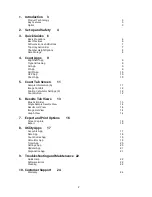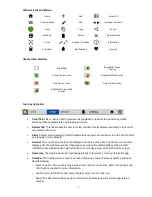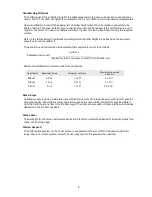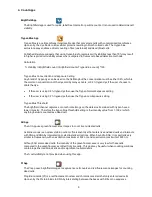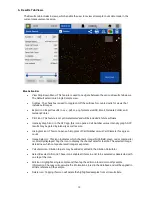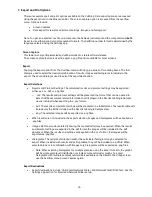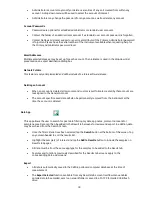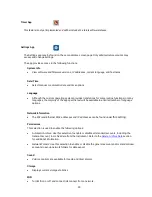16
7.
Export and Print Options
There are several export and print options available on the CellDrop. Data export options are accessed
using the export icon in the blue action bar. The screen capture option is accessed from the overflow
menu. Options include:
•
Screen Captures
•
Data Export for results and protocol settings, images, and histograms
Note: To open an exported .csv file on a computer, the DeNovix instrument and the computer must
both
be set to use either period or comma number formats. The CellDrop number format is determined by the
language selected using the Settings app.
Screen Capture
This feature is not yet implemented and will be included in a future software release.
The screen capture feature is used to export a .png file and is available for most screens.
Export
Tapping the Export option from the Overflow menu will bring up a series of two dialog boxes. The first
dialog is used to select the desired combination of results, images and histograms to include in the
export. The second dialog is used to select the export destination.
Export Selections
•
Results and Protocol Settings: The calculated results and protocol settings may be exported
either as .csv, .pdf, or .png files.
o
. csv: The results and protocol settings will be presented in a format that can be opened in
Excel. Additional sample related information not displayed in the Results tab Single Sample
view is included when exporting in a .csv format.
o
.pdf: The results and protocol settings will be presented in a table format. The results table will
include only the fields included on the Results tab Single Sample View.
o
.png: The selected images will be exported as .png files.
•
When results are not included in the export selection, images and histograms will be exported as
.png files.
•
Images: Both raw and annotated (showing the counted cells) may be exported. When the results
and protocol settings are exported in the .pdf format, the images will be included in the .pdf
document. When the results and settings are exported in the .csv format, the images will be
exported as .png files.
•
Histograms: The cell size distribution and/or the cell cluster histogram may be selected for
export. When included with results and setting tables, they will be included in a .pdf file. When
selected alone or in combination with images only, histograms will be exported as .png files.
o
Note: When exporting histograms for multiple samples using the Export function, the graphs
will be single sample cell distribution or single sample cell cluster graphs. To export
histograms with multiple samples overlaid as is available on the Results Tab Graph screen,
use the Overflow menu Screen Capture option.
Export Destinations
•
Export destinations include: USB, Email, Network Printer, and Network Folder/File Share. See the
Settings app section for Email and Network Folder set up.
Summary of Contents for CellDrop
Page 1: ...rev MAR 27 2019 ...