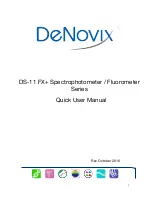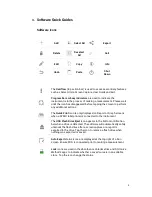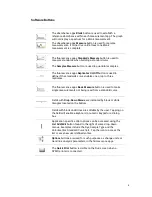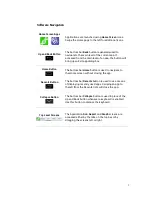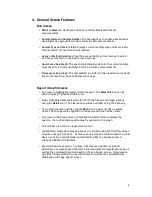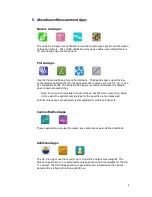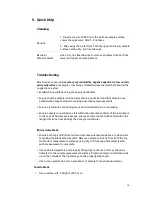13
8.
Data Export and Print Options
Export Options
The data associated with highlighted samples on a Report or Graph screen may
be exported via email, sent to a network folder or saved to USB flash drives as
.csv files. To open an exported .csv file on a computer, the DeNovix instrument
and the computer must
both
be set to use either period or comma number
formats. The language selected using the Settings app determines the number
format.
Export Formats
•
The default .csv file format for each absorbance measurement app includes
all absorbance vs wavelength data for the app specific measurement
wavelength range as well as the calculated data displayed on the app Report
screen.
•
User specific formats may be defined using the
Export Formats
option
accessed from the Report screen Overflow menu.
•
Selected sample results exported from an absorbance app Graph screen
follow the same format as when exported for the Report screen. Graphs are
not exported as part of the .csv file.
•
Use the Screen Capture option to export the current graph via email or to save
the .jpg image to a network folder or a FAT32 formatted USB flash drive.
Export Via Email
•
Screen captures as well as data .csv files may be exported via email.
•
Use the Account app Overflow
Address Book
function to save frequently used
recipient email addresses.
•
It is recommended that a new, dedicated
Gmail
account be used for all
outgoing email from the DS-11 (except for instruments used in China).
Export Via USB
•
Compatible with FAT32 formatted flash drives only.
•
The
USB Flash Drive Eject
icon appears in the bottom notification bar when a
drive is detected. The software will automatically safely unmount the flash
drive after anything is written to the drive. If not removed, the software will
automatically remount the flash drive when another write operation is
performed.
•
Please wait for the “OK to remove” toast message to appear before removing
the drive. Tap the icon to safely remove a flash drive when nothing was
exported or saved.