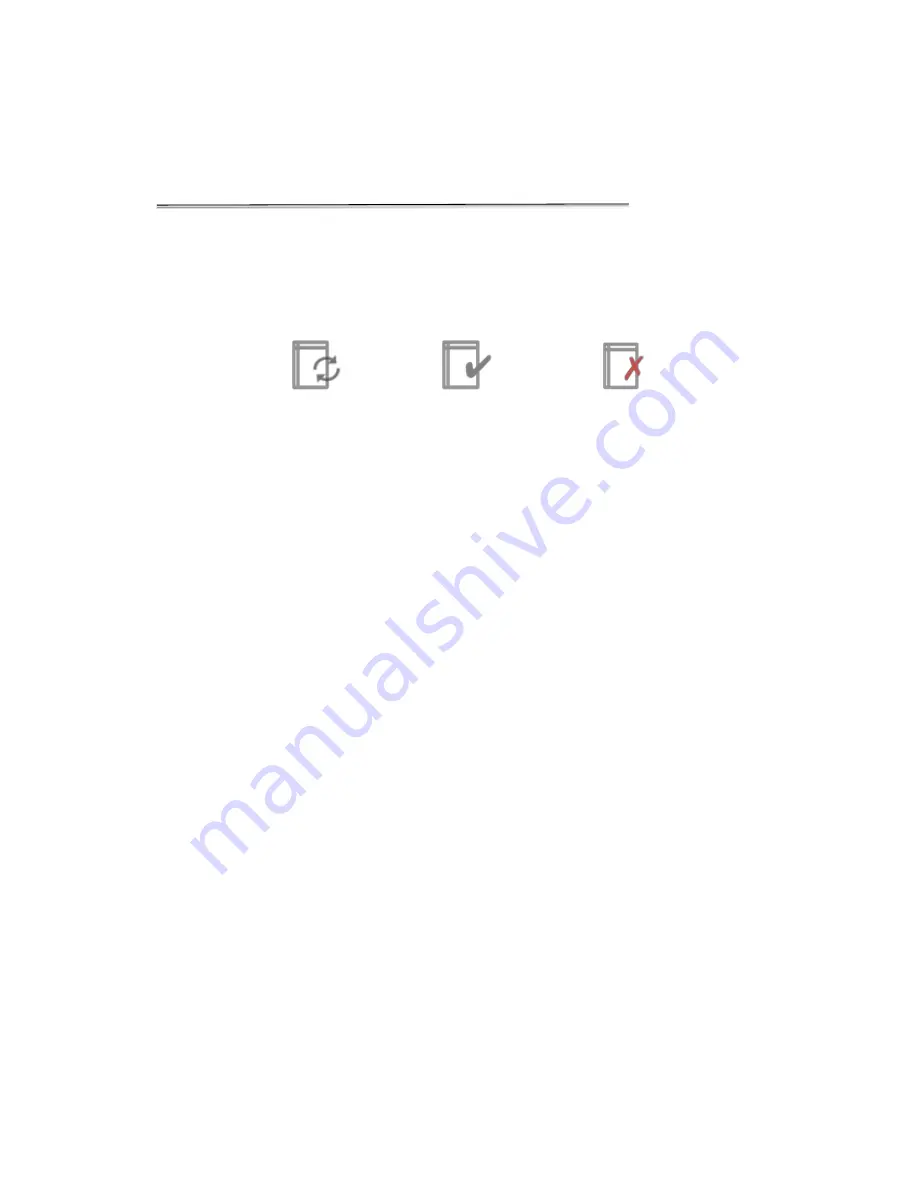
Data Export and Print
Auto Export Icon
When the auto export feature is selected, a status icon will appear at the top right
of the screen after the first measurement.
!
!
!
Export in Progress Export Completed Export Fail
ure
•
Automatic export of every sample measurement to a network folder is enabled
on a per user account basis.
•
The auto export feature may only be selected for one saved network folder per
user account.
•
Automatic exports will be stored in a single file per app type per user account
per day.
•
When selected, the auto export will apply to all measurement apps used by the
applicable account.
Note: All sample data is saved to the instrument even if automatic exports fail
due to server connectivity issues.
Troubleshooting Tips
•
Confirm that there is WiFi or Ethernet connectivity. Use the Browser app on the
second page of the Home screen to confirm connectivity or check the
connectivity status icon on the right of the bottom navigation bar.
•
Confirm that the log in credentials are valid for the network folder option
selected and that the hostname is correct.
•
For internet connectivity issues, network folder access failures and all other
server related issues, contact your local IT support group.
69
Summary of Contents for DS-11 FX+
Page 1: ...Rev December 2018 ...
















































