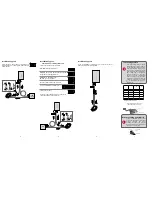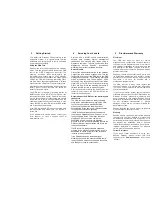CD/Aux
6. Operating modes
3. Text, browsing and song information
1. Introduction
2. Car entertainment system requirements
Select CD1:
Playlists/Folders
This is an alphabetical list of playlists (or
folders) on your device. On USB devices,
M3U and PLS playlists are selected
before
folders. Select and play the playlist/folder
you wish to hear using your car entertain-
ment system’s
<PREV
/
NEXT>
controls.
Press
FF>
to play whole playlist/folder.
Select CD2:
Scan Artists
This is an alphabetical list of artists on
your device. Select and play the artist
using your car entertainment system’s
<PREV
/
NEXT>
controls. Press
FF>
to play
all songs by selected artist.
Note:
this
mode is
not
available with the iPod UI
audio source.
Select CD3:
Scan Albums
This is an alphabetical list of albums on
your device. Select and play an album
using your car entertainment system’s
<PREV
/
NEXT>
controls. Press FF> to play
the whole album.
Note:
for CD1/2/3 if
you do not press
FF>
within 30 seconds
of making your selection, audio player
reverts to original source.
Select CD4:
Playback Options
If your system does not have
REP
,
RND
or
SCN
functions, use
CD4
for the following
options:
Repeat
(select REP mode),
Ran-
dom
(select
RND
mode) and
Scan
(set
SCN
mode - 10 second intro play of each
track). For more CD4 functions please see
Section 8.
Select CD5:
Scan Tracks
The ‘normal’ use of your car entertain-
ment system’s
<PREV
/
NEXT>
controls, i.e.
these keys select and play tracks.
Note:
Dension GW returns to this mode after
30 seconds of inactivity in any other CD
mode.
Select CD6:
Source/Menu
The ‘Source/Menu’ mode shows selected
audio devices connected to the Dension
GW. Car entertainment systems with
Browsing & Playback text capability also
provide music browser functions.
Note:
by pressing
<REW
you can return
to the previous menu. By pressing and
holding for five seconds you can jump to
the main menu. See Section 7 for source
definitions for example, iPodUI.
1
3
2
4
6
5
FM/AM
SCAN
REP
RND
CD/Aux
t
u
TP
15:30
Jay-Z - American Gangster
TK3 CD5
2:45
This user guide does not provide information regarding operation with any specific
car entertainment system. Please note the following:
1. Dension Gateway (GW) devices generally connect to the CD changer or auxiliary input
on the car entertainment system. Please check www.dension.com for specific
compatibility details.
2. If the vehicle has an existing CD changer it will be disabled by GW 100 and 300 unless
an optional Dension CD Changer Retention module is also installed.
3. We use the conventions listed below to describe control of the GW from your car
entertainment system. Please refer to your car entertainment system’s owner’s manual
for specific details of its operation.
Select CD using
number keys or
+/-
Next Track:
NEXT>
Previous Track:
<PREV
Fast Forward:
FF>
Rewind:
<RW
Note:
Some systems
trigger <RW/FF>
by a long press of
<PREV/NEXT>
Repeat:
REP
Random:
RND
Scan:
SCN
1. Browsing and playback
: full music
browsing capabilities and song information
displayed onscreen.
2. Playback and text:
name of the artist, album or
track that is playing. The number of characters will be
defined by your display type.
3. No text:
only CD and track numbers displayed, for
example, CD6-08. Please refer to Section 6 for details
on how CD numbers relate to operating modes.
15:31
Source
Playlists
Albums
65 miles
15:31
Track 3
CD5
2:45
65 miles
15:31
Jay-Z
American Gang
TK3 CD5
65 miles
4. External audio devices
iPod®
Dock cable
“(IPO4DC9)” Mini, 4G, 4G Photo, Nano, Nano 2G, Nano
3G, Nano 4G, 5G video, Classic, touch, touch 2G, iPhone 1G and
iPhone 3G
Active Cradle
“(IP34CR9)” iPod 4G, 4G Photo, Nano 2G, Nano 3G,
5G video, Classic, iPhone 1G, touch 1G
USB
Flash memory or hard disk drives (USB mass storage)
Music formats: MP3/WMA/Ogg/WAV
File systems: FAT16/ FAT32
Auxiliary Audio
GW 100 and 300 feature a 3.5mm stereo line input
GW 500 features an RCA stereo line input
Bluetooth
(requires optional Dension BTA series
accessory)
A2DP/AVRCP profiles for audio playback
HFP profile for handsfree telephony
Refer to your car’s user manual and the BTA 1500 user manual for
telephone and telephone book operation
CD Changer
(requires optional Dension CD
retention kit)
Vehicle’s existing original equipment if installed. This is a standard
feature for GW 500 in certain vehicles
5. Using the Dension Gateway
Before you start, please check that your iPod is up to date. You can get iPod firmware updates
from www.apple.com/support/iPod
1. Connect your external audio device
2. Switch on your car entertainment system
3. Select external CD changer or auxiliary audio (note: In some vehi-
cles (Opel and certain Fords), connection to the GW is made through
the Aux port. It will therefore be necessary to select Aux rather than
CDC Playback starts from the last selected Dension Gateway audio
source.
For iPod and USB device control, the following operating modes can be used by selecting
the corresponding CD. Use
<PREV/NEXT>
to select and play the playlist, artist, album or
track. Dension GW returns to CD5 after 30 seconds of inactivity in any other CD mode.
Text-capable display Non-text display
if your car ‘s system only supports five CDs,
CD4 functions are removed. CD5 and CD6
functions move to CD4 and CD5.
This user guide provides you with information on how to control and play your
external audio device through a car entertainment system using a Dension Gateway
(GW) interface.
It is assumed that the GW interface is already installed and correctly configured for your
vehicle. For assistance with installation, please refer to the
Dension Gateway Installation
and Configuration Guide
.
Factory fitted in-car
entertainment system
iPod® connectivity
USB connectivity
for GW 300 and 500
GW 100/300/500
15:31
ChillOut
Dance
NewMusic
65 miles
15:31
Track4
CD1 2.45
65 miles
15:31
Akon
AliciaKeys
ChrisBrown
65 miles
15:31
Track4
CD2 2.45
65 miles
15:31
Graduation
InMyOwnWords
Intoxication
65 miles
15:31
Track4
CD3 2.45
65 miles
15:31
PlayAll
Repeat
Random
65 miles
15:31
Track4
CD4 2.45
65 miles
15:31
BecauseOfYou
BeautifulLies
Caught
65 miles
15:31
Track4
CD5 2.45
65 miles
15:31
AuxGW
iPodUI
iPodGW
65 miles
15:31
Track3
CD5 2.45
65 miles
Even if your car entertainment system is unable to
display text, you can control your external audio
device with a Dension Gateway (GW).
If your car entertainment system has text capabilities,
details of how to enable them are provided in the
Dension Gateway Installation & Configuration Guide
.
We refer to the different types of car entertainment
system as follows:
The following external audio devices are supported:
Gateway User Guide.indd 1
30/4/09 15:10:51