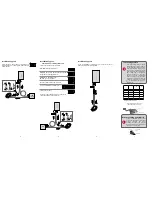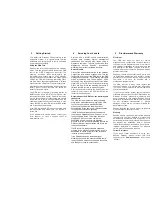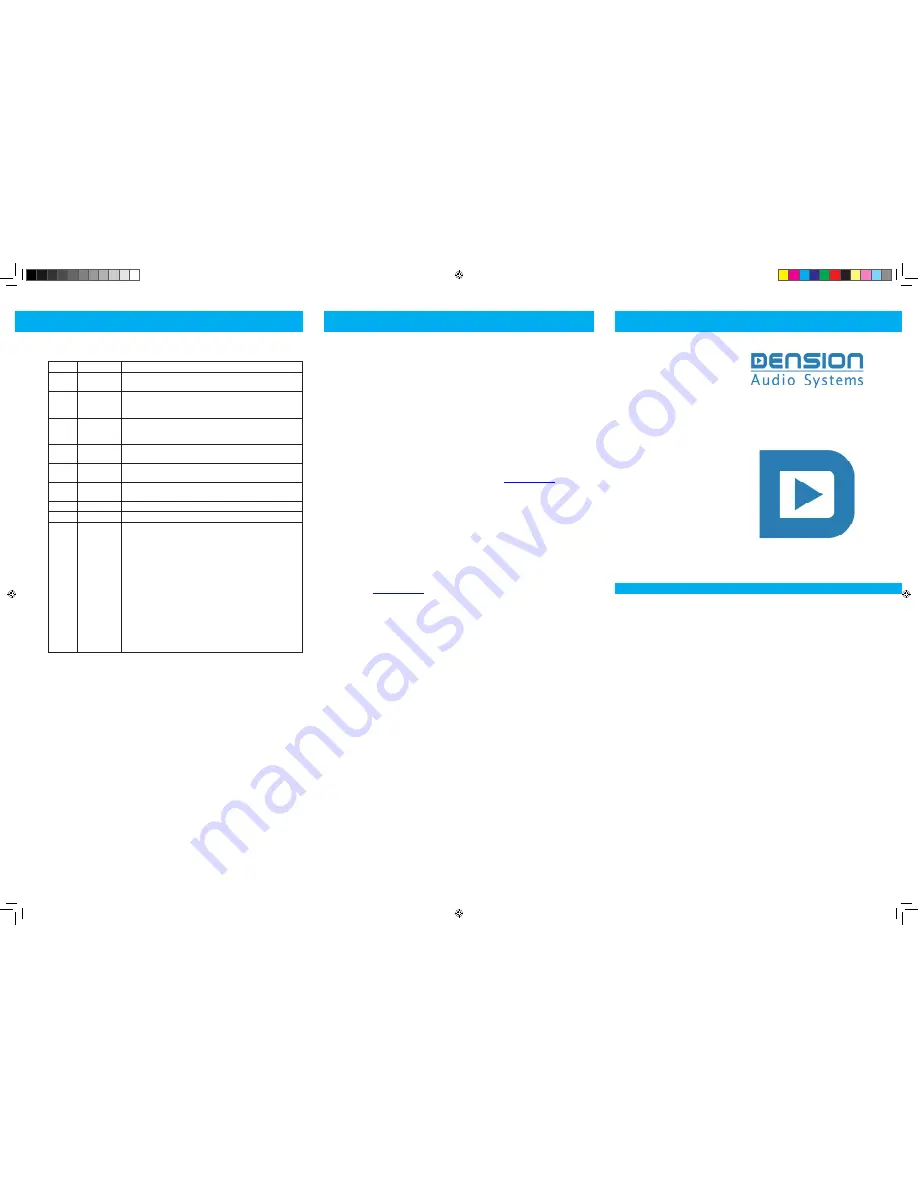
7. Source table
Note:
if your vehicle does
not
have text capability, select CD6 on the changer to access
the following source modes.
Track
Source
Description
1
Auxilliary
Input
Plays audio from the device connected to the Dension Gateway
(GW) auxilliary input
2
iPod UI
Enables you to use the iPod click wheel for audio
selection (recommend for vehicles without Browsing and Play-
back capabilities)
3
ipod GW
Audio selection for the iPod is via the car entertainment system
controls (recommended for vehicles with Browsing and Play-
back capabilities)
4
USB
Plays music from the USB device connected to the Dension
Gateway (not GW100)
5
BT Audio
Streams music from the Bluetooth audio device paired with the
GW
6
BT Phone
Provides handsfree telephone functions from the Bluetooth
phone paired with the GW
7
Reserved for future use
8
Reserved for future use
9
CDC
GW100/300:
Plays CDs from the vehicle’s orginal CD changer. To return to GW
operation press either
REW
,
RPT
or
SCN
twice. Some vehicles
may require power to the entertainment system to be turned
off and then back on again (reboot) after the double-press.
Note:
at least one CD must be loaded into the magazine other-
wise it is not possible to return to Gateway Dension operation.
GW 500:
Vehicles which support multiple CD changers will list the
Gateway operating modes in sequence with the CDs loaded in
the vehicle’s CD changer. To switch between GW 500 and CD
changer on vehicles which do not support multiple CD chang-
ers, use the bypass switch on the GW 500 auxilliary input box
(some vehicles require a shutdown and cold start for this mode
change).
8. More information
CD4 functions (continued from Section 6)
PlayAll
Start playback of all content on your device.
For USB mass storage devices:
Build database
When using USB content, the Dension Gateway (GW) generates a
database for easy Folder/Artist/Album navigation. Normally this
will only take a few seconds, but for large capacity drives like a
100GB Hard Drive (HD), it can take up to one hour or more.
If the GW finds tracks have been deleted from the HD or USB
content, it will automatically regenerate the database. However,
if tracks have been added, this will have to be done manually.
Dension are working on software to assist with manual database
regeneration (Gateway Utility). Please check
www.dension.com
for availability.
Set bookmark
Bookmark a positon within a track, album or playlist to restart
playback from.
Resume bookmark (USB)
Playback returns to the position set by the bookmark.
Help and support
If you need further assistance in using the Dension Gateway, please contact your local
supplier or visit
www.dension.com
and click on ‘support’.
Disclaimer
If your car’s electrical system begins to behave erratically, please disconnect your Dension
Gateway interface immediately and have it checked by your installer. Dension and its
authorised distributers and retailers are not liable for any incidental consequential or indirect
damages and do not assume liabiliy for any diagnostic fees.
The use of handheld devices while driving may be subject to government legislation. Please
ensure that your use of the Dension Gateway complies with applicable traffic laws. Dension
does not assume liability for any events resulting from the illegal or irresponsible use of hand-
held devices while driving.
Warranty
The Dension Gateway interface carries a one-year limited warranty that protects you from
defects in material and workmanship of products sold by Dension or its authorised
distributers and retailers. Dension does not warrant any installation work or assume liability
for any damage caused due to negilgence, improper installation or operation. For warranty
claims, proof of purchase is required.
100 / 300 / 500
User Guide
Gateway
Gateway User Guide.indd 2
30/4/09 15:10:52