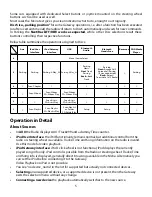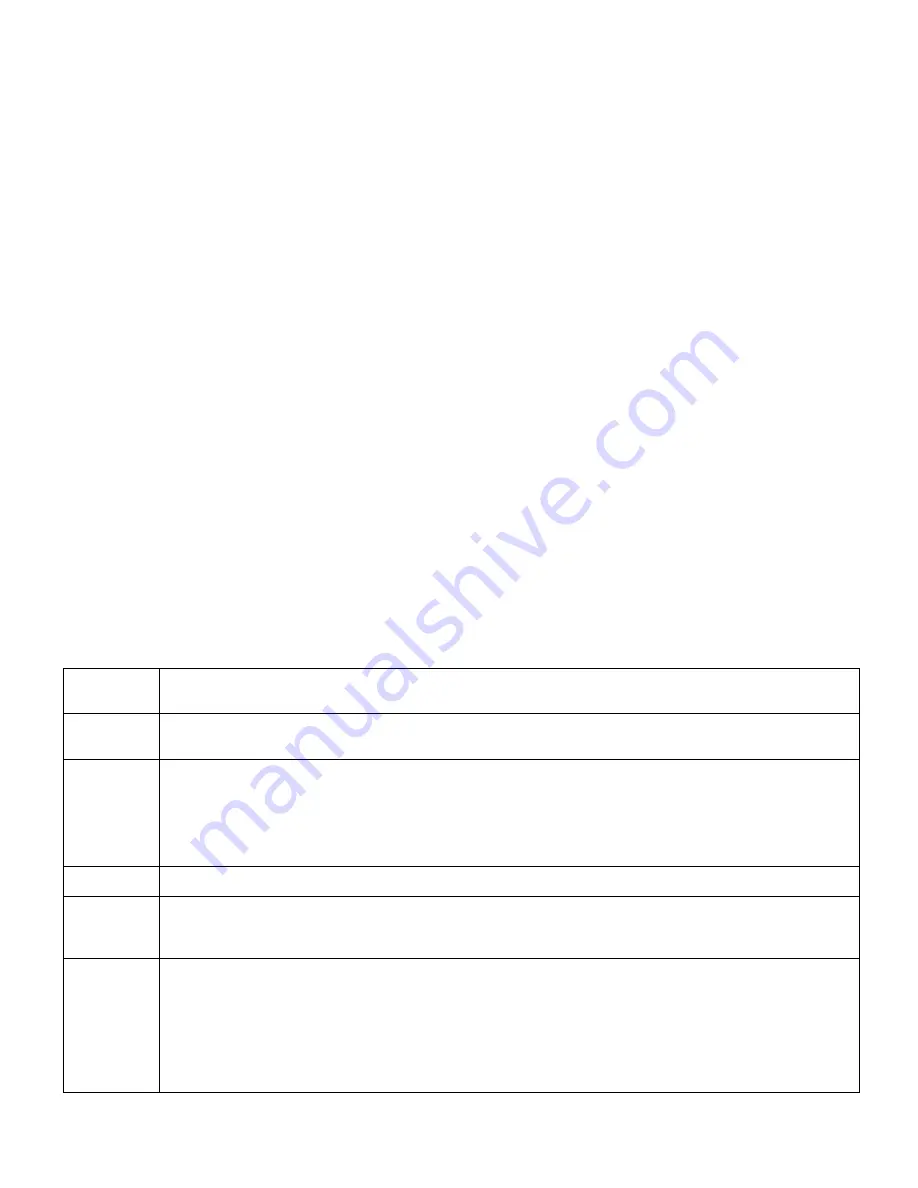
USB Player:
Playlist and Folder control is combined, playlists are sorted first.
Artist and Album operations are based on scanning the ID3 tags of the music content. As a result
of a background database building, an index file is stored on the USB drive which is used next time.
Depending on the capacity of the drive the whole database building may take some time (~0.5 GB/
minute). During the process you may not have access to the entire content. On browsing capable
applications an “!” (exclamation mark) indicates those Menu entries, which may not be complete.
On
certain head units this status is not refreshed automatically, you must enter into a directory and exit
to have it updated.
Files withhout ID3 tags will be not added to the database, so you can’t reach them by browsing this
way. Use folder based navigation to search the real file stucture.
Before disconnecting
the USB drive, switch off the Gateway 500 or the USB source and
wait until
LED goes off or stops blinking
.
Hint
: Playlists and Folders are sorted in alphabetical order. Prefix these with numbers to make them
available in a desired sequence (e.g. 1Rock, 2Pop, 3Classic, etc.). This may make content browsing
simpler.
About Bluetooth
Pairing
BTA1000 stores the last 4 paired devices. At power on, BTA1000 automatically connects to the latest
available device in the order of previous connections.
To manage pairing, BTA1000 assigns commands to various Track# of Disc1. To activate a command
select Disc1, set the relevant Track# and press FF to confirm the selection:
7
Track1
Disconnect
current device.
Use this command if you want to close the connection temporarily or you want to pair a new device.
Track2
Connect:
Restart connection process with previously paired devices.
Useful if you have disconnected the device or the connection has been lost for any reason.
Track3
Pairing
:
Set up a new connection with all available profiles. It does not matter in which
profile you operate this function, the Gateway will connect all profiles to the same Bluetooth
device. Allow pairing on the Bluetooth device and enter Pin# 0000 to establish the
connection. Start the
pairing process on both devices at the same time to avoid unwanted
termination by a minute time out.
Track4
Clear
list of paired devices and disconnects the actual device.
Track5
Advanced paring
: Disconnects the current device in the selected profile and starts a new pairing
for the selected profile only. This allows you to connect different devices for audio or hands-free use
Track6
Disable
: Disconnects the actual device and permanently disables hands free operation on the
BTA1000.
Use this command, if you do not want to use the BTA1000 for hands free operation - e.g. you have
another hands free kit installed in your vehicle.
You can re-enable hands free operation by selecting Connect command (Disc1/Track2).
Available in hands free mode only.