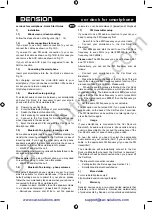car dock for smartphone
car dock for smartphone - Quick Start Guide EN
1) Installation
1.1)
Windscreen or dash mounting
Follow the steps shown on the
fi
gures (Fig 1 - 15)
1.2)
Cable connections to the car
If you want to use AUX audio connection to your car,
connect the cables as shown on Fig 16/A.
If you want to use FM audio connection to your car,
connect the cable as shown on Fig 16/B. In this case you
can remove the AUX cable as shown on Fig 17.
If your car has an AUX input, it is suggested to use the
AUX connection.
1.3)
Connecting the smartphone
Insert your smartphone into the Car Dock as shown on
Fig 18.
For charging, connect the micro-USB cable to your
smartphone. (If your phone has mini-USB or iPhone dock
socket, you can order an adapter at
http://shop.dension.com/)
1.4)
Bluetooth setup (pairing)
To establish audio connection between your smartphone
and your Car Dock, it is necessary to pair your smart-
phone with the Car Dock via Bluetooth:
a) Power up your Car Dock
b) Enter the Bluetooth Settings of your smartphone
c) Switch the Bluetooth function ON
d) Start scanning for available Bluetooth devices
e) Connect to the ’Car Dock for Smartphone’ device
when it appears in the device list
f) Enter the Bluetooth PIN code of the Car Dock for
Smartphone: 8888
1.5) Bluetooth
fi
ne tuning - incoming calls
Some phones require (like iPhone) an additional setup for
transfer the incoming call audio to the Car Dock in case of
incoming calls, if you hear the other party via the phone
speakers instead of the car speakers (while the phone is
connected to the Car Dock via Bluetooth), please
• dial #2#1 and start the call.
After this setup the incoming calls will be transferred to the
car speakers automatically.
Please note:
If you pair a different phone, you may need
to reset this setting. In order to do this please
• dial #2#0 and start the call.
1.6) Bluetooth
fi
ne tuning – phone volumes
The default Bluetooth phone volumes are set to a level
which is suitable for most smartphones. If these factory
default settings are not optimal for your phone, please
follow the recommended steps below when your phone is
connected to the Car Dock via Bluetooth.
• Speaker volume: dial #0#x to set the speaker volume
to x. x can be set between 1 (lowest) and 15 (highest)
• Microphone volume: dial #1#x to set the speaker
volume to x. x can be set between 1 (lowest) and 15 highest)
1.7)
FM transmitter setup
If you want to use FM audio connection to your car, you
need to set up the FM frequency
fi
rst:
• Search for a free FM frequency on your car radio
• Connect your smartphone to the Car Dock via
Bluetooth
• Dial ###xxxx and start the call to set the Car Dock
frequency to xxx.x MHz (e.g. dial ###0932 to set the
frequency to 93.2MHz)
Please note:
The FM frequency can be set between 88.1
and 107.9 MHz
Alternatively, you can set the FM frequency also as
follows:
• Connect your smartphone to the Car Dock via
Bluetooth
• Press the button on the back of the Car Dock. This will
launch the automatic free frequency search function. (The
process can take 1 min to
fi
nish. Please wait)
• When the search process is
fi
nished, the Car Dock
dials a number on your smartphone, which you can check
in your call history. The dialed number is ###(x)xxx which
means that the Car Dock frequency is set to (x)xx.x MHz
(e.g. if the dialed number is ###881 then the frequency is
set to 88.1 MHz)
• Set the same FM frequency on your car radio.
The FM option can be turned OFF if you press & hold the
small button on the back of the Car Dock for 3 seconds.
The FM transmitter can be switched on later again if you
press that button again.
2) Usage
If your smartphone is connected to the Car Dock via
Bluetooth, its audio output (music, phone calls and app
audio) is transmitted to the car and the microphone of the
Car Dock is used for speech during phone calls.
To hear the audio, you need to select the appropriate
audio source on your car radio (AUX, if you use the AUX
cable, or the appropriate FM frequency if you use the FM
transmitter)
The smartphone will automatically connect to the Car
Dock via Bluetooth whenever the Car Dock is powered.*
The Bluetooth will be disconnected when you power off
the Car Dock.
* The Bluetooth connection requires:
• Pairing before the
fi
rst usage (see Section 1.4)
• Smartphone Bluetooth switched on
3) More
details
For more details please visit:
http://mobile.dension.com/spd/help/en
4) Warranty
Dension devices carry a two-years limited warranty that
protects you from defects in material and workmanship
of products sold by Dension or its authorized distributors
Car-solutions.com
www.car-solutions.com
support@car-solutions.com