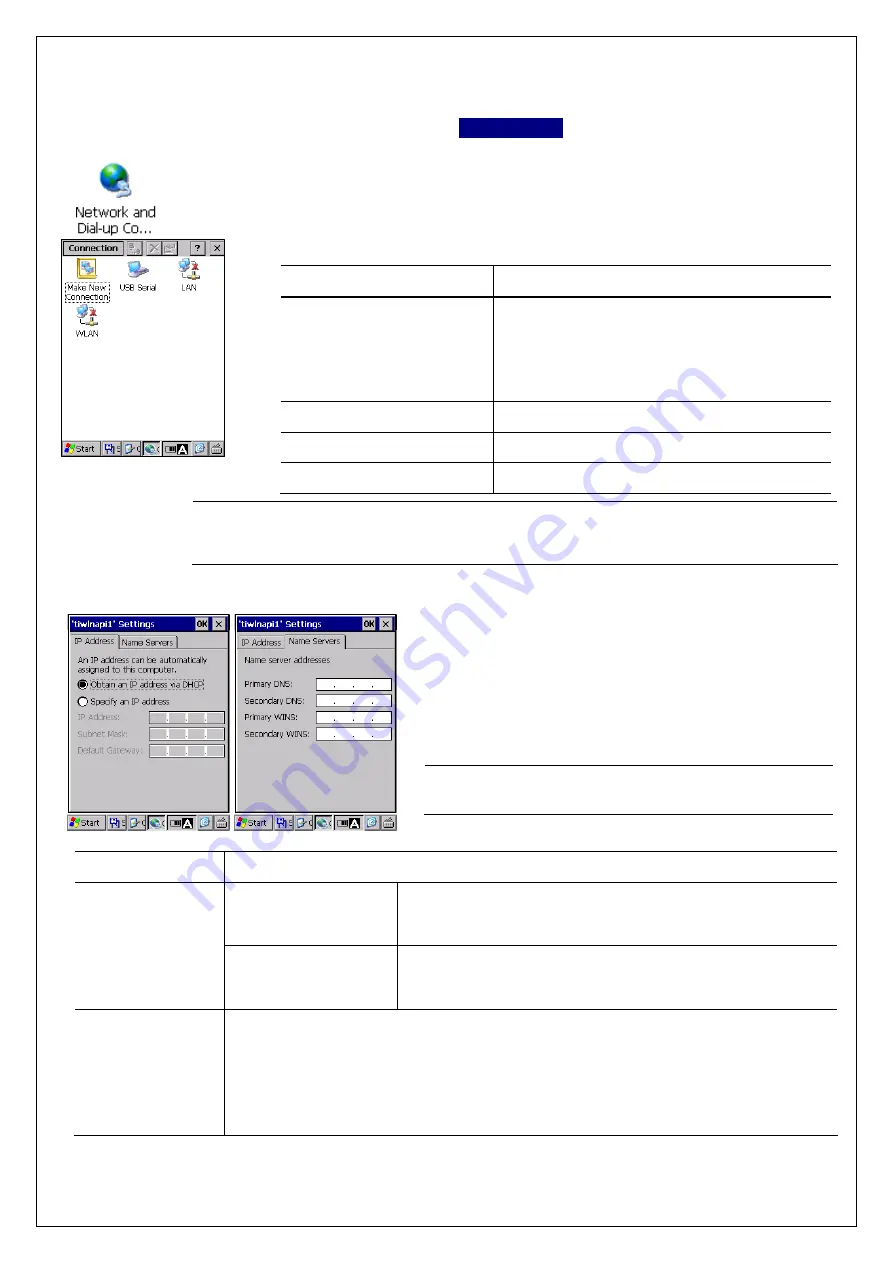
- 34 -
5.4. Network and Dial-up Connection
Sets up a network and dial-up connection.
To connect the BHT to a network, tap the “Network and Dial-up Connection” icon in the
control panel.
Icon name
Description
Make New Connection
Creates a new network connection.
Double tap the icon, then enter a new
connection name and select a connection type
by following the instructions given by the
wizard.
USB Serial
Connects to a network via a cradle USB.
LAN (*)
Connects to a network via a cradle LAN.
WLAN
Connects to a network via a Wireless LAN.
- Note -
(*) The LAN communication via a cradle LAN for the BHT is scheduled to be
upgraded. Please contact your dealer for details.
Network Properties Settings
Hold the stylus on the network connection icon created, to
open the hold down menu.
Select the “Properties” menu to open the “IP Address” and
“Name Servers” settings.
- Note -
Contact your network administrator for the IP
addresses.
Tab name
Description
Obtain an IP address
via DHCP
Check this radio button to automatically obtain an IP address
(dynamic IP address) from the DHCP server.
IP Address
Specify an IP address
Check this radio button to manually enter an IP address
(static IP address), then enter an IP address.
Name Servers
Primary DNS:
Enter the IP address for the Primary DNS server.
Secondary DNS:
Enter the IP address for the Secondary DNS server.
Primary WINS:
Enter the IP address for the Primary WINS server.
Secondary WINS:
Enter the IP address for the Secondary WINS server.
Network and Dial-up
Control Panel
















































