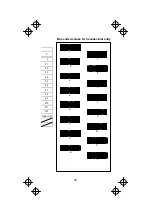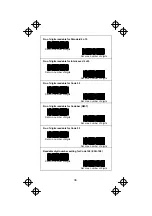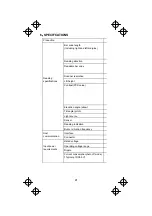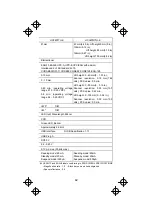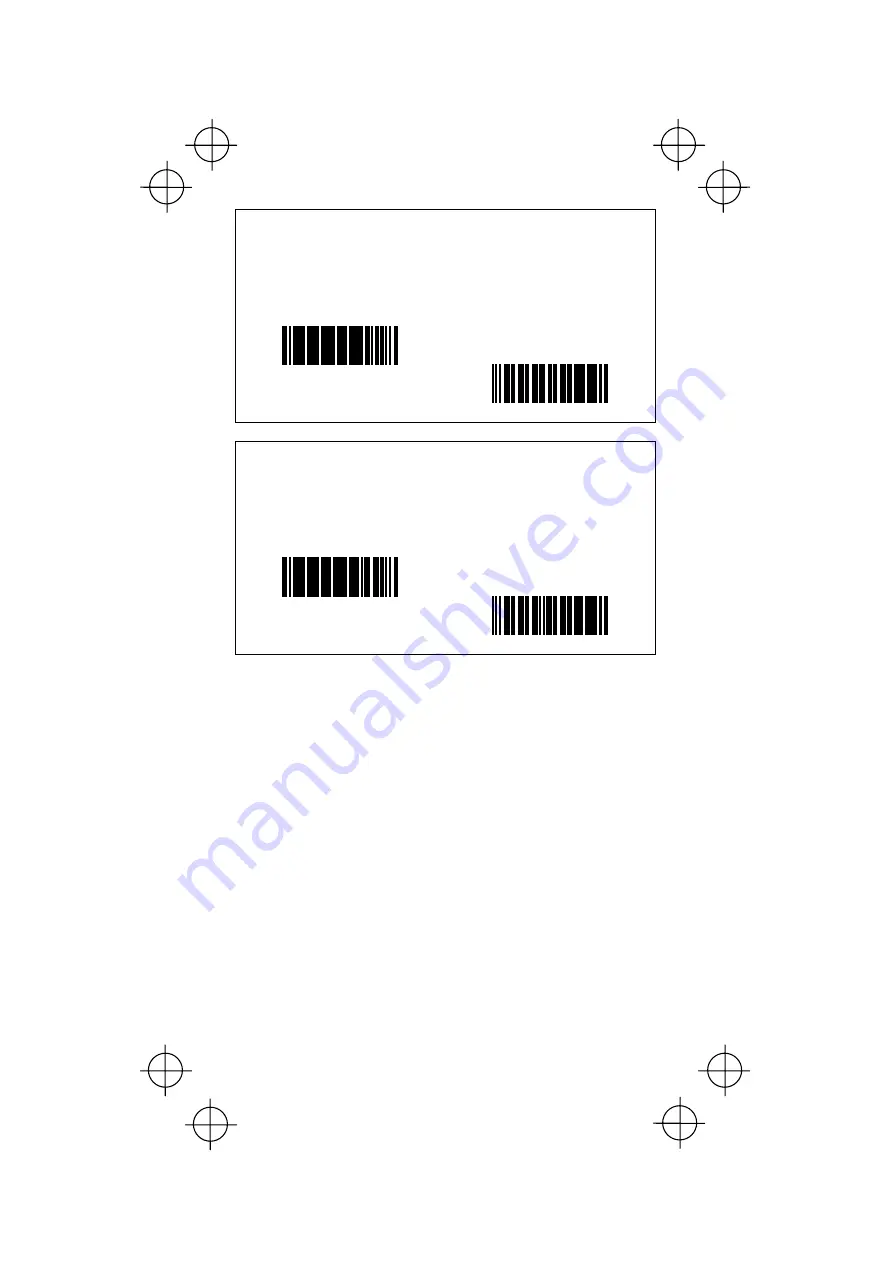
27
Number of digits readable for Interleaved 2 of 5
If "Enable" is selected, the numbers of digits of two Interleaved
2 of 5 codes scanned first and second following this setting or
after powering-on will be set as the numbers of digits readable.
The scanner will be able to scan only those codes having
either of the specified two numbers of digits.
Enable
≪
Disable
≫
Number of digits readable for Standard 2 of 5
If "Enable" is selected, the numbers of digits of two Standard 2
of 5 codes scanned first and second following this setting or
after powering-on will be set as the numbers of digits readable.
The scanner will be able to scan only those codes having
either of the specified two numbers of digits.
Enable
≪
Disable
≫