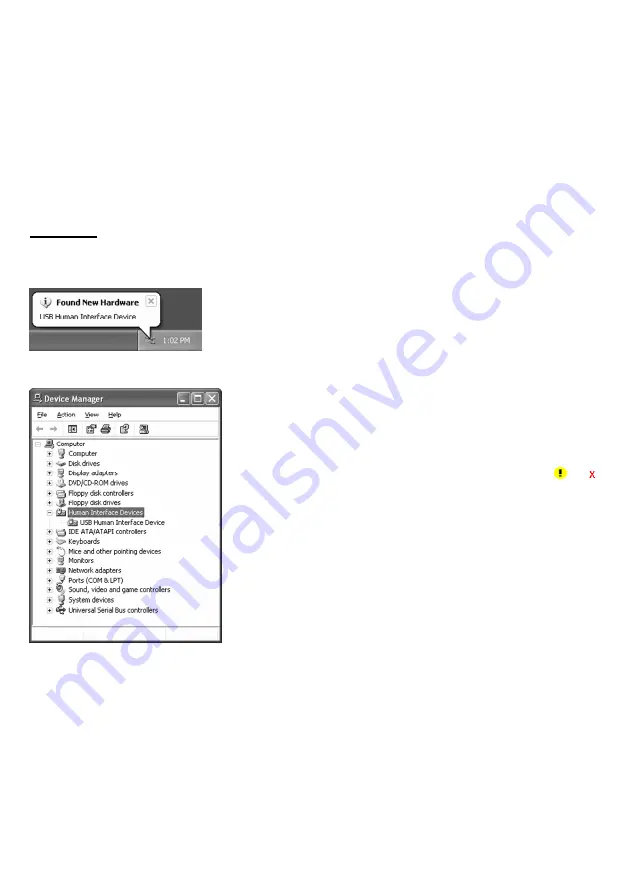
12
3.2.2 Setting up the USB keyboard interface
The USB keyboard interface requires the USB device class driver for HID (Human Interface Device) which is
included in Windows 98 or later Operating Systems and whose setup wizard will automatically run. You do not need
to install the device driver.
Note:
If the USB-COM interface
(factory default) is set up, switch it to the USB keyboard interface by scanning the
"USB keyboard interface" QR Code symbol given in Section 11.3 with the parameter setting procedure in Section
11.1.
Connecting the USB interface cable to the host's USB port or USB hub automatically runs the system-supplied driver
setup wizard. Follow the wizard and set up the driver. This section describes the procedure on each of Windows XP
and Windows Vista. On Windows 7 also, follow the wizard.
Windows XP
(1) Switch the computer on to run Windows XP. Log on as an Administrator.
(2) Connect the scanner's USB interface cable to the computer or USB hub.
(3) Wait for the
Found New Hardware
hint to pop up on the
Windows task tray.
Windows will automatically configure the scanner. Upon
completion of the configuration, the screen shown at left
automatically disappears.
(4) To check whether the USB device is working normally, open
the Windows Device Manager.
If
USB Human Interface Device
is added to the sub-tree of
Human Interface Devices
as shown at left, the scanner is
connected normally.
If the device is not added or it is marked with or ,
remove this driver with the uninstaller, reboot your
computer, and perform the above connection process again.
Summary of Contents for QK20-R
Page 1: ...2D Code Scanner Fixed type QK20 R QK20 U User s Manual...
Page 94: ...83 Header USB keyboard interface None default STX ETX CR LF CR LF TAB ESC ENTER Right Ctrl...
Page 95: ...84 Header USB keyboard interface...
Page 96: ...85 Terminator USB keyboard interface None STX ETX CR LF CR LF TAB ESC ENTER default Right Ctrl...
Page 120: ......
















































