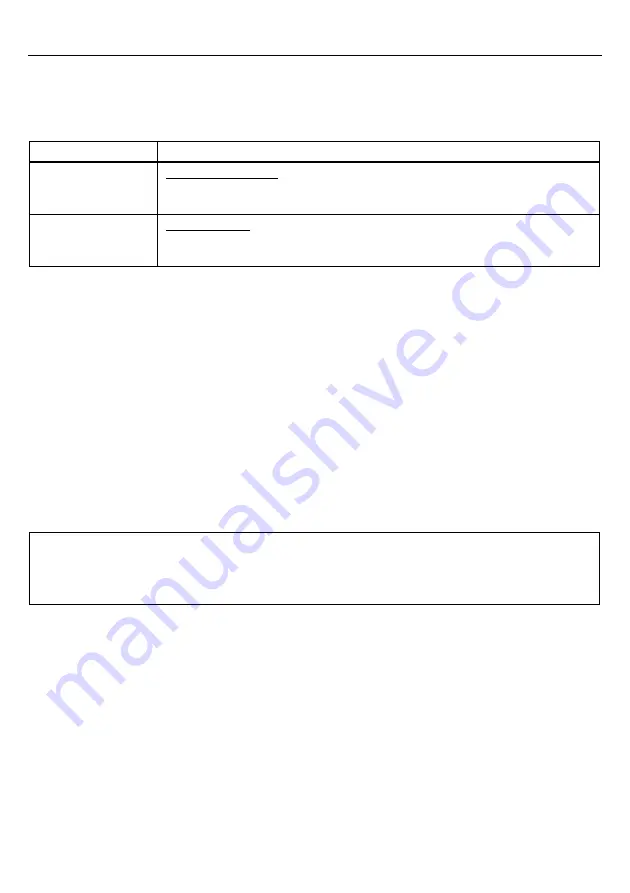
16
Chapter 6 Scanning Control
6.1 Software
Control
You can control the scanner by sending scanning control commands from the host computer via the RS-232C or
USB-COM interface. (For details about control commands, refer to Appendix 2.)
Commands
Description
R
Ready-to-scan command
Upon receipt of one of these commands, the scanner lights the illumination LEDs and
becomes ready to scan.
Z
Standby command
Upon receipt of one of these commands, the scanner turns off the illumination LEDs and
switches to standby.
Each of these commands should be enclosed with a header and terminator for transmission according to the
communications conditions of the scanner.
6.2
Auto Sensing Mode--Automatic detection of labels
In auto sensing mode (that is selected with the QR-coded parameter menu or the configuration software
(ScannerSetting_2D)), bringing a code label within the scan range of the scanning window turns on the illumination
LEDs and starts the scanner reading the code.
The illumination LEDs come on when you bring a code label within the designated range or move a code label within
the same range. These LEDs go off when a code label is moved away from the range or stays within the range without
move for approx. 3 seconds.
The scanner offers a choice of three sensitivity levels for responding to codes. Switch to a higher sensitivity level if
the illumination LEDs will not come on when a code is brought into the range, for example.
The sensitivity level can
be specified with the configuration software (ScannerSetting_2D).
Note:
Even if you do not bring a code label within the scan range, the illumination LEDs may come on when the
ambient level of light changes or any shadows move within the scan range.
Note:
To enable the scanner to work properly in auto sensing mode, an ambient illuminance of at least 30 lx is
required.
Summary of Contents for QK20-R
Page 1: ...2D Code Scanner Fixed type QK20 R QK20 U User s Manual...
Page 94: ...83 Header USB keyboard interface None default STX ETX CR LF CR LF TAB ESC ENTER Right Ctrl...
Page 95: ...84 Header USB keyboard interface...
Page 96: ...85 Terminator USB keyboard interface None STX ETX CR LF CR LF TAB ESC ENTER default Right Ctrl...
Page 120: ......
















































