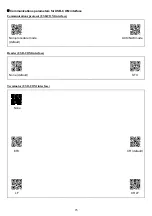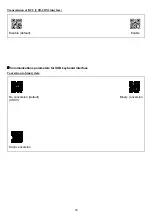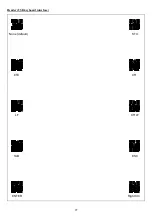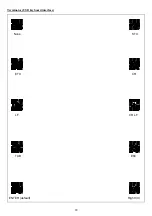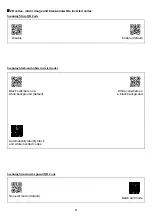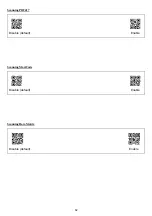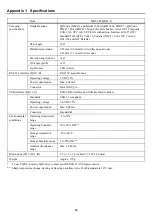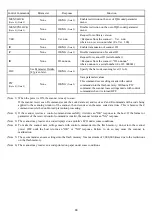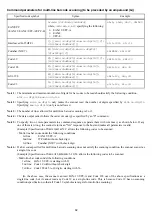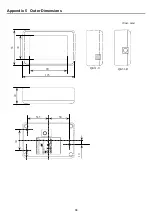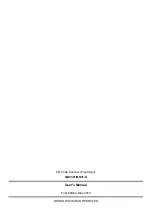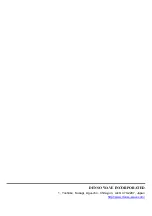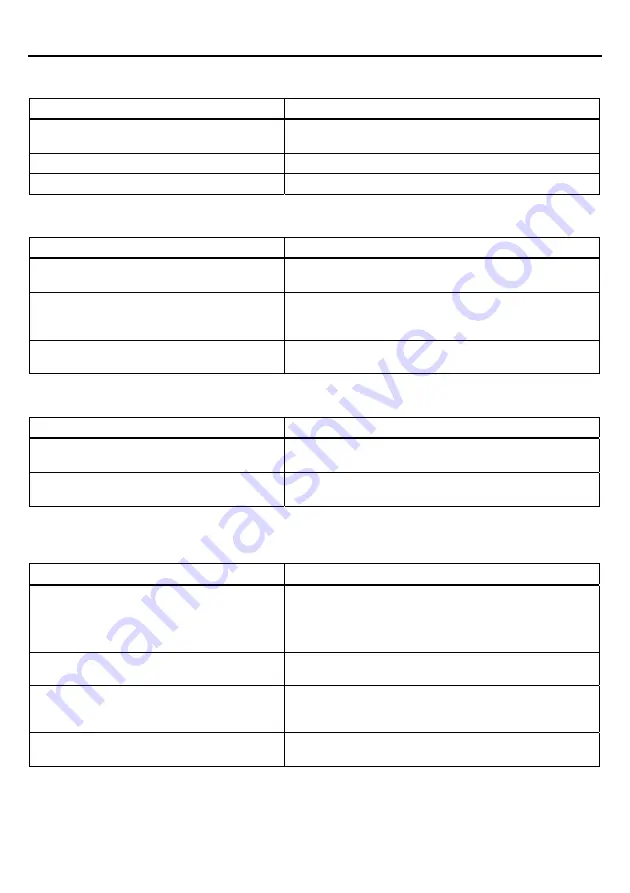
87
Chapter 12 Troubleshooting
Problem 1: Low reading efficiency.
Probable cause
What to do:
A target code is not within the scan range of
the scanning window.
Bring a code within the scan range.
The code may be smeared.
Wipe off the dirt from the code.
The code may be blurred.
Use a code clearly printed.
Problem 2: Cannot read 2D codes or bar codes.
Probable cause
What to do:
The type of the code to be scanned has not
been set as a readable code.
Enable the type of the code to be scanned as a readable
code.
The scanned bar code contains no check digit,
while the "Enable, with a check digit"
parameter is selected.
Select the "Enable, without a check digit" parameter.
The check digit contained in the scanned bar
code is wrong.
Use a correct bar code.
Problem 3: Code data cannot be displayed normally on the computer screen. (USB-COM interface)
Probable cause
What to do:
The communications conditions of the scanner
are different from those of the connected host.
Change the communications conditions of the scanner to
match those of the connected host.
Any device driver other than our Active
USB-COM port driver may be used.
Use our Active USB-COM port driver that is designed for
the USB-COM interface.
Problem 4: Code data cannot be displayed normally on the computer screen.
(USB keyboard interface)
Probable cause
What to do:
The keyboard type selected may not match one
that is set up in the host computer.
Select the same keyboard type as one that is set up in the
host computer.
(You can check the computer's keyboard type by clicking
My Computer | Control Panel | Keyboard | Hardware.)
The Caps Lock state selected may not match
that of the connected keyboard.
Select the same Caps Lock state as that of the connected
keyboard.
Any device driver other than the
system-supplied driver (USB device class
driver for HID) may be used.
Use the system-supplied driver.
The computer's keyboard may be held down.
Do not press the computer's keyboard when scanning
codes.
Summary of Contents for QK31-R
Page 1: ...2D Code Scanner Fixed type QK31 R QK31 U User s Manual...
Page 88: ...77 Header USB keyboard interface None default STX ETX CR LF CR LF TAB ESC ENTER Right Ctrl...
Page 89: ...78 Header USB keyboard interface...
Page 90: ...79 Terminator USB keyboard interface None STX ETX CR LF CR LF TAB ESC ENTER default Right Ctrl...
Page 107: ...96 Appendix 5 Outer Dimensions Unit mm QK31 R 125 90 85 40 50 51 5 58 50 10 QK31 U...