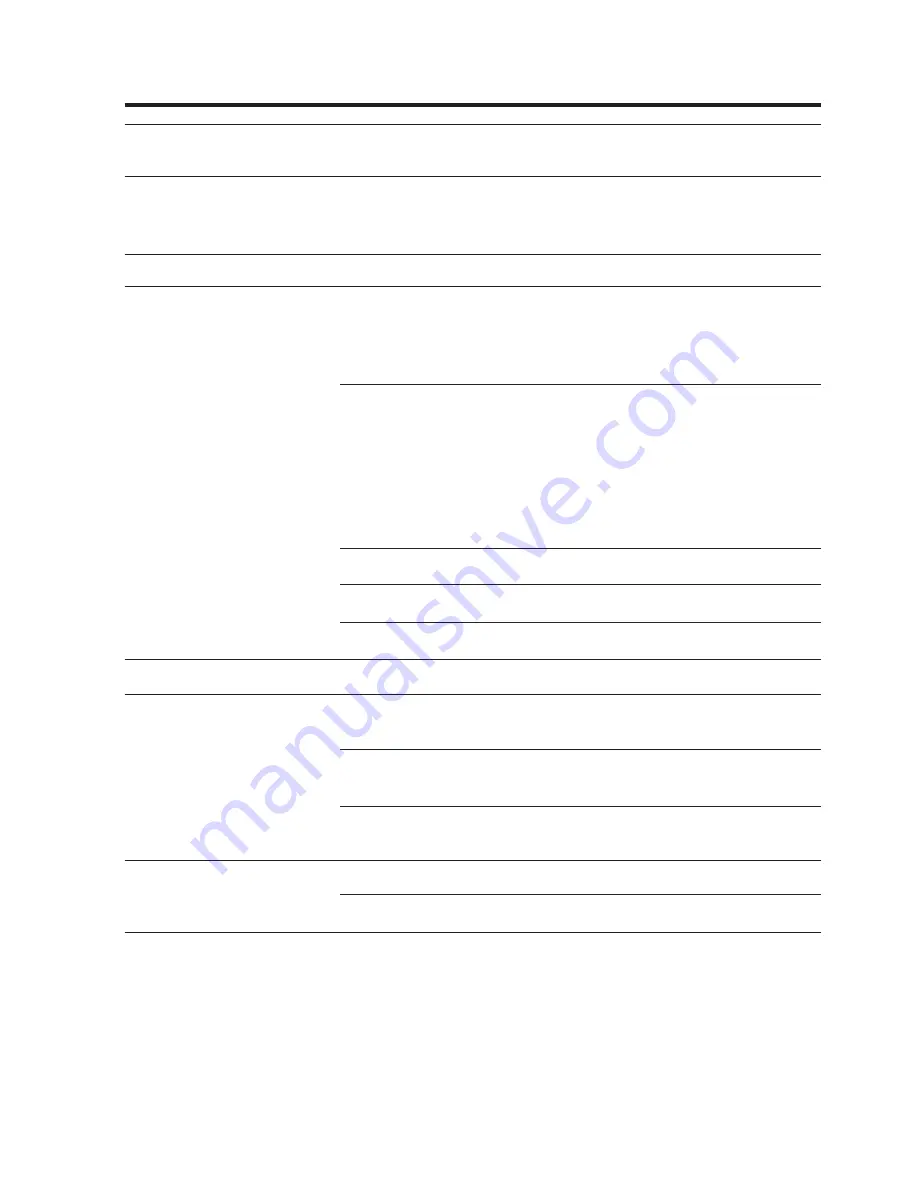
27
Appendix. Specifications
External dimensions
163 x 72 x 54 mm
(6.42 x 2.83 x 2.13 inches)
Weight
135 g
230 g
(including interface cable)
Interface cable length
2 m (78.74 inches)
Scanning performance
Resolution
0.25 mm (9.84 mils) min.
for two-dimensional codes
0.15 mm (5.91 mils) min.
for bar codes
Readable codes
Model 1 and Model 2 of
QR Code, MicroQR,
PDF417, and MaxiCode
EAN-13/8, UPC-A/E,
CODE39, CODE128,
ITF (Interleaved 2 of 5), and
CODABAR (NW-7)
PCS value
0.45 min.
Skew angle
360˚
Elevation and inclination
±
35˚
Interface
RS-232C
Environments
Operating temperature
0˚C to 40˚C
range
Operating humidity range 10 to 85% RH
(without dew condensation)
Ambience
Without dust, dirt,
or corrosive gases
Power ratings
Drive voltage
4.5 to 10.0 VDC
Power consumption
Max. 1A





































