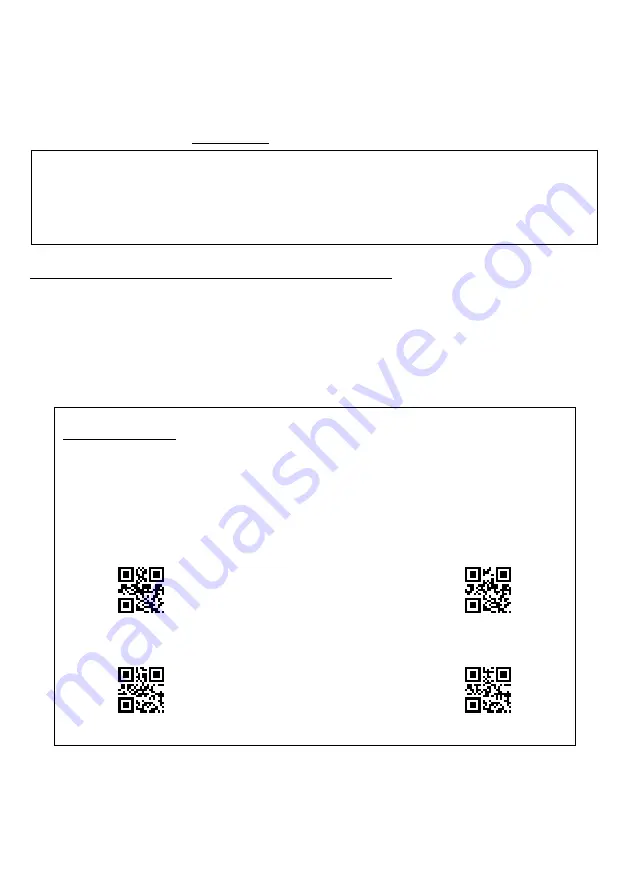
7
3.2 Establishing Bluetooth
®
Wireless Links
After enabling the Bluetooth
®
interface, establish a Bluetooth
®
wireless link between the scanner and the BA series
communications adapter (or a commercially available Bluetooth
®
equipment) using the following procedures.
Profiles use either HID or SPP.
* Both the scanner and the BA series communication adapter are set to slave as their default configuration. For details on setting the
scanner as the master, see page 19 “Scanner as Master.”
Note: The communication link is sometimes broken depending on the radiowave reception status. If the communication
link is broken during data transmission, the data being sent may be lost. For this reason, if such a phenomenon
occurs, study the following methods for each of the profiles in use.
SPP Profile: Transmit data using the ACK/NAK mode procedure (refer to Section 9.2).
HID Profile: Check data input from the scanner using the application running on the connection target (to check
the number of input digits and data integrity), and adopt measures such as correcting the erroneous input data.
When connecting the scanner to an iPhone, iPad, Android, PC or other device
The scanner can be connected to an iPhone, iPad, Android, PC or other device equipped with a Bluetooth
®
module that is
compatible with Bluetooth
®
Specification Ver. 2.1+EDR.
(1)
Turn the scanner and connected device on. Initiate the Bluetooth
®
wireless link.
(2)
Set the scanner communication settings.
Scan the “Easy connection setup” QR code corresponding to the connected device and the compatible profile.
Easy connection setup
To set the connection corresponding to the connected device, simply read the QR codes below.
(The connected device should be equipped with Bluetooth
®
module that is compatible with Bluetooth
®
Specification Ver. 2.1+EDR.)
The 1st connection waits for the connection from a connection target. With future connections, you can connect
by only pressing the trigger switch. (Only when connecting with the same device)
To set the parameters, simply scan the QR codes below. Scanning the “Start setting” QR Code symbol and
“End setting” QR Code symbol is not required.
iOS (iPhone, iPad)
(HID Profile)
Android
(HID Profile)
Windows PC, Android
(SPP Profile)
Windows PC
(HID Profile)
If the scanner beeps three times, this indicates that it is standing by for the wireless link.
















































