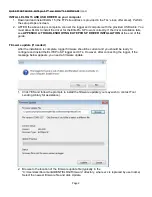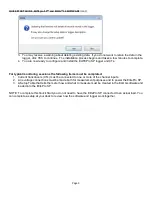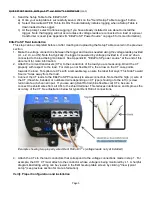QUICK START GUIDE , ELITEpro SP™ and ELOG™ 14 SOFTWARE
(cont.)
INSTALL ELOG 15 AND USB DRIVER on your computer
1.
Download and install ELOG 15 (the FTP site address is provided in the TLL’s loan offer email). Perform
the setup steps onscreen.
2.
AFTER the above step is complete, connect the logger and computer with the provided USB cable. You
must allow ELOG to install the driver for the ElitePro SP to work correctly. If the driver installation fails,
see
APPENDIX A: TROUBLESHOOTING ELITEPRO SP DRIVER INSTALLATION
at the end of this
guide.
Firmware update (if needed)
After the installation is complete, logger firmware should be current and you should be ready to
configure and install the ELITEPro SP logger and CTs. However, after connecting the logger, if the
message below appears, you need a firmware update.
1. Click YES and follow the prompts to install the firmware update (you may wish to contact Tool
Lending Library for assistance).
2.
Browse to the location of the firmware update file (typically in the
“C:\Users\xxx\Documents\DENT\ELOG\Firmware” directory, where xxx is replaced by user name).
Select the newest firmware file and click Update.
Page 2