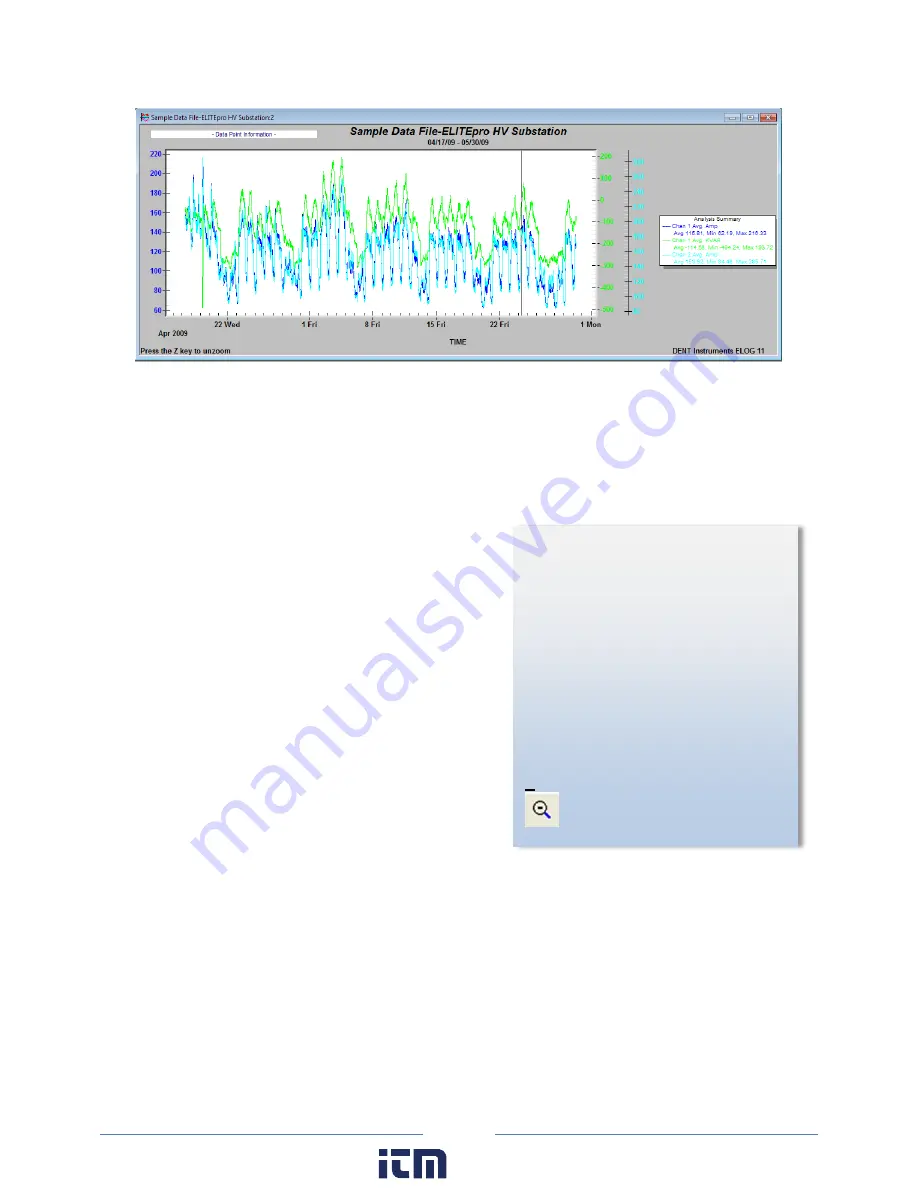
87
The graph values intersected by the Data Cursor are shown in the upper left-hand corner of the
screen.
Once created, the graph may be edited in a number of ways. In general, any editable feature may be
changed by double-clicking on the graph and making changes in the dialog box that appears. For
example:
Double-clicking anywhere in the graph area produces
a dialog box that gives you various options to
customize your graph by changing the graph type,
colors, fonts and other options.
Graphs as well as other file types (Data, Setup Tables,
Logger Lists) may be printed using the
File > Print…
command (or
Ctrl + P
).
Double-clicking the graph also provides an
Export
option that enables you to export the graph. Choose
an option in the
Export
section to choose a graph
type. Choose a location to export the graph in the
Export Destination
area. Set the size of the exported
graph in the
Export Size
fields.
Double-clicking the graph also provides a
Maximize
feature that enables you to increase the visual
representation of the graph.
D
ID
Y
OU
K
NOW
?
To zoom in on a
portion of the graph, position the
mouse pointer near the area to be
zoomed. Hold the left mouse button
down, then drag the pointer to make a
rectangle that covers the area to be
zoomed. Let go of the mouse and the
graph will redraw a zoomed portion of
the graph.
The graph may be zoomed as many
times as desired. To unzoom, use
View > UnZoom
,
Ctrl+U
, or click the
Zoom
speed button.
www.
.com
information@itm.com
1.800.561.8187
Summary of Contents for ELITEpro XC
Page 58: ...58 Typical Single Phase 2 Wire Setup Diagram www com information itm com 1 800 561 8187 ...
Page 59: ...59 Typical Single Phase 3 Wire Setup Diagram www com information itm com 1 800 561 8187 ...
Page 60: ...60 Typical 3 Phase 3 Wire Delta Setup Diagram www com information itm com 1 800 561 8187 ...
Page 61: ...61 Typical 3 Phase 4 Wire Wye Setup Diagram www com information itm com 1 800 561 8187 ...











































