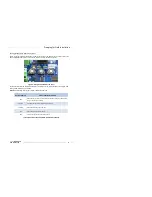33
DENT
Instruments
PowerScout 24
Prepping for Field Installation
RS-485
S
ETTINGS
Change the Data Bits or Baud Rate on the meter by using these fields.
NOTE:
You will see the above dialog when you are connected via USB on an Ethernet PowerScout or
when connected via an RS-485 unit.
BAC
NET
D
EVICE
S
ETTINGS
Enter a new value into any field and click
Send Setup to Meter
to update the
Device ID
(meter
identification),
Max Master
(# of units on network), or
Max Info Frames
(# of packets sent via MS/TP).
E
THERNET
S
ETTINGS
NOTE:
You will see the above dialog only when connected via an Ethernet PowerScout.
Connecting the Ports
Once your communication mode is selected, click
Connect
to establish a connection between the
computer and the PowerScout meter.
When the PowerScout is in the process of connecting to the computer, the Communication
Status LED flashes briefly followed by a solid green.
If the PowerScout cannot connect to the computer, the Communication Status LED flashes red
and returns to a solid green. Change the ViewPoint hardware settings and click
Connect
again.
ViewPoint fills the
Device Info
fields when the computer communicates with the PowerScout.
PowerScout meter installation can be verified using the ViewPoint software. Refer to
Using ViewPoint
Software
further in this document for more information.
To use BBMD: Enter an
IP Address or 0.0.0.0 to
disable