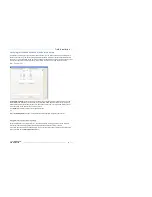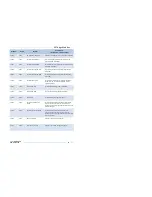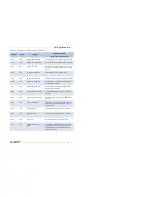59
DENT
Instruments
PowerScout 24
Field Installation
1)
Click
Show Version
to see which version of firmware is currently loaded in the meter. If a later
version of firmware is available, download it from the DENT Instruments website.
Once you have new firmware on your computer, ViewPoint will let you install that firmware for each
meter connected of the same model without having to download it again. The firmware is saved
wherever your browser saves files by default, or in a folder selected when downloading.
ViewPoint also checks for new versions of the ViewPoint application. When ViewPoint starts, it can
automatically contact the DENT Instruments web site to get the latest versions available. It only checks
online when running for the first time, or if it has been 7 days since the last check. If there is a new
version, the version number of the new release is displayed.
2)
Click
Browse
to access the
Select a Firmware Update File
dialog box and select the .hex file
downloaded from the website.
3)
Click
Check for Updates Online
to automatically determine if the connected meter has the latest
version of the firmware or software.
-or-
Select the
Don’t check online for firmware or ViewPoint updates
checkbox to disable this feature.
4)
Click
Update
to send the latest version to the meter.
-or-
Click
Cancel Update
to stop the meter update process.