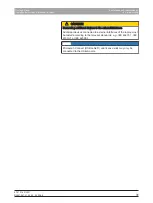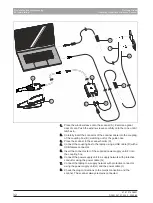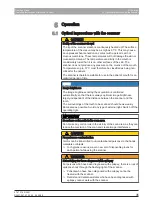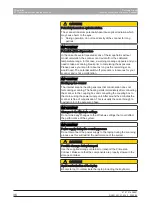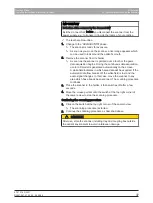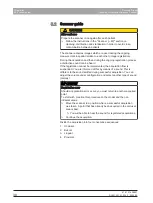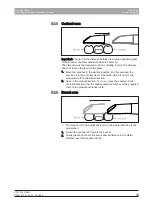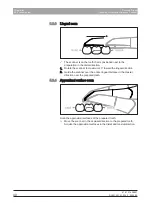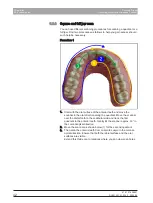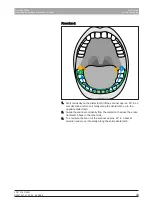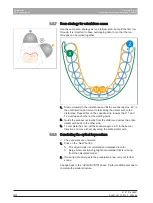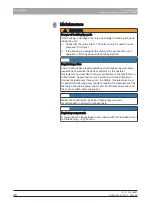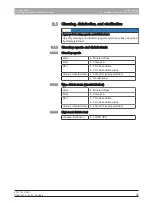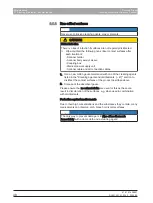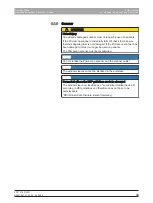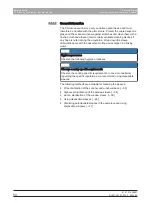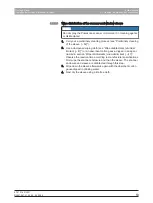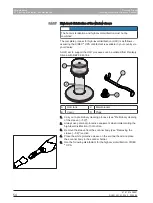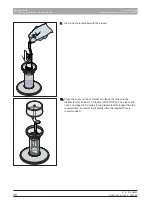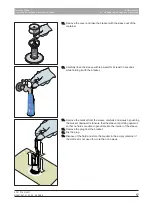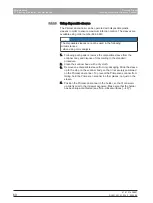Dentsply Sirona
Operating Instructions Primescan Connect
5 Operation
5.3 Software for the scanner
67 97 216 D3801
D3801.201.01.03.02 2022-09
45
5.3
Software for the scanner
5.3.1
Cut out model areas
With the
"Cut" function, you can should be able to cut out model areas.
These can be areas in which parts of cotton rolls or cheeks were
unintentionally acquired.
When performing this activity, be careful not to accidentally cut out any
areas that e.g. are located behind the model or are otherwise cut away
from the line.
ü
You are now in the ACQUISITION phase.
1.
Click on the Tool icon in the side palette on the right edge of the
screen.
2.
Click the
"Cut" button.
Ä
The cursor changes to a cross.
3.
Begin the cut line with a double-click.
4.
Click to set additional points.
5.
Finish the cut by double clicking.
Ä
The model area is cut out.
6.
Click the
"Apply" button to implement the change.
"Undo"
and
"Reset"
With the
"Undo" button in the tools you can undo all changes made on
the selected restorations since the tool was started.
With the
"Reset" button in the tools you can undo all changes made on
all restorations since the tool was started.