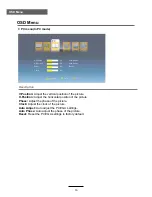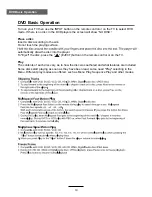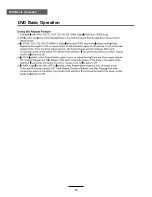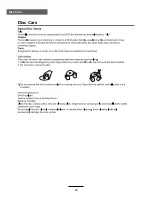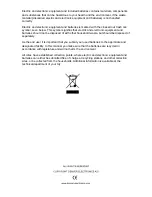Summary of Contents for LDD-1953MC
Page 1: ...Instruction Manual Model NO LDD 1953MC 19 LED TV WITH MPEG4 DVBT C DVD ...
Page 2: ......
Page 23: ...DVD Basic Operation DVD Basic Operation 20 ...
Page 24: ...DVD Basic Operation DVD Basic Operation OK 21 ...
Page 25: ...DVD Basic Operation DVD Basic Operation 22 ...
Page 26: ...DVD Basic Operation DVD Basic Operation 23 ...
Page 27: ...DVD Basic Operation DVD Basic Operation 24 ...
Page 28: ...Disc Care Disc Care 25 ...
Page 30: ......
Page 31: ......