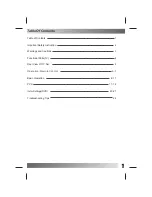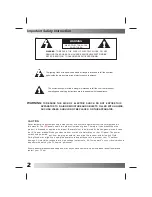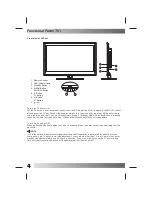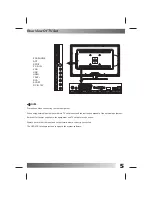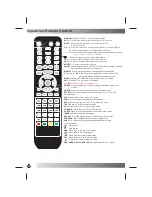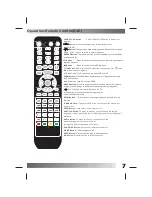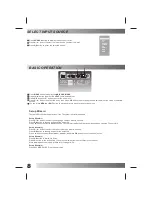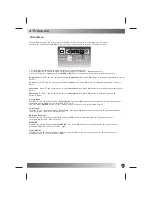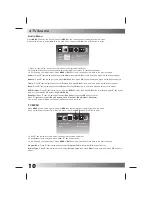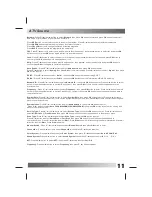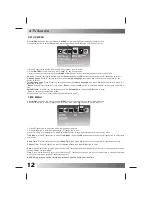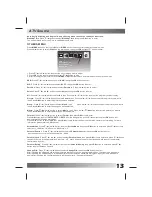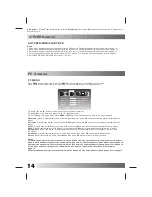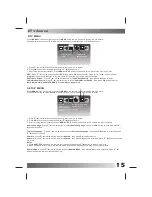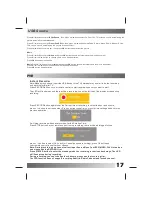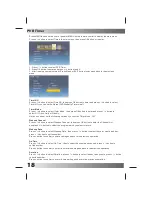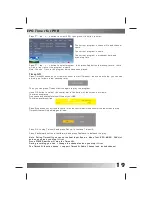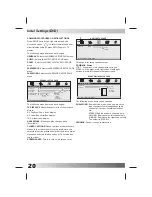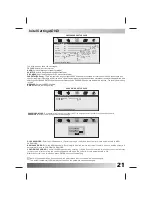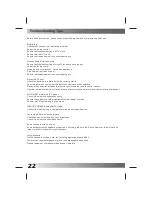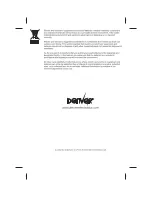13
OTHERS MENU
Note
:
Daylight Saving and Region ID only effective when choose the country as Australia.
OK
SLOT:
Press ▼ / ▲ / ◄ / ► button to select
SLOT
, then press
OK
button to enter.
Partition:
Press ▼ / ▲ / ◄ / ► button to select
Partition
, Press / ◄ / ► button to select .
All:
Press ▼ / ▲ / ◄ / ► button to select
All
, then Press ◄ / ► / ▼ / ▲ button to select the program you want to play.
Picture:
Press ▼ / ▲ / ◄ / ► button to select
Picture
, then Press ◄ / ► / ▼ / ▲ button to select the picture you want to
look.
Music:
Press ▼ / ▲ / ◄ / ► button to select
Music
, then
Press ◄ / ► / ▼ / ▲ button to select the picture you want to
look.
Movie:
Press
▼
/
▲
/ ◄ / ► button to select
Movie
, then Press ◄ / ► /
▼
/
▲
button to select the picture you want to
look.
OK
WakeUp Time
: Press
▼
/
▲
button to select
WakeUp Time
, then press
OK
button to enter.
The same method as Current Time to set the date and time.
Press
MENU
button on the front of panel or
MENU
on the remote control to display the main menu.
Press ◄ / ► button to select
Others
in the main menu, then press
OK
button or
▼
button to enter.
1. Press
▼
/
▲
/ ◄ / ► button to select the entry that you want to adjust.
2. Press
OK
button to enter and press ◄ / ► /
▼
/
▲
button to edit.
3. After finishing your adjustment, Press
MENU
or
EXIT
button to save and return back to the previous menu.
USB:
Press
▼
/
▲
/ ◄ / ► button to select
USB
, then press
button to enter.
Select:
Press
▼
/
▲
/ ◄ / ► button to select
Select
, then press
OK
button to enter.
Format
: Press
▼
/
▲
/ ◄ / ► button to select
Format
, then press
OK
button to enter.
Press
button to select
FAT32, EXT3
or
EXT2
.After the designation, press
▼
/
▲
button to select
OK
button, will
demonstratethe following dialog box.
Press ◄ / ► button to select
Yes
, then press
OK
button to format the device, otherwise cancels the formatting.For more
information please refer to USB channel.
Screen Mode
: Press
▼
/
▲
/ ◄ / ► button to select
Screen Mode
, then press
OK
button to enter and press
▼
/
▲
button to
select auto, 16:9Wide, 16:9 Zoom,16:9 Subtitle, 4:3.
Parental Control
:
Press
▼
/
▲
/ ◄ / ► button to select
Parental Control,
then press
OK
button to enter.
Input password to enter, default password is
“
8888
”
Parental Lock
:
Press
▼
/
▲
/ ◄ / ► button to select
Parental Lock
, then press
OK
button to enter and press
▼
/
▲
button
to select Off or On.When parental lock is at the
“
off
”
state, does not need to input the password to enter the parental
control menu directly.
Parental Rating
:
Press
▼
/
▲
/ ◄ / ► button to select
Parental Rating
, then press
OK
button to enter and press
▼
/
▲
button to select between 3and 18.
Change PIN
:
Press
▼
/
▲
/ ◄ / ► button to select
Change PIN
, then press
OK
button to enter.i
After inputting the old password, will demonstrate that inputs the new password dialog box. Input your new password.
After inputting the new password, will demonstrate the confirmation password dialog box. Input your new password
again.After inputting the confirm password, will demonstrate
“
Password Changed!
”
.
Press
OK
button to enter the picture you have selected.
Press
OK
button to enter the song you have selected.
Press
OK
button to enter the Movie you have selected.
OTHERS
USB
Screen Mode
Parent Control
Blue Screen
Auto
Off
Move
Exit
Select
ATV Source
Summary of Contents for LDD-2260MC
Page 24: ......