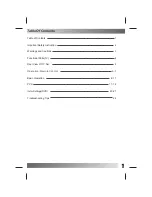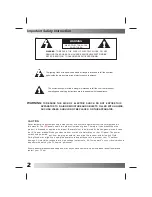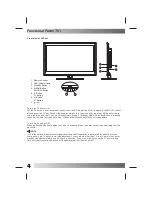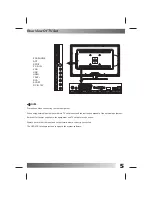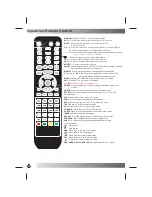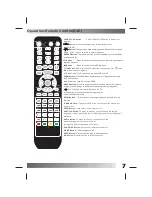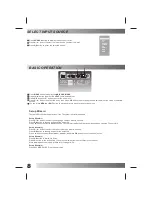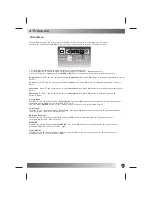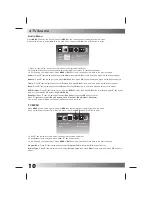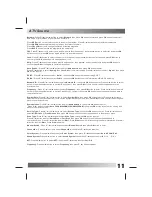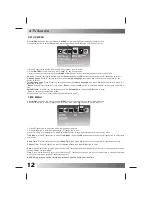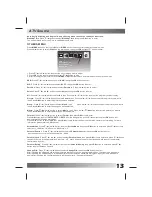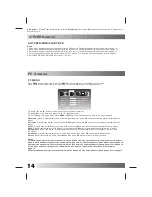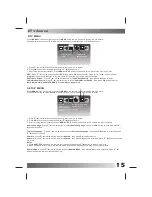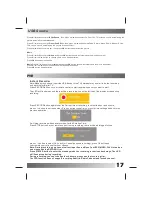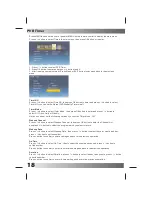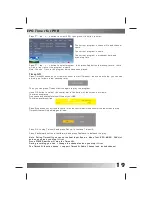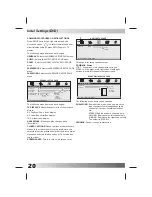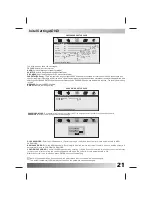6
STANDBY
:
AUTO
:
MUTE
:
0-9
:
-/--
:
:
ASPECT
:
NICAM
:
DISPLAY
:
MENU
:
PMODE
:
SMODE
:
SLEEP
:
FAV
:
FAV+/-
:
EPG
:
TEXT
:
HOLD
:
SUBTITLE
:
Switch on LED TV when at standby mode.
Press to do auto configuration directly in PC source.
Press to mute the sound. Press again or press
VOL+ to unmute.
Press 0-9 to select a TV channel directly when you are watching
TV.To enter page number in teletext mode and so on.
Press this button to enter a program number with different digits.eg.
- for 1,-- for 11,--- for 111,---- for 1111.
Returns to the previously viewed programme.
CH+/-:
Press to scan through or to select a channel.
VOL+/-:
Press to increase / decrease the sound level.
Change audio mode in ATV source: Stero/ Dual I/II/Mono.Change
audio mode in other source: Left/Right.
Press to display the source and channel’s information.
OK:
Allows you to navigate the on-screen menus and
adjust the system settings to your preference.
Brings up the LED main menu to the screen in TV mode.
EXIT:
Press EXIT to exit menu or sub menu.
Press repeatedly to cycle through the available video picture
modes.
Press to cycle through the different sound settings.
Let you select amount of time before your TV turn itself off
automatically.
Press to display FAV menu in TV mode.
Press to select the channel in fav channel.
Press to show the Electronic Program Guide menu.
Switch On or Off the teletext mode.
Hold On or Off for current page display.
TV/RADIO:
Press to select TV or RADIO mode.
To switch the dialogue at the bottom of the screen.
INDEX:
INDEX request the index page.
REVEAL
: Press REVEAL to reveal or hidden the hidden words.
SUBPAGE:
Press SUBPAGE to sub coded page access.
LANG:
To show the list of audio languages available for the
current channel.
: Play/pause
: Stop playing
: Press to go to the previous chapter.
: Press to go to the next chapter.
: Play a program in fast rewind mode.
: Play a program in fast forward mode.
: To begin recording or stop recording.
RED/ GREEN/ YELLOW/ BLUE:
Navigation buttons in TV mode.
To select the aspect of screen.
▼
/
▲
/ ◄ / ►
/
SOURCE
:Press to select the input source.
DVD
SETUP
SOURCE
EXIT
TV/RADIO
LANG
ANGLE
ZOOM
D.MENU
TITLE
D.DISP
GOTO
PROG
REPEAT
A-B
AUDIO
Operation-Remote Control
Summary of Contents for LDD-2260MC
Page 24: ......