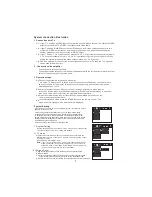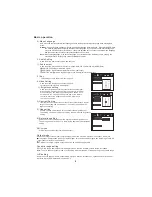OSD-SCREEN DISPLAY
Press OSD key, the screen will show current situation, time, remaining time and other functions.
2
PROG
Press the STOP key first, then press PROG, the screen will show the programme menu. The machine can
program a sequence of twelve tracks (CD/VCD) or chapters (DVD).After entering the PROG menu, the
green cursor will stay at No.1 place, input the track (CD/VCD) or chapter (DVD) number that you want to
play first by pressing the numeric Key (0-9).Then press the direction key to move cursor to the place of
No.2, the operation is the same as above. If you make a mistake or if you want to change the order of the
programme, you can move the cursor to the place that you want to revise by pressing the direction key
and then press clear key and input new numbers. After setting,press ENTER key to start playing.
Press PROG and exit the PROG picture,then press play key to play normally.
Note:1 .In the program playing state, DVD discs do not have the repeat and A-B repeat functions
2.Some discs do not have the programme-playing function.
3
1. STANDBY
2. OSD
3. PROGRAMME
4. A-B REPEAT
5. REPEAT
6. GOTO
7. ST/MO L/R
8. P/N
9. MEMORY/STOP
10.
11. SLOW
12. MENU
13. ANGLE
14. DIRECTION KEYS
15. CLOCK/TV-MODE
16. PREVIEW
17. DVD/USB/CARD
18. PBC
19. MUTE
FORWARD/BACKWARD SEARCH
/ QUICK FORWARD/BACKWARD
20. INPUT
21. TREB"+"/TREB"-"
22. OPEN/CLOSE
23. NUMERIC KEYS
24. AUDIO
25. SUBTITLE
26.
27. FM/AM CHANNEL AND
PLAY/PAUSE
PREVIOUS/NEXT STATION
PREVIOUS/NEXT TRACK
28. STEP
29. RETURN
30. SETUP
31. ENTER
32. TITLE
33. ZOOM
34. VFD
35. EQ
36. MAIN VOLUME
37. BASS EFFECT
A-B REPEAT
A-B repeat function that lets you set your favourite scenes for instant repeat:
1. Press the key at the point where you want the repeat to start;
2. Press the key again at the point you want to repeat, then the function will be activated;
3. Under A-B repeat function, press this key again, the function will be cancelled.
4
PROG INPUT
2
3
4
5
6
7
8
9
10
11
12
PROG PLAY
CLEAR
Figure1 CD/VCD
2
3
4
5
6
7
8
9
10
11
12
Figure2 DVD
PROG PLAY
CLEAR
PROG INPUT
STANDBY
Press the key when you are not using the machine, in order to save energy.
1
Remote control function
3
5
REPEAT
If the REPEAT key is pressed when the machine is playing, the track will repeat, if you want the whole
program to repeat, press the REPEAT key again.
6
GOTO
The GOTO button allows you to move to the place of your choice. After pressing the GOTO button,
enter the track, title of chapter of your choice using the number keypad, or enter the exact hours,
minutes and seconds corresponding to the place where you wish to start playback.
DVD
TT
01/04 CH
019/02
00:00:00
CD
TRK
08/18
00:00:00
STANDBY
OPEN/CLOSE
1
2
3
4
5
6
7
8
9
10+
GOTO
OSD
PROG
A-B
REPEAT
ST/MO
P/N
AUDIO SUBTITLE
MEM
L/R
INPUT
VOL
DVD/USB/CARD
EQ
FM/AM
- S
-
ENTER
A
N
G
L
E
SETUP
CLOCK
ZOO
M
T
IT
L
E
T
V
-M
O
D
E
VFD
SLOW
STEP
RETU
RN
ME
NU
BASS
TREB
PBC
PR
EVIEW
MCD-50 MPEG4 SILVER
1
2
3
4
6
5
8
7
9
10
11
12
13
14
15
16
18
20
36
34
17
35
33
32
31
30
29
28
27
26
24
23
22
25
19
37
21