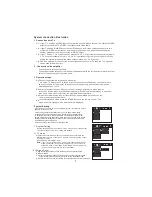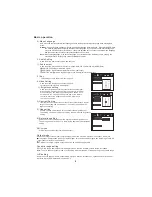24
AUDIO
Press the key repeatedly to choose different languages that are recorded on the disc.
25
SUBTITLE
The machine supports many languages, press the key repeatedly to select different one of them.
23
NUMERIC KEYPAD(0-9)
Press the number 0-9 to directly select a program up to 10 inclusive; if the number of the program
exceeds 10, you can press 10+ key , then press the other numbers.
26
PREVIOUS/NEXT STATION / PREVIOUS/NEXT TRACK
Press the key after pressing memory station,press the memory station again to memorize the
current frequency as chosen stations,or press - or+ to alter numbers(or press numeric key directly),
Press the memory station again,namely the current frequency as chosen channel,press the key to
select previous or next station.
Press them when the machine is playing disc, it will stop the current program and switch to previous/
next program.
27
FM/AM CHANNEL AND PLAY/PAUSE
28
STEP
Press this key to view a sequence image by image.
29
RETURN
Press this key when playing disc to return to the title menu.
Remote control function
5
When the radio is on, press the key to change from FM to AM . In play back mode, press this key to
change to play or pause mode. When the disc is playing,press the key to play or pause.
30
SETUP
This key is used to set up the system language, TV mode, screen display, video output and audio
output of the disc. Follow these step by step instructions for use:
Press setup key during playback, and use the direction keys to navigate within the menu and the
screen will display the different menus which enable you to program the machine.
After you have made the adjustments, press the setup key to exit this menu, or choos
and confirm.
Note: You can also set up the system while the disc is not playing.
e “exit setting”
31
ENTER
Press this key to confirm selections in the menu displayed on the screen.
32
TITLE
Press this key to return to the title menu of the DVD disc.
33
ZOOM
Press this key when playing a DVD/VCD, the original picture will be increased by 2x,3x,4x,1/2x,1/3x,
1/4x.
34
VFD
Press this key to adjust the balance (up or down).
35
EQ
When the machine is switched on, press EQ key to change the balance mode.
Options: HALL, CLASSIC, POPS, DISCO.
36
MAIN VOLUME UP/DOWN
Press this key to adjust the volume.
37
BASS +/-
Press the keys to strengthen or weaken the bass effect.