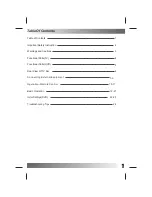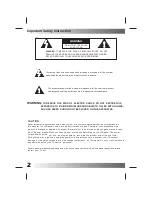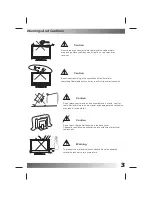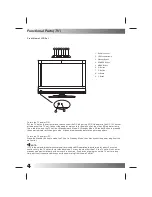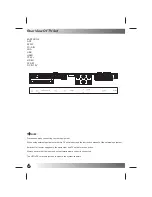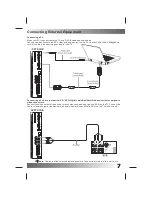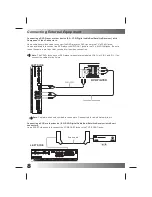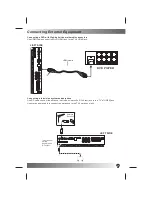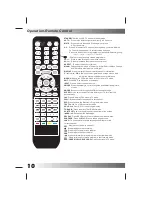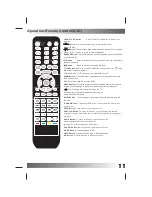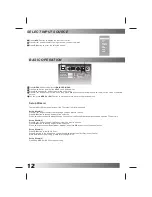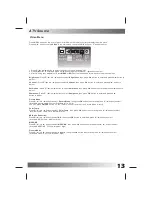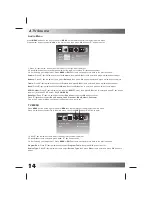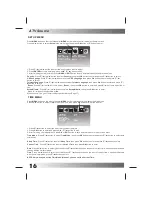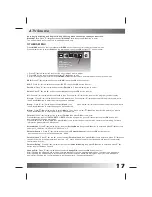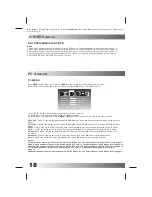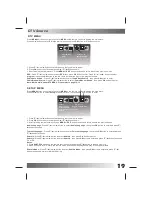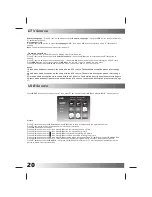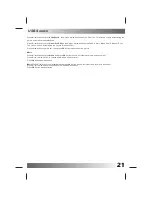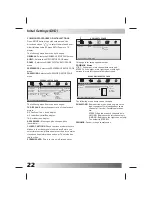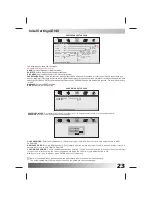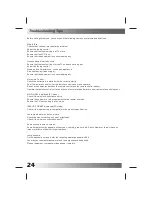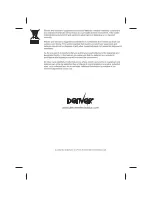Network:
Press
▼
/
▲
/ ◄ / ► button to select
Network
, then press
OK
button to enter and press
OK
button to select All,
Rowridge, Crystal Palace, Digital Finland, Winter Hill.
Press
RED
button on the remote control to rename the program. Press
▼
/
▲
button to select different characters.
Press
GREEN
button to delete the program you don’t want to remain.
Press
YELLOW
button to change the places of the two programs.
Press
BLUE
button to move the program to the new place.
FAV
: Press
▼
/
▲
button to select you want to make it a favorite channel, then press ► button to select fav and press
OK
buttonto confirm, press
OK
button again will set it to a normal channel.
Lock:
Press
▼
/
▲
button to select you want to lock channel, then press ► button to select lock and press
OK
button to
confirm.
press
OK
button again to cancel channel lock.
Skip
: Press
▼
/
▲
button to select you want to skip channel, then press ► button to select skip and press
OK
button to
confirm.press
OK
button again to cancel skip channel.
Auto Search :
Press
▼
/
▲
/ ◄ / ► button to select
Auto Search
, then press
OK
button to enter.
Press
▼
/
▲
button to select
Analog
, then press
OK
button to start search.Press
▼
/
▲
button to select
Digital
, then press
OK
button to enter.
DVB-T:
Press
▼
/
▲
button to select
Aerial
, then press
OK
button to start searching DVB-T.
DVB-C:
Press
▼
/
▲
button to select
Cable
, then press
OK
button to set the information of DVB-C Searching.
Network ID:
Press ▼ / ▲ / ◄ / ► button to select
Network ID
, then press
OK
button to enter. Press ◄ / ► button to select
Auto or press the number button to set the ID by yourself, then press
OK
button to confirm the setting and back to the
previous menu.
Frequency:
Press ▼ / ▲ / ◄ / ► button to select
Frequency
, then press
OK
button to enter. Press ◄ / ► button to select
Auto or press the number button to set the Frequency by yourself, then press
OK
button to confirm the setting and back to
the previous menu.
Symbol Rate:
Press ▼ / ▲ / ◄ / ► button to select
Symbol Rate
, then press
OK
button to enter. Press ◄ / ► button to
select Auto or press the number button to set the Symbol Rate by yourself, then press
OK
button to confirm the setting and
back to the previous menu.
Demodulation:
Press ▼ / ▲ / ◄ / ► button to select
Demodulation
, then press
OK
button to enter.
Press ▼ / ▲ button to select
Auto \16QAM\64QAM\128QAM\256QAM
. then press
OK
button to confirm the setting and
back to the previous menu.
Service Type:
Press ▼ / ▲ / ◄ / ► button to select
Service Type
, then press
OK
button to enter. Press ▼ / ▲ button to
select
All Services
or
Free Services
.then press
OK
button to confirm the setting and back to the previous menu.
Scan Type:
Press ▼ / ▲ / ◄ / ► button to select
Scan Type
, then press
OK
button to enter.
Press ▼ / ▲ button to select
Quick Scan
or
Full Scan
. then press
OK
button to confirm the setting and back to
the revious menu. Press ▼ / ▲ button to select
Start
, Press
Start
to search. After setting the above information,Press ▼ /
▲ button to select
Start
, Press
Start
to search.
Manual Search:
Press
▼
/
▲
/ ◄ / ► button to select
Manual Search
, then press
OK
button to enter.
Channel No.:
Press ◄ / ► button to select
Channel No.
, then press
▼
/
▲
button to adjust.
Color System :
Press ◄ / ► button to select
Color System
, then press
▼
/
▲
button to select
Auto, SECAM, PAL
.
Sound System:
Press ◄ / ► button to select
Sound System
, then press
▼
/
▲
button to select BG, L/L
’
, D/K, I.
AFT:
Press ◄ / ► button to select
AFT
, then press
▼
/
▲
button to select
On
or
Off.
Frequency:
Press ◄ / ► button to select
Frequency
, then press
▼
/
▲
button to adjust.
15
ATV Source
Summary of Contents for TFD-2214MC
Page 26: ......