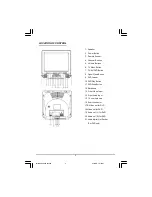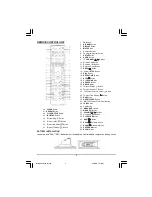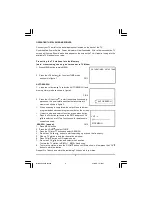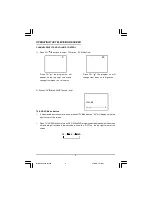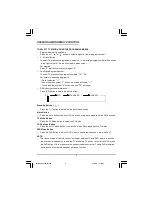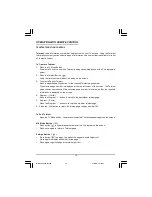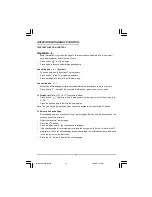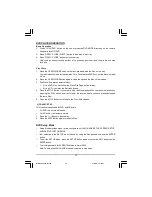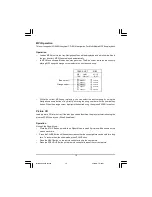7
PICTURE
1. Press the MENU button to main MENU.
2. Press the VOL button / select the PICTURE mode .
3. Press the CH button / to select the BRIGHINESS / COLOR /
CONTRNST / SHARPNESS as show in figure 4.
4. Press the VOL button / to adjust the level of currently
selected item, The steps can be adjust from 0 ~ 63 .
TIMER
1. The TV can switch ON/OFF the power automatically by the following procedure.
2. Press the MENU button to main MENU.
3. Press the VOL button to select the TIMER mode, press the CH button to adjust the
colck time as shown in figure 5 .
4. Press the VOL button / to adjust the hour time _ _ : _ _ ;
Press the CH button to select the minute _ _ : _ _ ;
Press the VOL / to adjust the minute time _ _ : _ _ .
5. Continue press the CH and VOL button / to set the
ON TIME _ _ : _ _ . ON PROG. OFF TIME _ _ : _ _ .
•
To make the timer function effective,The TV must set to
standby mode, After process is complected.
SETUP
1. Press the MENU button to main MENU.
2. Press the VOL button to select SETUP mode .
LANGUAGE
1. Press the CH button to select the language, as shown in
figure 6 .
2.Press the VOL button / to select the desire Languages.
BLUE BACK (blue back-ground)
Press the CH button to select the BLUE BACK ,press the VOL button to set the blue
back-ground ON / OFF.
1 7
1 7 0 0
1 7
3 0
5
6
FIG .5
CLOCK _ _ : _ _
5
6
FIG .6
ENGLISH
3
FIG .4
BRIGHTNESS 30
P2130 DENVER IB Eng.p65
2004/2/4, 下午 04:41
7