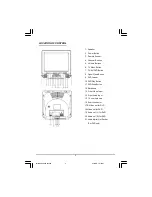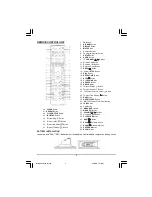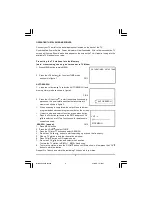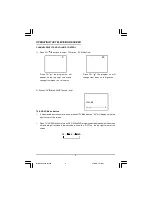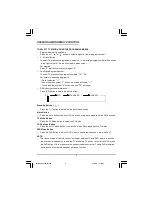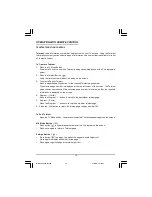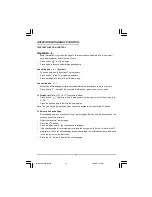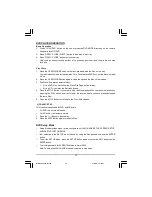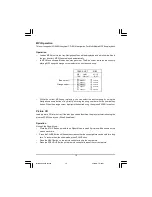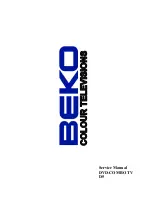9
Stand-By Button (
)
•
Press the "
" button to switch on the picture and sound.
Mute Button
•
Press the mute button to switch OFF the sound, press once again to switch ON the sound.
TV Mode Button
•
Press the TV Mode button to select the TV mode .
TV/AV Mode Button
• Press the AV/TV mode Button to select AV mode,Press again back to TV mode.
DVD Mode Button
• Press the DVD Button to select DVD mode.(It need a few seconds to start the DVD)
OPERATING WITH REMOTE CONTROL
TO SELECT TV STATION USING THE PROGRAM NUMBERS:
•
Program Number Up and Down
Press the CH. " " or " " button to select a higher or lower program number..
•
0 - 9 Digital Button
To select TV stations using program numbers 0 - 9, selecting program number will be shown
in the right corner of the top of screen in green colour.
For example:
Press "9" digit button to select program "9".
•
Two Digital Program Number
To select TV station using program numbers "10" - "99".
For example: selecting program 12
* Press the button "-/- "
*Then press the number "1" button, on screen will show "1-"
* Then press the number "2" button, channel "12" will show.
•
PP Button (personal preference )
Press (PP) button to select the picture effect.
PP MILD STANDARD DYNAMIC
NOTE:
•
The transmit code of remote control is different between TV and DVD, before to use the
remote control hand set to control the TV, press the TV button ,to control the DVD, press
the DVD button, it is to make sure the transmit code is correct for TV and DVD,otherwise
some keys on the remote hand set will be no function.
P2130 DENVER IB Eng.p65
2004/2/4, 下午 04:41
9