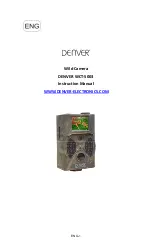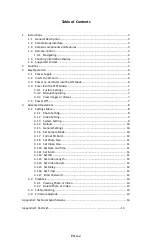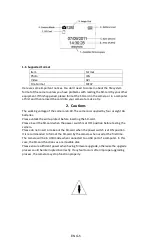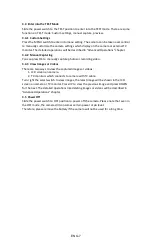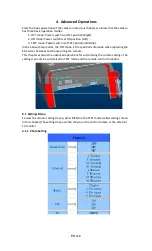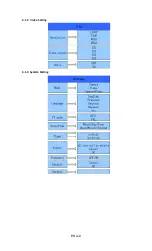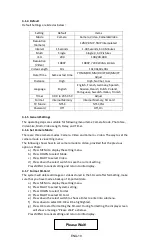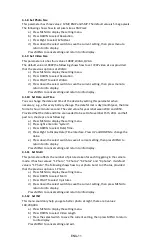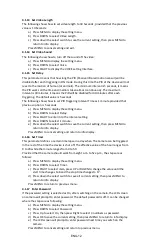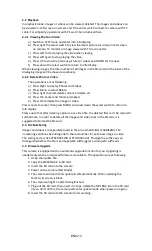ENG-11
4.1.8
Set Photo Size
This parameter has three values: 12MP, 8MP and 5MP. The default value is 5 mega pixels.
The following shows how to set pixel size as 5M Pixel:
a)
Press MENU to display the setting menu.
b)
Press DOWN to select Resolution.
c)
Press Right to select 12M Pixel.
d)
Press down the select switch to save the current setting, then press menu to
return to info display.
Press MENU to cancel setting and return to info display.
4.1.9
Set Video Size
This parameter also has four values: 1080P, WVGA, QVGA.
The default value is 1080P,the following shows how to set 720P video size as provided
that the previous option is at WVGA:
a)
Press MENU to display the setting menu.
b)
Press DOWN to select Resolution.
c)
Press RIGHT to select WVGA.
d)
Press down the select switch to save the current setting, then press menu to
return to info display.
Press MENU to cancel setting and return to info display.
4.1.10
Set Date and Time
You can change the date and time of the device by setting this parameter when
necessary, e.g., after every battery change. The date format is day/month/year, the time
format is hour: minute: second. The valid value for year is between 2010 and 2050.
Provided that the date and time are needed to be set to November 15th, 2011 and half
past ten, the steps are as following:
a)
Press MENU to display the setting menu.
b)
Press right enter into “system”.
c)
Press DOWN to select Date/Time.
d)
Press Right to Display Date/Time Interface, Press UP and DOWN to change the
Value.
e)
Press down the select switch to save all current setting, then press MENU to
return to info display.
Press MENU to cancel setting and return to info display.
4.1.11
Set Multi
This parameter affects the number of pictures taken for each triggering in the camera
mode. It has four values: “1 Photo”, “3 Photos” “6 Photos” and “9 photos”. Its default
value is “1 Photo”. The following shows how to set photo burst to 3 Photos, provided
that the previous option is 1 Photo:
a)
Press MENU to display the setting menu.
b)
Press DOWN to select Multi.
c)
Press RIGHT to select 3 pictures.
d)
Press down the select switch to save the current setting, then press MENU to
return to info display.
Press MENU to cancel setting and return to info display.
4.1.12
Set ISO
This menu could only help you get a better photo at night, there are 3 values:
100,200,400.
a)
Press MENU to display the setting menu.
b)
Press DOWN to select Video Length
c)
Press the select switch to save the current setting, then press MENU to return
to info display.
Press MENU to cancel setting and exit.