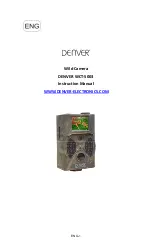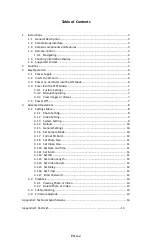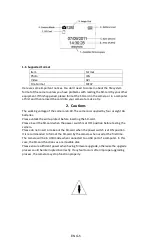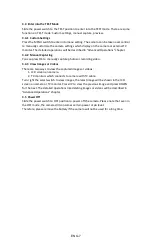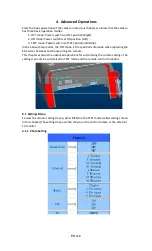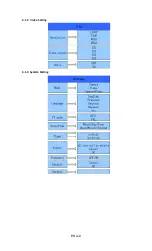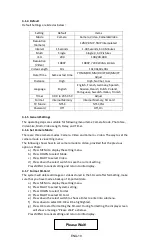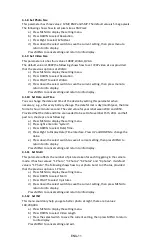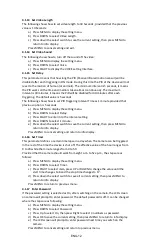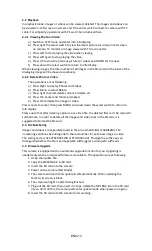ENG-6
3.
Easy Operation
3.1
Power Supply
To supply power for the camera, four or eight AA size batteries are needed.
Open the bottom cover. Confirm that the power switch is at the OFF (Right) position, pull
out the battery depot. Load the fully charged batteries into the depot according the
polarities sign shown below. Push back the battery compartment to the battery
chamber.
The following batteries with 1.5V output can be used:
1.
High-density and high-performance alkaline batteries (Recommended)
2.
Rechargeable NiMH batteries
There are four battery slots. Slot 1 and 2 form one group (“1” will mark on depot), while
slot 3 and 4 form the other group (“2” will mark on depot) where each group can supply
the power individually.
When in Test Mode, camera will be automatically shut down to save power if without
any operation within 3 minutes; it could be waked up by any movement detection.
When in low-battery state, camera will be also automatically shut down. Please change
the batteries in time.
3.2
Insert the SD-card
Insert SD-card into the card slot with marked side upwards.
Please note that the SD-card can only be plugged in one direction. Make sure that the
write-protect switch of the SD-card is on the “write” position.
3.3
Power on and Enter into the ON Mode
Before switching on, please pay attention to the following:
1.
Avoid temperature and motion disturbances that could be construed as animals
or humans such as trees that are exposed to direct sunlight for much of the day
or any other heat source. These may cause false triggers.
2.
The height from ground for placing the camera should 1 meter with the object.
For example for deer waste height is good size appropriately. In general, one to
two meters are preferred.
Slide the power switch to the ON position to power on the camera and enter into the ON
mode.
After switching on the camera, the motion indication LED (red) will blink for about 15s.
The 15s is a buffering time before automatic capturing photos or videos, e.g. for closing
and locking the bottom cover, fixing the camera on a tree and walk away.
In ON mode, the camera will take pictures or videos automatically according to the
default settings or previous custom settings. The camera has the sound recording
function, so the sound will be embedded in the video clip while capturing a video.