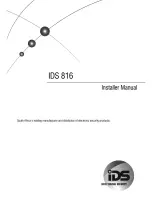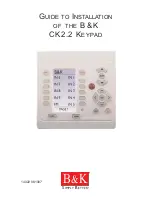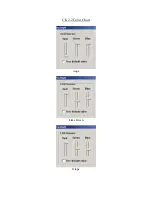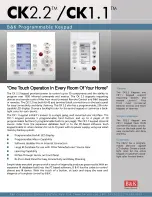4.
9
.
Adjusting Semi-Automatic Working
(Utopic-
2
)
-
Tap with your palm to wake up the device. Then touch the
“
SETTINGS
” button. "MASTER" will be displayed on the screen.
-
Enter 5 digit master password. “
≡≡
” symbol will appear on
the screen.
-
Touch the "4" button. "SEMI AUTO" will appear on the screen.
Touch the "SETTINGS" to enter menu.
-
Touch the '
LOCK
' to cycle through the selections; "ON" means
semi auto lock mode is on, "OFF" means semi auto lock mode is
off.
-
Touch the “SETTINGS” to save your choice.
IMPORTANT NOTE: After the first lock or unlock command sent from
keypad, the selected settings will be transferred to the smart lock.
For further information, please check the user manual of Utopic
smart lock.
15