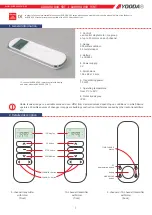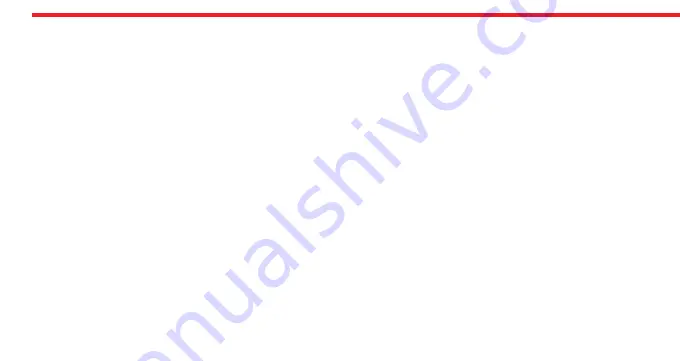
22
5
.
4.
USAG
E
Before you use your
smart lock
, you should adjust it properly according to the lock which
smart lock
will work together.
First, you should adjust “direction of locking” and then “number of rotation” (see page 12)
5.
4
.
1.
U
NLOCKING AND OPENING THE DOOR
Launch the app, connect to your
smart lock
and touch UNLOCK button. Your
smart lock
w
ill unlock and open the door.
You can also unlock and open the door via button on
smart lock
. For emergency conditions, the handle and key also can unlock
and open the door.
5.
4.
2.
LOCKING THE DOOR
Launch the app, connect to your
smart lock
and touch either LOCK ONCE (to lock the door 1 turn) or FULLY LOCK (to
lock all the turns) button. Your
smart lock
w
ill lock
the door.
You can also lock the door via button on
smart lock
. For emergency conditions, the handle and key also can lock the door.
5.4.3. CHILD LOCK (NIGHT) MODE
If you enable child lock mode,
smart lock
will behave like a standard mechanical lock. You can use it either with a
mechanical key or the handle only.
None of enrolled controllers (
except
master controller
- FW 87 and above only
) and
buttons on the
smart lock
will
not
work
till child lock is disabled.
To enable child lock, press and hold two buttons on the
smart lock
till you hear a long (3 sec.) warning tone. To disable child
lock, press and hold two buttons on the
smart lock
till you hear 3 short warning tones.