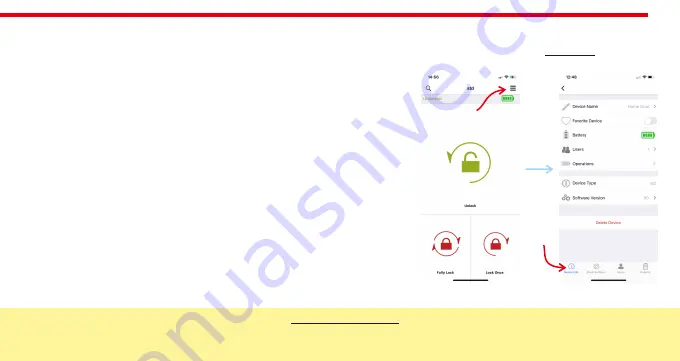
9
3
.3.
SMART LOCK
SETTINGS / ADMINISTRATION MENU
If you touch the menu button in the top right corner when the application is connected to
smart lock
as master controller, you
will reach to settings menu of connected
smart lock
. You can change settings of your
smart lock
and perform administrative
activities via this menu.
If you want to delete connected device from your mobile application, touch the “Delete Device” button in this menu.
Related menu has 4 tabs:
Device Info,
Knob Settings, Users, Reports.
5.3.1. DEVICE INFO TAB
In this tab, you can see following information:
Device Name
Favorite Device
Battery Level
Users
-
(
Number of Enrolled Controllers
)
Operations
-
(
Number of Locking or unlocking
)
Device Type
S
oftware version
Button Mode
NOTE 1:
Blue colored
menus and menu items are available for master phone only.
NOTE 2:
Your device’s firmware can be updated via master phone. For details check page
26
.
(Only N2 devices with firmware 80)
TIP: To access settings without problem wait until the lock status (top left), battery status (top right) appear on the home screen.
Menu
Button
Device
Info Tab









































