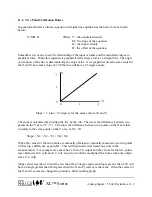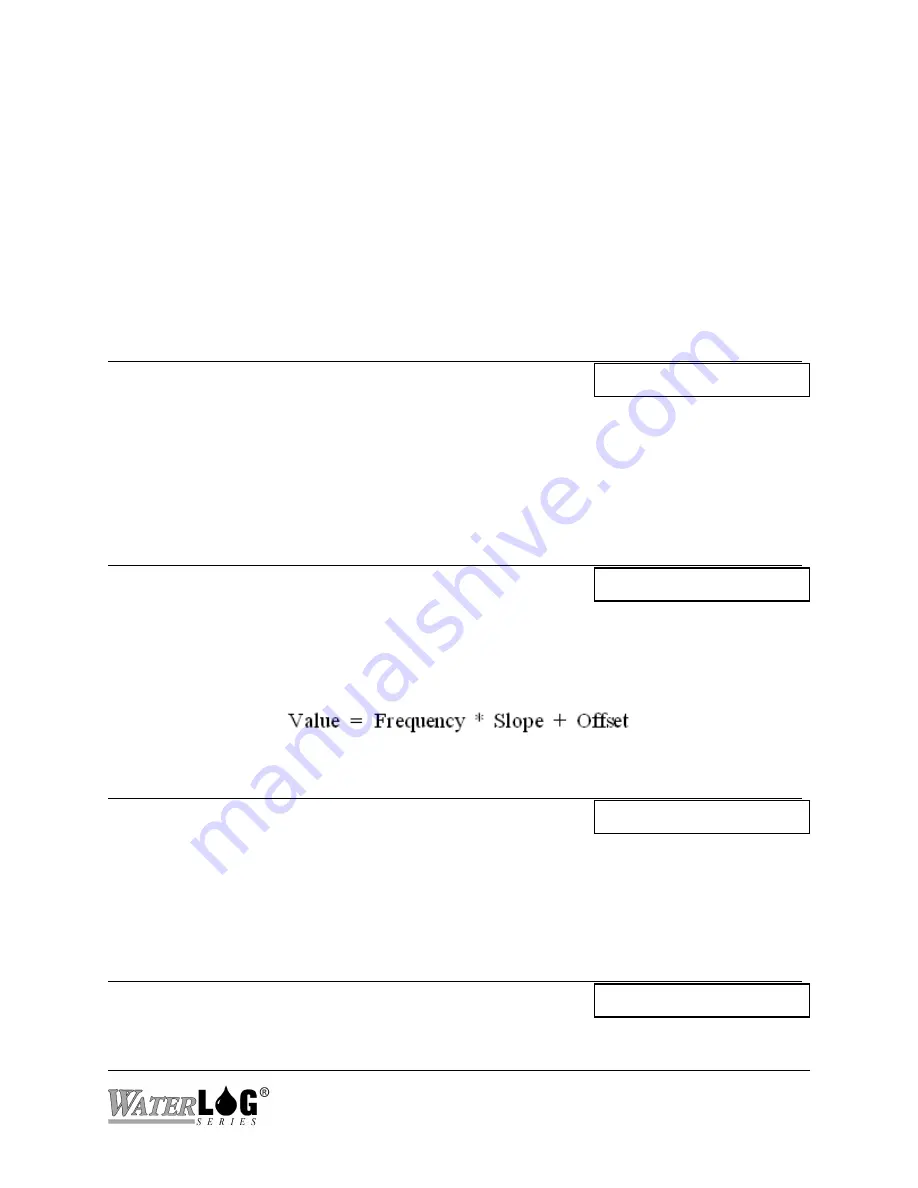
XL™ Series
Counter And Frequency Inputs 13-5
Another condition that is common in this industry is when using tipping bucket rain gages there
are times when the bucket will physically bounce back up when it tips from one side to the other.
This mechanical bounce can cause extra counts if the travel of the bucket is far enough to trip the
relay, and normally happens within one or two hundredths of a second. In a standard tipping
bucket rain gage using an 8 inch opening and counting 0.01 inches of rain per tip, the fastest the
bucket will be tipping at 26 inches of rain per hour will be approximately one tip every 0.4
seconds. In this case the debounce setting could be set to 200 to 255 milliseconds and it would
prevent these unwanted tips.
PC Interface View Built In Display Screen
R - Reset Countes
Reset Counters?
This option resets both counters to 0.00 and resets the count rate counter.
13.4 Frequency Options
PC Interface View Built In Display Screen
Frequency: 0.00
Frequency = 0.00
This screen reports the real time converted value for the frequency input channel. If a wind speed
sensor is connected and the coefficients are set to convert frequency to wind speed, the value
displayed will be the wind speed.
PC Interface View Built In Display Screen
F - Freq Slope: 1.0000
Freq Slp [1.0000 ]
This option allows the user to enter the slope (multiplier) value that will be applied to the raw
measured frequency in order to convert the frequency into meaningful wind speed units.
PC Interface View Built In Display Screen
O - Frequency Offset: 0.0000
Freq Ofst [0.0000 ]
Summary of Contents for H-350XL
Page 1: ...XL Series Models H 350XL H 500XL H 510XL H 522 H 522 Plus Owner s Manual ...
Page 30: ...2 16 Hardware Options and Installation XL Series ...
Page 42: ...3 12 Using The Built In Keypad Display XL Series ...
Page 46: ...4 4 PC Menu Interface Operation XL Series ...
Page 58: ...5 12 Miscellaneous System Setup XL Series ...
Page 66: ...6 8 Serial Port Options XL Series ...
Page 74: ...7 8 System Configuration Files XL Series ...
Page 84: ...8 10 System Status Menus Options XL Series ...
Page 88: ...9 4 Scanning Options XL Series ...
Page 156: ...15 12 Logging Options XL Series ...
Page 198: ...16 42 Operation with the GOES Radio XL Series ...
Page 216: ...19 6 Alarm Call Out XL Series ...
Page 234: ...21 8 Operation with the H 355 Smart Gas System XL Series ...
Page 246: ...22 12 Functions XL Series ...