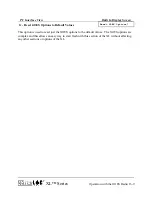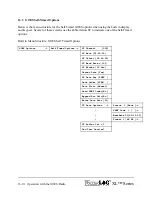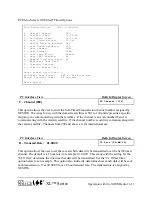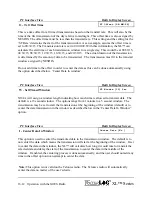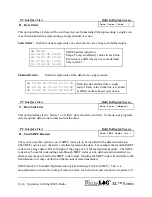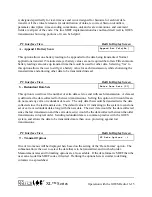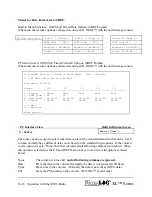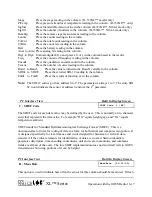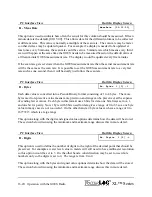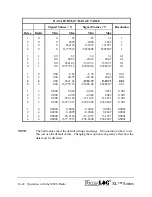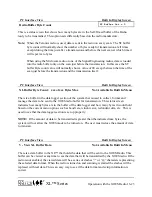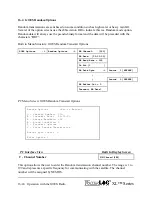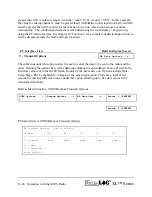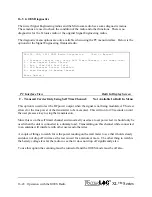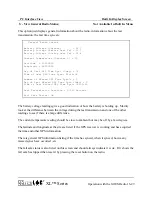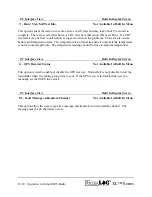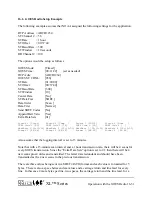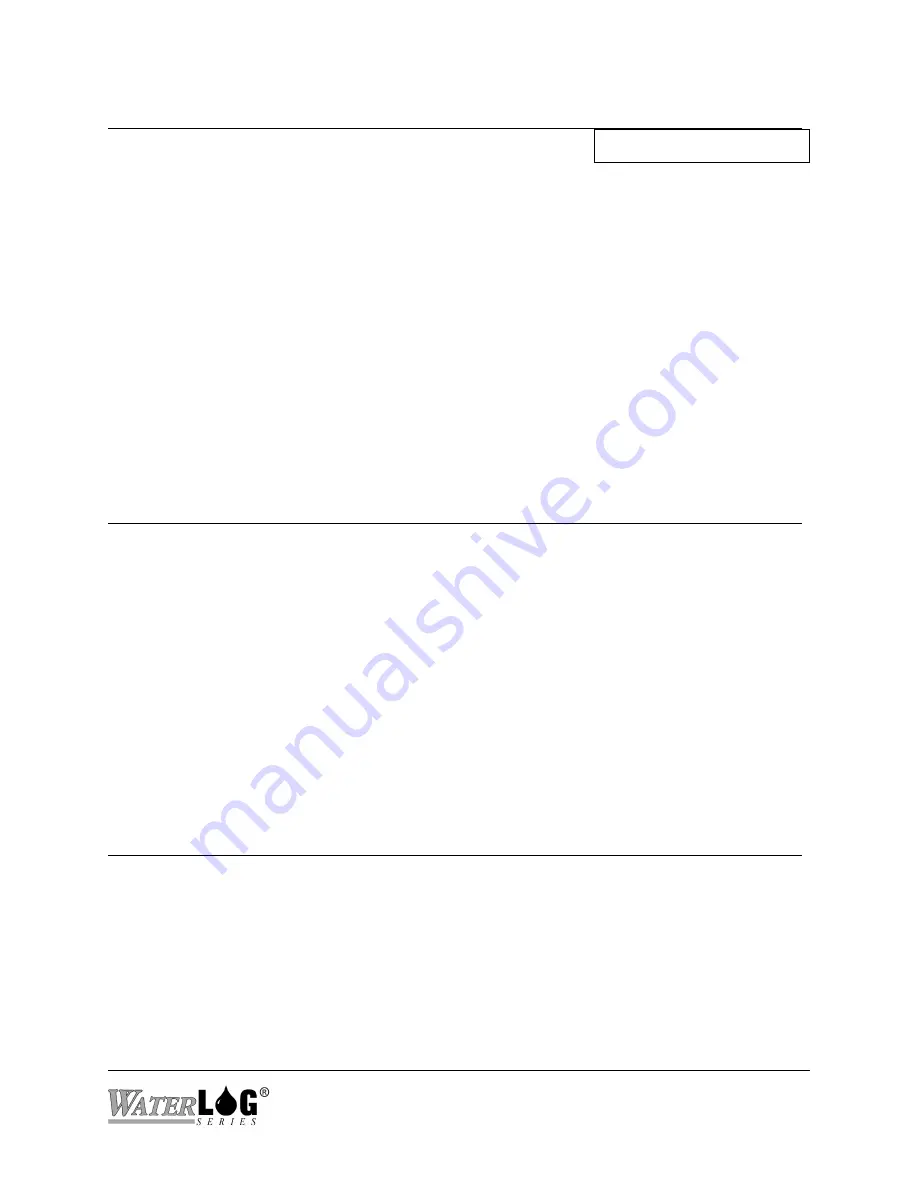
XL™ Series
Operation with the GOES Radio 16-23
PC Interface View Built In Display Screen
Radio Buffer Byte Count
ST Buffer Cnt = 0
This is a status screen that shows how many bytes are in the Self-Timed buffer of the Radio
ready to be transmitted. This option acts differently based on the radio manufacture.
Note:
When the Telonics radio is used, data is sent to the radio on every scan. The ST buffer
byte count will normally show the number of bytes ready for transmission at all times
except during the time just after a transmission and before the next scan at which time it
will report zero bytes.
When using the Microcom radio or one of the Signal Engineering radios, data is loaded
into the radio buffer only on the scan just before the transmission. In this case the ST
buffer Byte count value will normally show a value of 00 except between the time of the
scan just before the transmission and the transmission itself.
PC Interface View Built In Display Screen
XL Buffer Byte Count: xxx of xxx Bytes Max
Not Available In Built In Menu
There is a buffer in the data logger section of the system that is used to collect, format and
manage the data to be sent to the GOES radio buffer for transmission. This status screen
indicates how many bytes are in the buffer of the data logger and how many bytes it would hold
based on the current menu options such as baud rate, window size, redundant data, etc. This is
used to see that the data logger section is set up properly.
NOTE:
If the amount of data to be transmitted is greater than the indicated max bytes, the
system will not allow the GOES mode to be turned on. The user must reduce the amount of data
to transmit.
PC Interface View Built In Display Screen
V - View XL Buffer Data
Not Available In Built In Menu
There is a data buffer in the XL™ that holds the data that will be sent to the GOES Radio. This
buffer can be viewed at any time to see the data that will be transmitted by the GOES radio. If the
radio is not enabled, the viewed data will be a series of slashes “/” or “@” characters representing
the selected data format. When the radio is turned on and scanning is started the slashes will be
replaced with real data. This is an easy way to see if the data format and setup information is
correct.
Summary of Contents for H-350XL
Page 1: ...XL Series Models H 350XL H 500XL H 510XL H 522 H 522 Plus Owner s Manual ...
Page 30: ...2 16 Hardware Options and Installation XL Series ...
Page 42: ...3 12 Using The Built In Keypad Display XL Series ...
Page 46: ...4 4 PC Menu Interface Operation XL Series ...
Page 58: ...5 12 Miscellaneous System Setup XL Series ...
Page 66: ...6 8 Serial Port Options XL Series ...
Page 74: ...7 8 System Configuration Files XL Series ...
Page 84: ...8 10 System Status Menus Options XL Series ...
Page 88: ...9 4 Scanning Options XL Series ...
Page 156: ...15 12 Logging Options XL Series ...
Page 198: ...16 42 Operation with the GOES Radio XL Series ...
Page 216: ...19 6 Alarm Call Out XL Series ...
Page 234: ...21 8 Operation with the H 355 Smart Gas System XL Series ...
Page 246: ...22 12 Functions XL Series ...