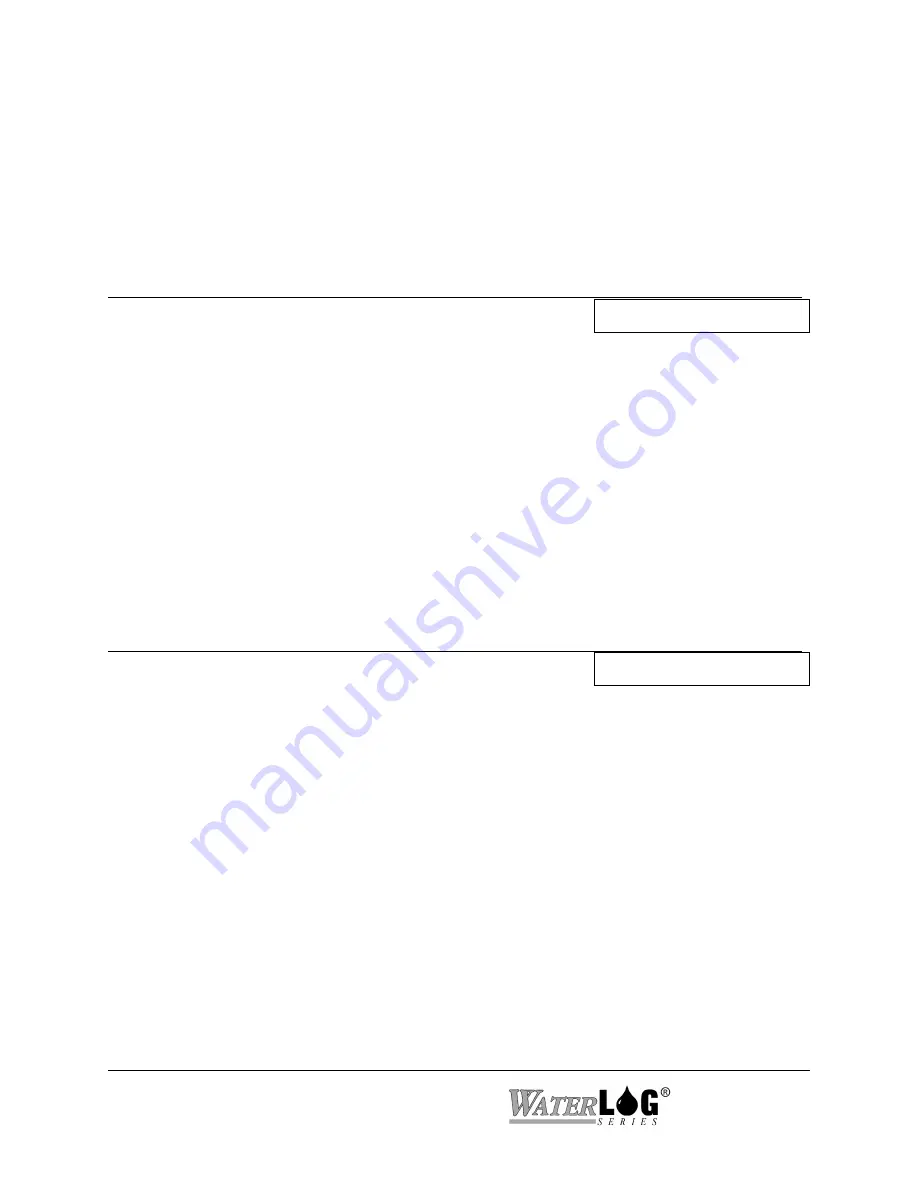
20-2 Data card Options
XL™ Series
20.2 Data Card / Memory Options
The options below describe how to use the data card and memory options. The order of the
options follow that of the PC menu listed above. Any options available on the built in menu that
are not on the PC menu will be listed at the end of the options.
PC Interface View Built In Display Screen
Internal Data Status:
Data Memory OK
The first message displayed here is a status message indicating the condition of the internal
memory used for data storage. The message “Data Memory Ok” is the most common message
and indicates all is well with the internal data memory. The other status message would be “Data
Memory Error“. This message should never be encountered. It may be seen if this menu screen
was accessed at the same time the unit was storing data to memory, then this could happen. Back
out of the menu and try again. If this message continues to be displayed then try removing power
from the system and re powering the unit after about a minute and see if it still displays the error
message. Consult the factory if the error continues to show up.
Note:
On the PC menu the percentage full is also listed.
PC Interface View Built In Display Screen
Data Card Status:
Data Card OK
This is a status message screen for the external data card. It has the same messages and meanings
as the internal memory status screen. The message “Card Memory Ok” is the most common
message and indicates all is well with the external data card. The other status message would be
“Card Memory Error“. This message will be encountered if the external data card is not installed,
or if this menu screen was accessed at the same time the unit was storing data to memory,
otherwise it should not be encountered. With a card installed, back out of the menu and try again.
If this message continues to be displayed then try removing power from the system and re
powering the unit after about a minute and see if it still displays the error message. Consult the
factory if the error continues to show up.
Note:
On the PC menu the percentage full is also listed.
Summary of Contents for H-350XL
Page 1: ...XL Series Models H 350XL H 500XL H 510XL H 522 H 522 Plus Owner s Manual ...
Page 30: ...2 16 Hardware Options and Installation XL Series ...
Page 42: ...3 12 Using The Built In Keypad Display XL Series ...
Page 46: ...4 4 PC Menu Interface Operation XL Series ...
Page 58: ...5 12 Miscellaneous System Setup XL Series ...
Page 66: ...6 8 Serial Port Options XL Series ...
Page 74: ...7 8 System Configuration Files XL Series ...
Page 84: ...8 10 System Status Menus Options XL Series ...
Page 88: ...9 4 Scanning Options XL Series ...
Page 156: ...15 12 Logging Options XL Series ...
Page 198: ...16 42 Operation with the GOES Radio XL Series ...
Page 216: ...19 6 Alarm Call Out XL Series ...
Page 234: ...21 8 Operation with the H 355 Smart Gas System XL Series ...
Page 246: ...22 12 Functions XL Series ...










































