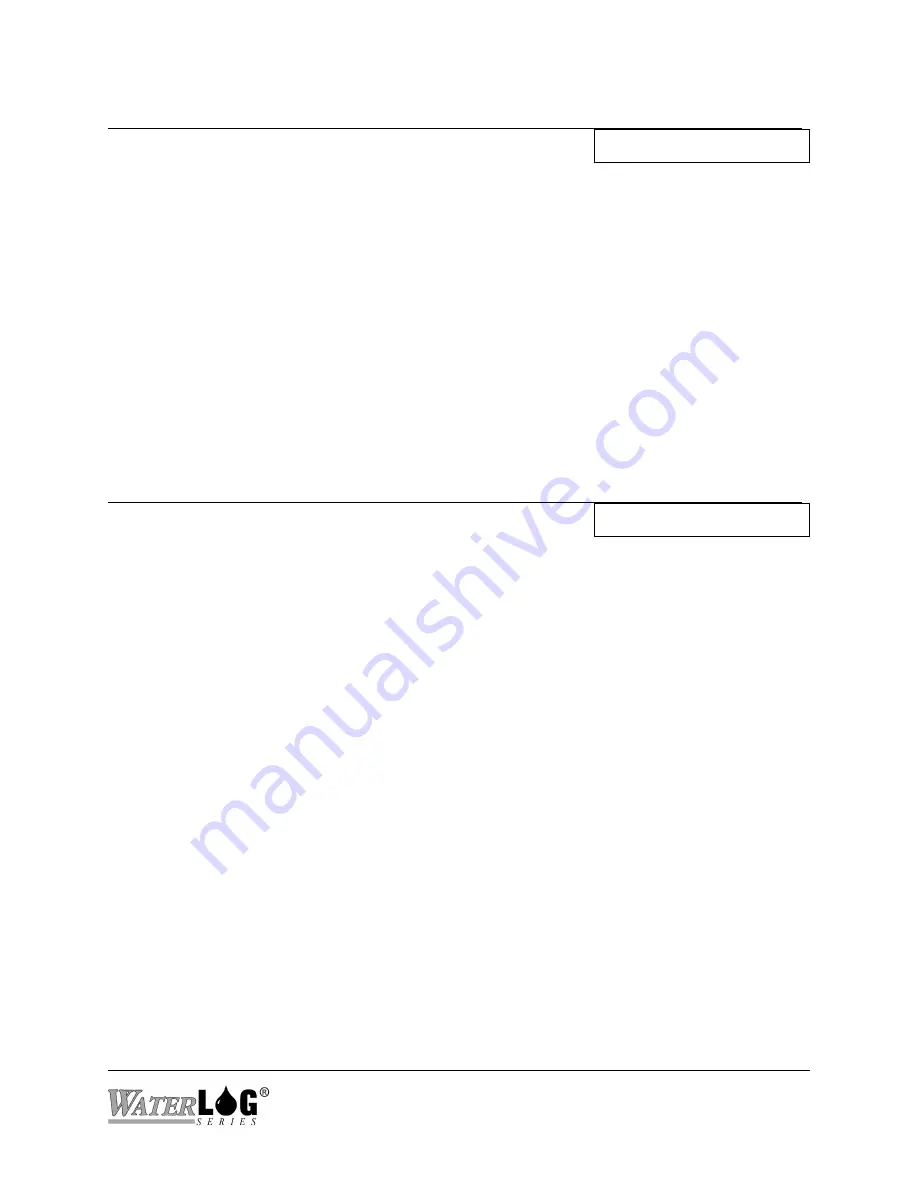
XL™ Series
Data Card Options 20-3
PC Interface View Built In Display Screen
View End Of Data File
View Current File ->
This option works a little differently when using the built in menu verses the PC menu interface.
When using the built in menu, this option allows the user to enter into the data file and see what
is being stored to the card. When first entering the file the last line will be displayed. If more than
20 characters are in the line then the first 20 characters are displayed. Using the four arrow keys
the user can move around through the data. If this option is in use and a scan starts, then the
system will back out of this option allowing the scan process access to the file. Reentering the
option will display the newest data just scanned.
When using the PC menu interface, this option will display the last 15 lines of the current data
file. The data will be displayed until any key is pressed and then the system returns to the menu.
PC Interface View Built In Display Screen
Copy Data To Card
Copy data To Card ->
One method of data retrieval is to use an external card and copying the data from the internal
memory to the external card. When this option is used a message similar to “Copying
FILE_01.A00" will be displayed indicating which file is being copied to the external card. When
using the PC menu the messages will scroll down for each file copied. On the built in display the
screen will be updated with each new file copied. Once the file transfer has completed the
external card can be removed, placed in other systems for continued data retrieval, and then taken
back to the office for transferring data to a main computer system and data analysis.
Data files use the text entered into the “Site ID” option as the filename. Data file extensions
always start at .000 and increment .001, .002 and so on. Each time scanning is turned on and
logging is enabled a new file will be started and the extension will be one more than the last file.
When copying files from internal memory to the external data card be aware file extensions will
be modified. The first character of the extension will be changed to a letter starting with “A”. If
the file already exists, then the first character is bumped to a “B”. This continues until the file is
finally saved on the external card. This allows a user to copy data from the same data logger to
the same card over and over again without overwriting older data. For example the user copies
data to the card one day, visits the site in one month and copies the data to the same card again.
Now the original data will be on the card with a file name of Site_ID.A00, and the new data with
a file name of Site_ID.B00. This also protects the data from being overwritten if the same card is
used to retrieve data from two sites that have the same ‘Site ID” name.
There may also be a file copied to the external data card with a .NEW extension. This file is
provided for users who write there own data dump utility program on a PC that will
Summary of Contents for H-350XL
Page 1: ...XL Series Models H 350XL H 500XL H 510XL H 522 H 522 Plus Owner s Manual ...
Page 30: ...2 16 Hardware Options and Installation XL Series ...
Page 42: ...3 12 Using The Built In Keypad Display XL Series ...
Page 46: ...4 4 PC Menu Interface Operation XL Series ...
Page 58: ...5 12 Miscellaneous System Setup XL Series ...
Page 66: ...6 8 Serial Port Options XL Series ...
Page 74: ...7 8 System Configuration Files XL Series ...
Page 84: ...8 10 System Status Menus Options XL Series ...
Page 88: ...9 4 Scanning Options XL Series ...
Page 156: ...15 12 Logging Options XL Series ...
Page 198: ...16 42 Operation with the GOES Radio XL Series ...
Page 216: ...19 6 Alarm Call Out XL Series ...
Page 234: ...21 8 Operation with the H 355 Smart Gas System XL Series ...
Page 246: ...22 12 Functions XL Series ...
















































