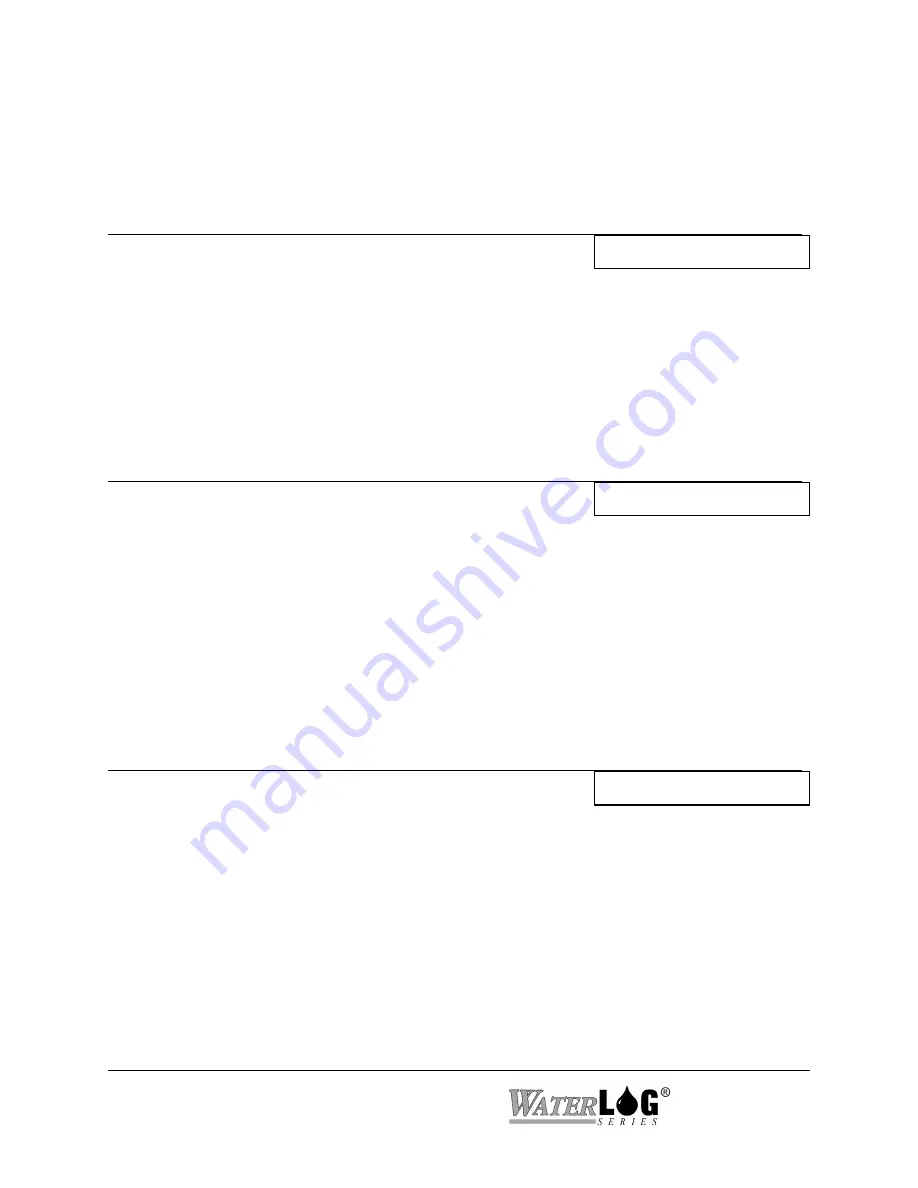
20-6 Data card Options
XL™ Series
pressing cancel will not erase it. The use of the .New file is explained in the logging options
section of the manual.
PC Interface View Built In Display Screen
I - Erase Internal Data
Erase All Int Data?
This option will cause all the internal data to be erased and the memory space freed up for new
data. Make sure the data has been retrieved one way or another before the data is erased.
Note
;
o
nce erased the data cannot be retrieved.
This option cannot be used while scanning is enabled.
The message "Not With Scanning On" will be displayed if the user tries to erase the internal data
while scanning is turned on.
PC Interface View Built In Display Screen
I - Erase Data Card
Erase All Card Data?
This option will cause all the data on the external card to be erased and the memory space freed
up for new data. Make sure the data on the card is no longer needed before the data is erased.
Once erased the data cannot be retrieved. The external data card can be erased while scanning is
turned on.
PC Interface View Built In Display Screen
F - Erase Individual Files
Erase Int Data File?
This option works a little differently when using the built in menu verses the PC menu interface.
Using the built in menu, pressing the ENTER key will cause a list of internal files to be viewed
starting with the first file on the internal card. To view the other files press the UP and DOWN
keys to scroll through the files. When a file is displayed the is to be erased, press the ENTER key
and the listed file will be erased.
Note
; o
nce erased the data file cannot be retrieved.
This option
cannot be used while scanning is enabled. The message "Not With Scanning On" will be
displayed if the user tries to erase the internal data while scanning is turned on.
Using the PC menu a message is displayed allowing the user to select the internal data files or the
Summary of Contents for H-350XL
Page 1: ...XL Series Models H 350XL H 500XL H 510XL H 522 H 522 Plus Owner s Manual ...
Page 30: ...2 16 Hardware Options and Installation XL Series ...
Page 42: ...3 12 Using The Built In Keypad Display XL Series ...
Page 46: ...4 4 PC Menu Interface Operation XL Series ...
Page 58: ...5 12 Miscellaneous System Setup XL Series ...
Page 66: ...6 8 Serial Port Options XL Series ...
Page 74: ...7 8 System Configuration Files XL Series ...
Page 84: ...8 10 System Status Menus Options XL Series ...
Page 88: ...9 4 Scanning Options XL Series ...
Page 156: ...15 12 Logging Options XL Series ...
Page 198: ...16 42 Operation with the GOES Radio XL Series ...
Page 216: ...19 6 Alarm Call Out XL Series ...
Page 234: ...21 8 Operation with the H 355 Smart Gas System XL Series ...
Page 246: ...22 12 Functions XL Series ...
















































