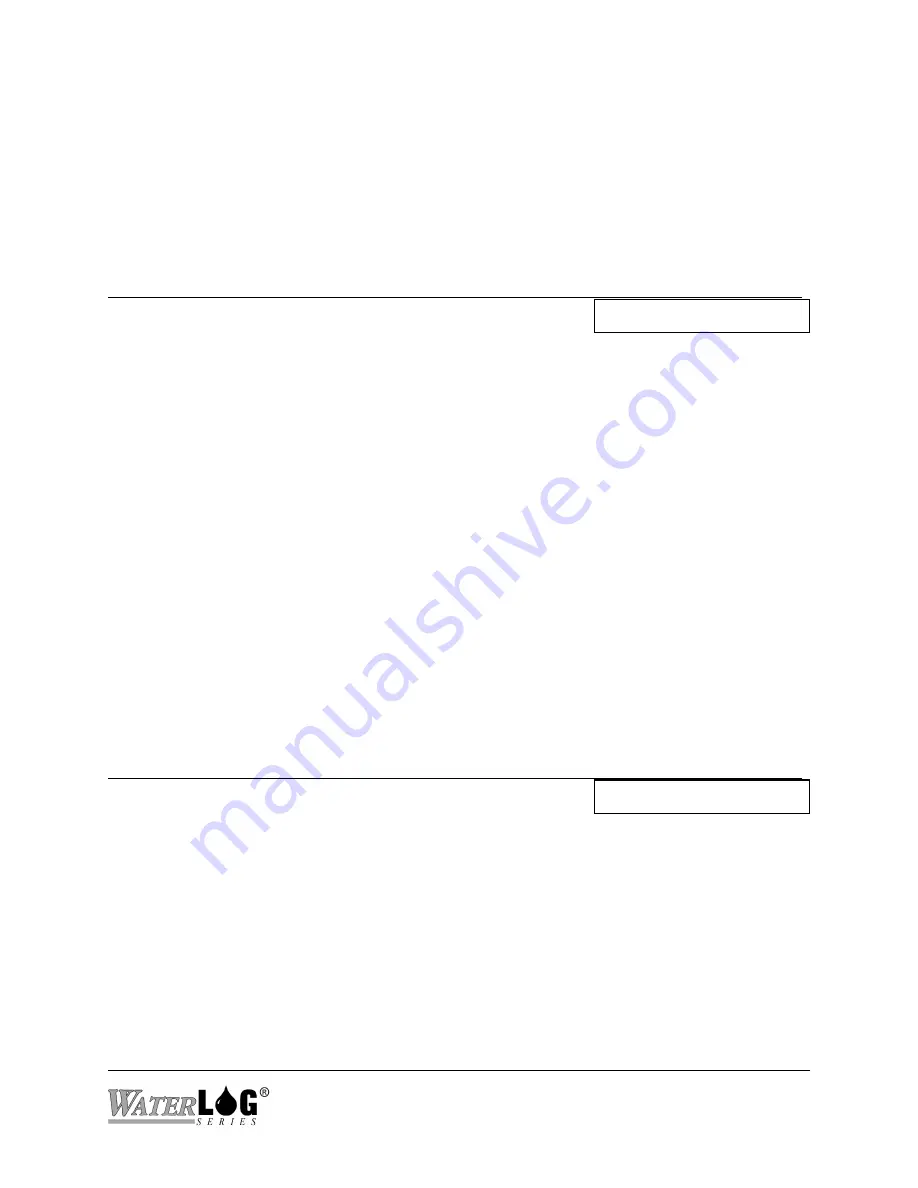
XL™ Series
Data Card Options 20-7
external data files. Once the desired memory location has been selected, a list of files for that
location will be displayed with an arrow pointing to the first file. Use the UP and DOWN arrow
keys to select a file to delete and then press the ENTER key to actually delete the file. Press the
ESC key to abort this process. If the internal data memory is selected and scanning is on then the
system will not allow files to be erased.
PC Interface View Built In Display Screen
F - Erase Individual Files
Erase Card File?
This is just like the option to erase internal data listed above except it is working with the
external data card. This option works a little differently when using the built in menu verses the
PC menu interface.
Using the built in menu, pressing the ENTER key will cause a list of internal files to be viewed
starting with the first file on the external data card. To view the other files press the UP and
DOWN keys to scroll through the files. When a file is displayed the is to be erased, press the
ENTER key and the listed file will be erased.
Note
; o
nce erased the data file cannot be
retrieved.
This option can be used while scanning is enabled.
Using the PC menu a message is displayed allowing the user to select the internal data files or the
external data files. Once the desired memory location has been selected, a list of files for that
location will be displayed with an arrow pointing to the first file. Use the UP and DOWN arrow
keys to select a file to delete and then press the ENTER key to actually delete the file. Press the
ESC key to abort this process. If the internal data memory is selected and scanning is on then the
system will not allow files to be erased.
PC Interface View Built In Display Screen
See Notes Below
Calc DataBytes Free?
This option is indirectly available from the PC menu. See the note below. From the built in
menu, pressing the ENTER key will cause the system to calculate the number of bytes free and
available for data storage on the internal data card. This option may take several seconds to
complete depending on the size of internal memory card in use. In most cases this should not be
an issue as the internal data card is large enough to store several years of data for the simpler
applications . The following gives an example of how to determine memory usage:
Suppose 4 megabyte memory space is used to store the data. Also the data to be stored is the
date, time, stage, temperature, rain, and battery voltage at 15 minute intervals. One line of data
would look like the following:
Summary of Contents for H-350XL
Page 1: ...XL Series Models H 350XL H 500XL H 510XL H 522 H 522 Plus Owner s Manual ...
Page 30: ...2 16 Hardware Options and Installation XL Series ...
Page 42: ...3 12 Using The Built In Keypad Display XL Series ...
Page 46: ...4 4 PC Menu Interface Operation XL Series ...
Page 58: ...5 12 Miscellaneous System Setup XL Series ...
Page 66: ...6 8 Serial Port Options XL Series ...
Page 74: ...7 8 System Configuration Files XL Series ...
Page 84: ...8 10 System Status Menus Options XL Series ...
Page 88: ...9 4 Scanning Options XL Series ...
Page 156: ...15 12 Logging Options XL Series ...
Page 198: ...16 42 Operation with the GOES Radio XL Series ...
Page 216: ...19 6 Alarm Call Out XL Series ...
Page 234: ...21 8 Operation with the H 355 Smart Gas System XL Series ...
Page 246: ...22 12 Functions XL Series ...



































![Lambrecht power[cube] 30.95800.015000 Manual preview](http://thumbs.mh-extra.com/thumbs/lambrecht/power-cube-30-95800-015000/power-cube-30-95800-015000_manual_3388101-01.webp)












