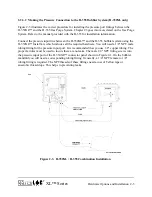XL™ Series
Using The Built In Keypad / Display 3-3
changed. These fields are surrounded by brackets such as [Option] . For example,
the option “Logging [Off]” can be changed to “On” by pressing the ENTER key to
start the editing process, and the text between the brackets starts to flash. In this
case the “Off” flashes and the UP and DOWN arrow keys are used to select the
“On” option, and the ENTER key is used to accept the change.
IV.
The ENTER key is used to accept edits or changes. For instance, if you changed
the option “Stage Units [Feet ]” to “Stage Units [Meters],” you would press the
ENTER key to accept the change and the selection would stop flashing.
CANCEL Key
The CANCEL key has three main functions:
I.
The CANCEL key is similar to the Escape key on your computer. For example, if
you are editing an option and decide not to make a change, pressing the CANCEL
key will abort the change.
II.
The CANCEL key also works as a “HOME” key. If you are in a sub-menu and
wish to return to the previous menu, press the CANCEL key. Pressing the
CANCEL key several times will always take you to the beginning menu screen.
III.
The CANCEL key acts as a “NO” key on screens looking for a yes or no response.
For example, pressing the CANCEL key on the “Erase Data?” screen will abort
the option.
Arrow Keys
The UP, DOWN, LEFT, and RIGHT arrow keys have the following functions:
I.
The UP and DOWN arrow keys enable you to scroll from one menu to another.
When you reach the bottom screen, the DOWN arrow key will no longer work.
When you are at the top screen, the UP arrow key will no longer work.
II.
When moving through the menus, the LEFT and RIGHT arrow keys allow you to
move into and out of sub menus. Screens that have an arrow (
->
) on the right side
of the display have associated sub menus.
III.
The LEFT and RIGHT arrow keys let you move the cursor back and forth across
the field when editing a numerical value such as the slope or the offset. The digit
or blank space will flash to let you know the location of the cursor within the
field. When editing numerical or character options, the UP and DOWN arrow
keys let you move through the list of valid characters or options.
IV.
The UP and DOWN arrow keys enable you to scroll through the options within a
menu. For example, if you want to change the XL™ logging option from [Off] to
Summary of Contents for H-350XL
Page 1: ...XL Series Models H 350XL H 500XL H 510XL H 522 H 522 Plus Owner s Manual ...
Page 30: ...2 16 Hardware Options and Installation XL Series ...
Page 42: ...3 12 Using The Built In Keypad Display XL Series ...
Page 46: ...4 4 PC Menu Interface Operation XL Series ...
Page 58: ...5 12 Miscellaneous System Setup XL Series ...
Page 66: ...6 8 Serial Port Options XL Series ...
Page 74: ...7 8 System Configuration Files XL Series ...
Page 84: ...8 10 System Status Menus Options XL Series ...
Page 88: ...9 4 Scanning Options XL Series ...
Page 156: ...15 12 Logging Options XL Series ...
Page 198: ...16 42 Operation with the GOES Radio XL Series ...
Page 216: ...19 6 Alarm Call Out XL Series ...
Page 234: ...21 8 Operation with the H 355 Smart Gas System XL Series ...
Page 246: ...22 12 Functions XL Series ...