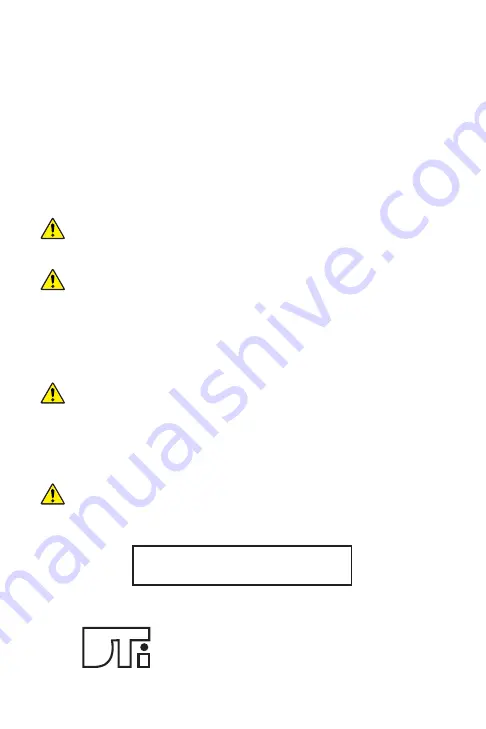
6. Once the TS-301 is connected, the Connections page
will display the TS-301
ʼ
s new local IP address (labeled
as Wi-Fi IP). The TS-301 will still be accessible at the
“192.168.4.1” IP address, but any device with a web
browser that is connected to the same local network can
now access the TS-301 by entering the TS-301
ʼ
s new IP
address into a browser
ʼ
s address bar.
Be aware that the TS-301 is a micro web server and performance
will deteriorate with multiple users connected at the same time.
Simply connecting to a network will not save the settings. The
“Save”
button must be selected before
“connect”
. The drop-down
list contains a list of available networks (signal strength, name and
security information) and any saved networks. The unit will only
auto connect
to an access point that the
“Powerup Autoconnect”
box was checked and only on power up or reset.
If the TS-301 loses connection with the AP, the user will have to
manually reconnect. Follow directions above in
“Connecting a
Smart Device to the TS-301”
and
“Connecting the TS-301 to
Local Wi-Fi”.
The unit will only scan for an AP and auto connect at
start up.
Changing the Data Server will cause the TS-301 to fail updating
from the Tinyscan.net server.
www.tinytach.com
Design Technology, Inc.
768 Burr Oak Drive, Westmont, IL 60559
(630) 920-1300
Technical Support
630-920-1300






















