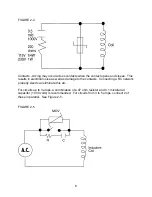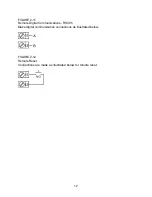21
SECTION 5: SETPOINT CHANGE MODE
To change the limit setpoint, the Setpoint Change Mode must be enabled (see Enable
Mode). From the Control Mode, press the SCROLL key until
SPC
is displayed. Press
the DOWN key to access Setpoint Change Mode.
To change the high limit setpoint, press the DOWN key until
SPHi
* is displayed in the
lower display with the upper display blank. Press the SCROLL key and the current
setpoint will be shown in the upper display. Use the UP and DOWN keys to adjust the
setpoint. Press the SCROLL key.
To change the low limit setpoint, press the DOWN key until
SPLo
* is displayed in the
lower display with the upper display blank. Press the SCROLL key and the current
setpoint will be shown in the upper display. Use the UP and DOWN keys to adjust the
setpoint. Press the SCROLL key.
To return to Control Mode, press the UP key when the upper display is blank. The
control will accept the new setpoint(s) at this time.
The lower display will read
SPC
. Press the SCROLL key until
Ctrl
is displayed. Press
the DOWN key.
If no keys are pressed within 20 seconds while in Setpoint Mode, the instrument will
time out and return to Control Mode automatically.
NOTE: The instrument will not accept the new setpoint if the Setpoint Change Mode is
allowed to time out.
*
SP
will be displayed if the instrument has been configured as either a high limit
or a low limit control, but not both.
Summary of Contents for MIC 1162
Page 2: ......
Page 4: ...ii...
Page 8: ...4 FIGURE 2 1 Panel Cut Out Dimensions FIGURE 2 2 Main Dimensions...
Page 26: ...22...
Page 30: ...26...
Page 34: ...30...
Page 36: ...32...
Page 40: ...36...
Page 41: ...37 APPENDIX A BOARD LAYOUT JUMPER POSITIONING FIGURE A 1 Exploded View Board Layout...
Page 42: ...38 FIGURE A 2 CPU PWA...
Page 43: ...39 FIGURE A 3 OPTION PWA DC OUTPUT 2 OUTPUT 3...
Page 44: ...40...
Page 48: ...44...
Page 54: ...50...