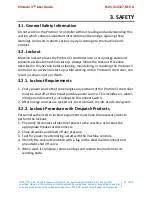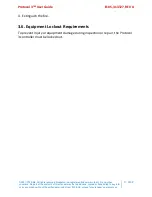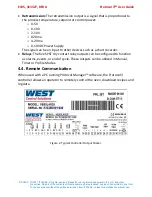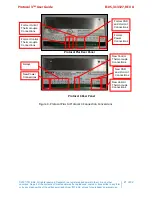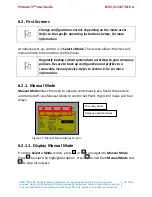Protocol 3
TM
User Guide
E105, 313327, REV A
©2021 ITW EAE. All rights reserved. Despatch is a registered trademark in the U.S. and other
countries.
No part of the contents of this manual may be reproduced, copied or transmitted in any form
or by any means without the written permission from ITW EAE, unless for purchaser's personal use.
29 of 82
5.3.2.
Protocol 3™ Ethernet Port MAC Address
•
On the Protocol 3™ controller, the Ethernet port MAC address is required
to set a static IP address.
•
A new controller is configured for automatic IP addressing.
•
If automatic IP addressing is used, the IP and MAC address can be found in
the connected DHCP server routing table.
•
A controller configured on Despatch equipment with a PC and software
already configured, will have a static IP address set in the controller.
•
If a controller has been configured with a static IP address, and later, the
controller is to be used in an automatic IP addressing environment, contact
Despatch Service and Technical Support.
Typically, the Protocol 3 controller rear cover must be removed to retrieve the
Ethernet module MAC address. The following steps to retrieve the MAC address
can be used as an alternative on a new controller only.
These steps will not work
on a controller that has already had a static IP address assigned.
1.
Set a network port on a PC to automatic addressing (a.k.a. DHCP).
2.
Connect a single network cable between the PC Ethernet port and the
Protocol 3. ONLY one Protocol 3 should be connected to assist MAC
address identification.
Make sure there are no cable routes to a router or other DHCP server
assigning the controller an IP address.
3.
Wait at least 30 seconds while Windows network services attempt to get
the IP of the connected controller. It may take longer before Windows
stops the connection attempt.
4.
Check the status of the PC Ethernet port connection in Windows network
properties.
a.
It should be listed with an IP address in this format, 169.254.xxx.xxx.
b.
If not, double check the previous steps.
5.
Open a Windows Command Prompt window (cmd.exe).
a.
On Windows 10 this may have to be run as an administrator.
6.
Type the command “
ping 169.254.255.255
”.
7.
Wait for the response to complete.